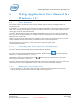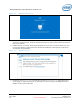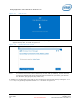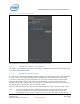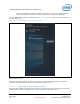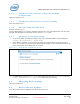User's Manual
WiGig Application User Manual for Windows 10*
Intel
®
Wireless Gigabit v2.0
User Guide October 2015
32 Intel Confidential Document Number: 537178-3.3
Figure 4-1 Welcome OSD screen
1. This screen remains until the connection is made. After a few minutes of inactivity, the monitor
turns off to conserve power. Press the dock activity button to wake up the monitor and continue
with the connection.
2. Enable WiGig on your client. WiGig comes disabled out-of-the-box to conserve battery life until
the first time WiGig is needed. When the Wireless Dock Manager is launched for the first time,
the Welcome screen appears.
Figure 4-2 Welcome screen
3. Clicking on the Wireless Settings link will send you to the OS Airplane mode page (Figure 4-3).
In this page you will be able to turn on (and later off in case you want) the WiGig RF mode in
addition to other devices RF state.