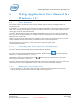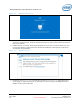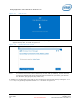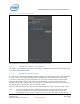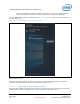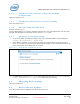User's Manual
WiGig Application User Manual for Windows 10*
Intel
®
Wireless Gigabit v2.0
October 2015 User Guide
Document Number: 537178-3.3 Intel Confidential 31
4 WiGig Application User Manual for
Windows 10*
4.1 User manual
This chapter will be very similar to the previous chapter and will contain the Wigig behavior in
Windows 10* OS.
In Windows 10*, the OS will control the network related functionality. This include handling the radio
state, scan, connect and manage the profiles. The OS will control this via the setting and the action
center pane as will be demonstrate below.
The Intel
®
Wireless Dock Manager is a dedicated application that runs on the client and allows the
user to do all the activities that are not related to network management like manage the dock, get
diagnostic info, do FWU etc.
LEDs on the dock, and an OSD (On Screen Display) on the monitor connected to the dock, provide
further feedback about the dock status, and assist the user in performing actions.
The activity button on the dock is used in some of the flows (like pairing and
connection/disconnection).
4.1.1 Launching the Intel
®
Wireless Dock Manager
The Intel
®
Wireless Dock Manager starts automatically with Windows.
To invoke the Intel
®
Wireless Dock Manager interface, double-click the icon on the desktop,
labeled Intel
®
Wireless Wireless Dock Manager.
Alternatively, double-click the WiGig tray icon while the device is connected to a dock (the
connected icon as shown in Figure 3-1
)
The Intel
®
Wireless Dock Manager application keeps running as an application even if you click the X
(close window) icon on the application in order to kill it you must use the task manager.
4.1.2 Making the first connection
Turn on the power on your dock. When the dock is ready to accept connections, the external
monitor will light up and show the welcome OSD screen in Figure 4-1.