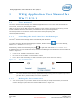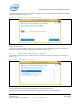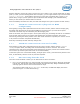User's Manual
WiGig Application User Manual for Win 7/8/8.1
Intel
®
Wireless Gigabit v2.0
User Guide October 2015
20 Intel Confidential Document Number: 537178-3.3
3. Another method to manually disconnect is to press down and hold the activity button on the
dock for more than four seconds. This method is especially useful for closed-lid operations, or if
you are trying to manually disconnect a system where you cannot access the Wireless Dock
Manager (like when the system is locked and you do not know the password).
Once disconnected, the dock LED changes color (color is specific to dock vendor), and the OSD
shows the Ready to Connect screen, as shown in Figure 3-13.
Figure 3-13 Ready to connect screen
Note: Manually disconnecting from a dock that is set to connect automatically will temporarily
disable auto-connect to this dock. This is to prevent the connection from being recovered
immediately. To re-enable automatic connections to this dock, the client needs to get out
of range and then return, or to do an Sx cycle (S0S3S0).
3.1.9 Disabling and enabling WiGig
1. To disable WiGig, click on the gear icon in the upper right of the main Wireless Dock Manager
screen, shown in Figure 3-14. A popup-menu will come up.
Figure 3-14 Disable WiGig using the gear icon