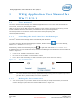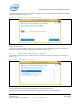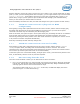User's Manual
WiGig Application User Manual for Win 7/8/8.1
Intel
®
Wireless Gigabit v2.0
October 2015 User Guide
Document Number: 537178-3.3 Intel Confidential 19
Figure 3-11 Dock disconnection screen
Note: Disconnecting by getting out of range (auto-disconnect) is experienced by the system as a
USB surprise-removal event. While Windows has become better and better over the years
with handling surprise removals, there is still always a chance of data loss/corruption
when surprise-removing USB Mass Storage devices connected to the dock (other devices,
such as HID, USB LAN, USB audio, etc., do not suffer). If this is a concern, for example, if
you have a Mass Storage device connected to your dock, and you have just recently
finished accessing this device, it may be advisable to safely remove this USB device (right-
click on the USB icon in the system tray), or to disconnect WiGig manually, as described
below. In any case, it is advised to act in a similar manner to undocking from a wired
dock, as the same issues are present there as well.
2. To manually disconnect, invoke the Wireless Dock Manager and click the Disconnect button on
the main screen. Alternatively, you can right-click the tray icon and choose Disconnect from
<dock name>.
Figure 3-12 Manual disconnect option