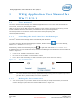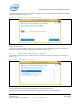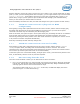User's Manual
WiGig Application User Manual for Win 7/8/8.1
Intel
®
Wireless Gigabit v2.0
User Guide October 2015
18 Intel Confidential Document Number: 537178-3.3
Another method to connect to a dock is via the tray icon. If there is only a single paired dock in range
(that is, a dock you have already paired with in the past), you can right-click the tray icon and choose
Connect to <dock name>. Right-clicking when there is more than one paired dock in range, or no
paired docks, will give you the option to open the Wireless Dock Manager (View available docks),
where you can choose your desired dock from the list.
When successfully connected to a dock, the dock LED changes color (color is specific to dock vendor).
3.1.6 Automatic connection in S3 (depends on BIOS
configuration)
When getting in range with a paired dock that is set to auto-connect, and the client is sleeping (S3),
the WiGig radio will discover the dock and establish a low power link to it, known as low-power
connected. This mode may be indicated by the LED changing color.
While in this mode, the system is kept in its low power state (S3), and WiGig will wait for an indication
from the dock side to wake up the system and complete the connection procedure. This can be
achieved by pressing the activity button on the dock. When the button is pressed, the client is moved
to S0, and the connection completes automatically.
Once fully connected, the dock LED may change color.
3.1.7 Automatic connection in connected standby
When getting in range with a paired dock that is set to auto-connect, and the client is connected
standby low-power mode, the WiGig radio will automatically connect to the dock. The devices
connected to the dock will be connected and enumerated on the client, however the external monitor
will not come up and the system will remain in connected standby.
To take the system out of connected standby, and light up the screen, press the activity button on the
dock, or alternatively click the mouse or press the keyboard.
3.1.8 Disconnecting from the dock
There are several methods in which you can disconnect an active connection:
1. First, you can simply take your client and walk out of range from the dock. WiGig will eventually
lose the link, and the dock will be disconnected. Once disconnected, WiGig automatically starts
scanning again to discover auto-connect docks in range.
This method is also known as auto-disconnect. In this case, the OSD will display the screen
pictured in Figure 3-11 after disconnecting.