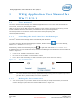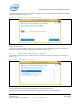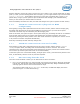User's Manual
WiGig Application User Manual for Win 7/8/8.1
Intel
®
Wireless Gigabit v2.0
October 2015 User Guide
Document Number: 537178-3.3 Intel Confidential 17
You can disable auto-connect by changing the toggle on the main Wireless Dock Manager screen while
connected, as shown in Figure 3-9.
Figure 3-9 Disabling the auto-connect setting
You can only change a dock between automatic and manual connection when you are actively
connected to the dock.
Once auto-connect is disabled, the client will no longer connect automatically and you will have to
manually select the dock from the client, as described in Section 3.1.5.
3.1.5 Manually connecting to a dock
To manually connect to a dock, choose the dock from the list of docks by clicking on it, as shown in
Figure 3-10.
Figure 3-10 Manual dock connection
Docks that you have already paired with in the past will appear with a dark background color. Docks
that you have never paired with will appear with a light background color.
The list is being refreshed automatically, as WiGig keeps scanning in the background.