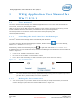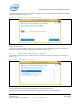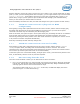User's Manual
WiGig Application User Manual for Win 7/8/8.1
Intel
®
Wireless Gigabit v2.0
User Guide October 2015
16 Intel Confidential Document Number: 537178-3.3
Figure 3-8 Automatically Connect to this Dock
For docks you connect to regularly, select Yes. For public docks or ones you use rarely, select No.
3.1.4 Automatic connections
If a dock is set to connect automatically, WiGig will attempt to automatically connect to this dock once
in range. To this end, WiGig keeps scanning in the background, while consuming very little power.
To connect, simply place your client (assumed to be in S0) near the dock. Within several seconds,
WiGig will discover the dock and will connect to it automatically. You do not have to invoke the
Wireless Dock Manager, open the lid or take any action, just wait until the external screen comes up
and USB devices are enumerated, and you can start working.
When successfully connected to a dock, the dock LED changes color (color is specific to dock vendor).
Note: For the connection to be fully completed automatically, as described above, the client
needs to be powered on and active (such as in S0). If the client is in S3, WiGig will
automatically discover the dock, and then you can use the dock button to wake up the
client and complete the docking procedure. See Section 3.1.6 for more details. Ability to
wake up the client from the dock is vendor specific and is configured in the BIOS.