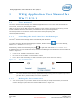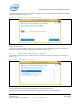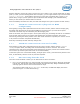User's Manual
WiGig Application User Manual for Win 7/8/8.1
Intel
®
Wireless Gigabit v2.0
October 2015 User Guide
Document Number: 537178-3.3 Intel Confidential 15
Figure 3-6 OSD screen
8. Press the activity button on the dock to complete the pairing process. The Connected screen
appears shortly after, as shown in Figure 3-7.
Figure 3-7 Dock Connected screen
Note: A successful connection is also indicated by the dock LED (if available), and the external
monitor and USB devices being connected and enumerated on your client (you will hear
the Window’s gling-gling hot-plug audio cues).
Congratulations! You have made your first wireless docking connection.
3.1.3 Automatic connection default
While connecting to the dock for the first time, you will see the message to set the dock to be
automatically connected or not, as shown in Figure 3-8.