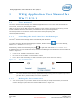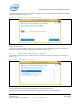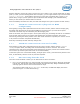User's Manual
WiGig Application User Manual for Win 7/8/8.1
Intel
®
Wireless Gigabit v2.0
October 2015 User Guide
Document Number: 537178-3.3 Intel Confidential 13
Figure 3-2 Welcome OSD screen
2. This screen remains until the connection is made. After a few minutes of inactivity, the monitor
turns off to conserve power. Press the dock activity button to wake up the monitor and continue
with the connection.
3. Enable WiGig on your client. WiGig comes disabled out-of-the-box to conserve battery life until
the first time WiGig is needed. When the Wireless Dock Manager is launched for the first time,
the Welcome screen appears.
Figure 3-3 Welcome screen
4. Choose Yes to enable WiGig. Shortly after, WiGig will start scanning for docks in your vicinity.
You will see a screen similar to Figure 3-4.