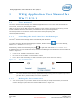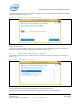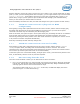User's Manual
WiGig Application User Manual for Win 7/8/8.1
Intel
®
Wireless Gigabit v2.0
User Guide October 2015
12 Intel Confidential Document Number: 537178-3.3
3 WiGig Application User Manual for
Win 7/8/8.1
3.1 User manual
The Intel
®
Wireless Dock Manager is a dedicated application that runs on the client and allows the
user to find, connect to, and configure docks.
LEDs on the dock, and an OSD (On Screen Display) on the monitor connected to the dock, provide
further feedback about the dock status, and assist the user in performing actions.
The activity button on the dock is used in some of the flows (like pairing and
connection/disconnection).
3.1.1 Launching the Intel
®
Wireless Dock Manager
The Intel
®
Wireless Dock Manager starts automatically with Windows.
To invoke the Intel
®
Wireless Dock Manager interface, double-click the icon on the desktop,
labeled Intel
®
Wireless Dock Manager.
Alternatively, double-click the WiGig tray icon , or right-click and choose View available docks.
A dedicated tray icon can initiate the Intel
®
Wireless Dock Manager and indicate the relevant status as
shown in Figure 3-1:
Connected: The NB is connected to a dock
Disconnected: The NB is not connected to a dock
Error: Error while connecting or weak connection (hover to see the error reason)
Figure 3-1 Tray icon indications
Note: The Intel
®
Wireless Dock Manager application keeps running from the system tray even if
you click the X (close window) icon on the application.
3.1.2 Making the first connection
1. Turn on the power on your dock. When the dock is ready to accept connections, the external
monitor will light up and show the welcome OSD screen in Figure 3-2.