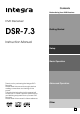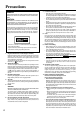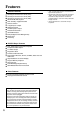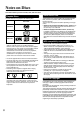Contents Before Using Your DVD Receiver DVD Receiver DSR-7.3 Getting Started Instruction Manual Setup Basic Operation Thank you for purchasing the Integra DVD Receiver. Please read this manual thoroughly before making connections and turning on the power. Following the instructions in this manual will enable you to obtain optimum performance and listening enjoyment from your new DVD Receiver. Please retain this manual for future reference.
WARNING: TO REDUCE THE RISK OF FIRE OR ELECTRIC SHOCK, DO NOT EXPOSE THIS APPLIANCE TO RAIN OR MOISTURE. CAUTION: TO REDUCE THE RISK OF ELECTRIC SHOCK, DO NOT REMOVE COVER (OR BACK). NO USER-SERVICEABLE PARTS INSIDE. REFER SERVICING TO QUALIFIED SERVICE PERSONNEL.
21. Replacement Parts – When replacement parts are required, be sure the service technician has used replacement parts specified by the manufacturer or have the same characteristics as the original part. Unauthorized substitutions may result in fire, electric shock, or other hazards. 22. Safety Check – Upon completion of any service or repairs to the appliance, ask the service technician to perform safety checks to determine that the appliance is in proper operation condition. 23.
Precautions DANGER: VISIBLE AND INVISIBLE LASER RADIATION WHEN OPEN AND INTERLOCK FAILED OR DEFEATED. DO NOT STARE INTO BEAM. CAUTION: THIS PRODUCT UTILIZES A LASER. USE OF CONTROLS OR ADJUSTMENTS OR PERFORMANCE OF PROCEDURES OTHER THAN THOSE SPECIFIED HEREIN MAY RESULT IN HAZARDOUS RADIATION EXPOSURE. This unit contains a semiconductor laser system and is classified as a “CLASS 1 LASER PRODUCT.” So, to use this model properly, read this Instruction Manual carefully.
Table of Contents Important Safeguards/Precautions/Table of Contents .................................... 2/3/5 Getting Started Features ................................................................................................................ 6 Supplied Accessories ............................................................................................ 7 Notes on Discs ......................................................................................................
Features Receiver Features 25 watts per channel into 6 ohms (FTC) 20 watts per channel into 6 ohms (DIN) 30 watts per channel into 6 ohms (EIAJ) 96 kHz/24-Bit DAC System DTS* & Dolby** Digital Decoders Acoustic Control 1 Digital Input/1 Output Subwoofer Preout 2 Audio Inputs/1 Output Theater-Dimensional*** 30 FM/AM Presets IPM (Intelligent Power Management) Sleep Timer Timer Play DVD/CD Player Features DTS, Dolby Digital, and PCM Compatible Component-Video Output 1 S-Video Output Progressive Scan 27 MHz/10
Supplied Accessories Make sure your box contains everything listed below. If any pieces are missing, contact your nearest Integra/Onkyo dealer. The number of accessories is indicated in brackets.
Notes on Discs This section shows you how to handle, clean, and store discs. About VIDEO CDs Playable Discs This DVD Receiver can playback the following discs. Disc mark DVD videos VIDEO CDs *1 *1 This DVD Receiver supports VIDEO CDs equipped with the PBC (Version 2.0) function. (PBC is the abbreviation of Playback Control.) You can enjoy two playback variations depending on the type of disc. • VIDEO CD not equipped with PBC function (Version 1.
Handling Discs Differences in Disc Composition • Do not touch the playback side of the disc. Playback side • Do not attach paper or tape to discs. ■ DVD All discs are divided up into smaller, more manageable sections so that you can find specific content more easily. DVDs are divided into one or more titles. Each title may be further divided into several chapters. Occassionally, a chapter may contain index points, effectively dividing the chapter up into several parts, too.
Index to Parts and Controls For operational instructions, refer to the page indicated in brackets. ■Front panel 1 2 34 8 9 5 0 - = ~ 1 Standby/On button, On, Standby indicators [24] When Standby/On button is pressed to On, the DVD Receiver turns on. The Standby indicator turns off, and the On indicator and the display lights up. Pressing the button again returns the DVD Receiver to the standby state. This state turns off the display, disables control functions.
■Display 123 4 5 6 7 1 Multipurpose display 2 TITLE, CHP indicators [52, 56, 64, 65] Indicate display mode of the current title or chapter of DVD. 3 Inserted disc indicator [29] Indicates the type of current disc that is loaded. 4 £, 8 indicators [29] Lights up in play or pause mode. 5 TIMER indicator [42] Lights up when the respective timer is set. 6 RPT indicator [54] 89 0 - = ~ 9 LAST indicator [62] Lights up when a disc which contains a memorized Last Memory point is loaded.
Index to Parts and Controls Remote controller Explanations on this page are for controlling the DVD receiver. The supplied remote controller is a useful tool to help you operate your home theater. To operate other components, see “Operating the Integra/Onkyo Cassette Tape Deck/MD Recorder/CD Recorder with the Supplied Remote Controller” on page 39 and “Controlling a TV connected to the DVD Receiver” on page 78. 1 Send indicator [15, 78] Lights red when sending a signal.
% Audio button [61] Press repeatedly to select one of the audio languages programmed on a DVD. For Video CD and MP3, each press changes the audio output as follows. → Stereo → 1/L(Left) → 2/R(Right) ^ Angle button [63] Some DVDs are recorded with various camera angle playback options. Press Angle repeatedly to display different camera angles. & Last M button [62] You can resume DVD or Video CD playback from the point you last watched even if the disc is removed from the DVD receiver.
Index to Parts and Controls Rear panel 1 2 3 4 5 6 L IR REMOTE CONTROL R R IN IN SUB WOOFER TV/LINE DIGITAL FRONT SPEAKERS CENTER L R AC INLET FM 75 IN OUT MD/CDR/TAPE VIDEO OUTPUT Y OPTICAL IN L 8 ANTENNA AM 9 SURROUND SPEAKERS ANTENNA PREOUT AUDIO OUT 7 S VIDEO VIDEO PB PR COMPONENT 0 Shapes of jacks vary depending on the area in which it was purchased. 6 ANTENNA terminals [22, 23] These terminals are for connecting the FM antenna and AM antenna.
Preparing the Remote Controller Inserting the Batteries 1 Detach the battery cover. 2 Insert the two size AA/R6/UM3 batteries. Be sure to match the + and – ends of the batteries with the diagram inside the battery compartment. 3 Attach the battery cover. 1 Some buttons on the remote controller have two or more functions. To set the functionality of these buttons, press one of the four Mode (DVD, Recvr, Tape, TV) buttons in advance. The function mode remains the same until another Mode button is pressed.
Connecting to a TV Before connecting Incomplete • Connect the plugs securely. • Note that one audio/video connection cable and one S video connection cable are supplied. • Refer also to the instruction manual of the TV. • When you connect the DVD Receiver to the TV, be sure to turn off the power and unplug both the units from the socket before making any connections. • Connect the DVD Receiver to the TV directly.
Connecting Speakers Before connecting • Refer also to the instruction manuals of the speakers. • This DVD Receiver is designed to reproduce optimum sound quality when speakers with the impedances specified below are connected. Please check the following information and choose speakers with appropriate impedances for the connections. Front speakers: 6 ohms min. per speaker Center speaker: 6 ohms min. Surround Speakers : 6 ohms min.
Positioning Speakers ■ Standard speaker placement of the speakers system Speaker placement plays an important role in the reproduction of Surround sound. The placement of the speakers varies depending on the size of the room and the wall coverings used in the room. The illustration below shows an example of a layout for standard speaker placement. Refer to this example when you position the speakers in order to experience the best of Surround sound.
Connecting to Audio/Video Equipment Before connecting Incomplete • Connect the plugs securely. • Refer also to the instruction manual of each component to be connected. • When you connect the DVD Receiver to audio/video equipment, be sure to turn off the power and unplug all the units from the socket before making any connections. • About the DIGITAL OPTICAL OUT/IN connectors Remove the protective caps before making connections. When not in use, be sure to replace them.
z Connection for the Integra/Onkyo Cassette Tape Deck, CD Recorder or MD Recorder The z terminal on the DVD Receiver is for connecting Integra/Onkyo MD recorder, CD recorder or Cassette tape deck equipped with the same z terminal. When an Integra/Onkyo component is z -connected, you can point the remote controller supplied with the DVD Receiver at the sensor on the DVD Receiver and operate that component without having to switch remote controllers.
Operating Components not Reached by the Remote Controller Signals (IR IN) In order to use the remote controller to control the DVD Receiver from a remote location, you will need to prepare a multi-room kit (sold seperately) such as one if those given below: • Onkyo’s Multi-Room System kits (IR Remote Controller Extension System), or • Multiroom A/V distribution and control systems from Niles® and Xantech® to name a few. If the remote controller signal does not reach the DPC-5.
Making Antenna Connections Connecting the Supplied FM and AM Indoor Antennas L IR REMOTE CONTROL R R IN SUB WOOFER TV/LINE DIGITAL AC INLET FM 75 DO NOT connect the power cord at this time. IN OUT MD/CDR/TAPE VIDEO OUTPUT Y OPTICAL IN FRONT SPEAKERS CENTER L R L IN AM OUT SURROUND SPEAKERS ANTENNA PREOUT AUDIO S VIDEO VIDEO PB PR COMPONENT AM indoor antenna FM indoor antenna Insert into the hole. Press up and hold the lever. Insert the end of the cord.
Connecting an FM Outdoor Antenna If the FM reception is not very clear with the supplied antenna, connect an FM outdoor antenna instead of the indoor FM antenna . FM outdoor antenna Connecting coaxial cable to a 75/300 ohm antenna adapter (not supplied) 1 Strip the end of the coaxial cable. 15 mm 6 3 6 3 Remove the transformer wire A from slit B and insert it into slit C. ANTENNA Slit B mm mm mm AM FM 75 1/4 1/8 1/4 in. in. 5/8 in. Wire A in.
Connecting the Power/ Turning on the DVD Receiver Before connecting • Make sure that all the connections from pages 16 to 23 are complete (the connection to the TV is required). • Turning on the DVD Receiver may cause a momentary power surge, which might interfere with other electrical equipment such as computers. If this happens, use a wall outlet on a different circuit. 1 Connect the power cord to the AC INLET of the DVD Receiver.
Send Op e n/ C lo s Sta n d b y On e Ligh t Input Selector 2 Mode R e c vr Tape TV D DV Dimm Sle Before operating the remote controller Display er Clo ck ep Top M en u Men u Step/ Slow ENTER CH VOL Tun Press Mode Recvr. Re T-D/ ST p Setu put T V In tu r n Repeat A- B Late Night Timer Audio Angle Subtitle Last M Program Random SP Setup IPM Muting A.
Speaker Setup Send Op e n/ C lo s Sta n d b y On e Ligh t Input Selector 2 Mode R e c vr DV TV D D im m Sle You need to set up the speaker configuration for the speaker system connected to the SPEAKERS connectors (see page 17). Display er Clo ck ep Top Before operating the remote controller Tape M en u Men u Step/ Slow ENTER CH VOL Tun Re T-D/ ST Press Mode Recvr. p Setu put T V In tu r n Muting A.
Send Op e n/ C lo s St a n d b y On e Ligh t Input Selector 2 Mode R e c vr DV Before starting the procedure below, measure the distances from each speaker to the listening position. For pair speakers such as front left and right speakers, the distance from the listening position to one speaker should be the same as the distance to the other.
Speaker Setup Send Op e n/ C lo s Sta n d b y On e Ligh t Input Selector 2 Mode Re c vr DV Adjust each speaker’s relative volume balance so that the volumes of all speakers’ test tones sound equal at the listening position. TV D Dimm Sle Before operating the remote controller Tape Display er Clo ck ep Top M en u Men u Step/ Slow ENTER CH VOL Tun Press Mode Recvr.
Getting Started Using Your DVD Receiver Send Open/Close 0 Op e n/ C lo s Sta n d b y On e Ligh t Input Selector 2 Mode Re c vr DV Tape TV D D im m Display er Clo ck ep Sle Top Before you can start to enjoy the digital audio and video on DVDs, be sure that you have either performed the Setup Navigator procedure described in the previous section or made the necessary settings in the Setup screen menus as outlined in the next section to set up the DVD receiver to correspond to your home syst
Getting Started Using Your DVD Receiver The Setup Navigator has been designed to simplify the process of getting the DVD Receiver ready to perform. Designed as a series of on-screen multiple-choice questions, the Setup Navigator automatically sets the video and language settings according to how the questions are answered. Once this procedure is complete, it will be possible to begin using the DVD Receiver to enjoy DVDs.
Send Op e n/ C lo s St a n d b y On e Ligh t Input Selector 2 Mode Re c vr DV TV D im m Sle Tape D Display er Clo ck ep Top M en u Men u Step/ Slow ENTER CH VOL 2/3/5/∞ ENTER Tun Re T-D/ ST p Setu put T V In tu r n 7 Number buttons Muting A.
Getting Started Using Your DVD Receiver DVD DVD VCD When a Menu Screen is Displayed Menu screens are displayed for DVDs that have menu screens or Video CDs that include Playback Control (PBC). DVDs often contain extra information that can be accessed in the DVD menu and sometimes makes navigating DVD menu screens as enjoyable as watching the feature presentation.
Send Op e n/ C lo s Sta n d b y On e Ligh t Input Selector 2 Mode Re c vr DV TV D im m Sle Tape D Display er Clo ck ep Top Menu Top M en u Menu Men u Step/ Slow ENTER CH VOL Tun Return 4/¢ 1/¡ 4/¢ Play Re T-D/ ST p Setu put T V In tu r n Muting A.
Send Getting Started Using Your DVD Receiver Open/Close Op e n/ C lo s Sta n d b y On e Ligh t Input Selector 2 Mode Re c vr DV TV D im m Sle Standby Tape D Display er Clo ck ep Top M en u Men u Step/ Slow ENTER CH VOL Tun Re T-D/ ST Standby/On p Setu put T V In tu r n 7 Muting A.
Listening to the Radio Send Op e n/ C lo s Sta n d b y On e Ligh t Input Selector 2/3 Input Selector Sle TV Clo ck Press Input 2/3 on the unit or Input Selector 2/3 on the remote controller repeatedly to select the band (FM or AM). e.g. When FM is selected. Remote controller Re Unit p Setu put T V In tu r n Muting A.
Send Listening to the Radio Op e n/ C lo s Sta n d b y On e Ligh t Input Selector 2 Mode Re c vr DV TV D im m Sle Display er Clo ck ep Top ENTER5/∞ Tape D M en u Step/ Slow ENTER CH Re p Setu put T V In tu r n Repeat A- B Late Night Timer Audio Angle Subtitle Last M Program Random CH Sel 1 2 3 Distance 4 5 6 IPM T-D Setup Up/ Down 7 8 9 0 Search +10 Hold down The frequencies are scanned from low to high.
Send Op e n/ C lo s Sta n d b y On e Ligh t Input Selector 2/3 Input Selector 2 Mode Re c vr Tape TV D DV D im m Sle Clo ck Top Input 2/3 Before operating the remote controller Tun +/– 1 Remote controller Input Selector Press Input Selector 2/3 on the remote controller or Input 2/3 on the unit to switch the input source to the FM or AM. u Men u ENTER CH VOL Tun Re T-D/ ST p Setu put T V In tu r n Muting A.Control Surround Press Mode Recvr.
Send Playing the Connected Source Op e n/ C lo s Sta n d b y On e Ligh t Input Selector 2/3 Input Selector Re c vr DV Tape TV D D im m Sle Display er Clo ck ep Top This section shows you how to play the sources connected to the DVD Receiver. 2 Mode M en u Men u Step/ Slow ENTER CH VOL Tun Re T-D/ ST p Setu put T V In tu r n Muting A.
Operating the Integra/Onkyo Cassette Tape Deck/MD Recorder/CD Recorder With the Supplied Remote Controller Operating the Integra/Onkyo cassette tape deck, MD recorder or CD recorder to the DVD Receiver with the z cable (see page 20) Point the remote controller toward the DVD Receiver when you want to operate this equipment. When connecting the CD Recorder, use the Input Selector to select CDR (see page 38). Selecting CDR enables you too use the CDR function.
Various Functions Common to all the Sources Send Op e n/ C lo s Sta n d b y On e Ligh t Input Selector 2 Mode Re c vr Dimmer DV Tape TV D Dimm e Sle Display er Clo ck p Top M en u Men u Step/ Slow ENTER CH VOL Tun Re T-D/ ST p Setu put T V In tu r n Muting A.
Using the Timer Functions Send Op e n/ C lo s Sta n d b y On e Ligh t Input Selector 2 Mode Re c vr DV This manual uses the 24-hour display to describe how to set the clock. The clock display may also be switched to a AM/PM display. Tape TV D D im m Display er Clo ck ep Sle Display Top M en u Men u Clock Step/ Slow ENTER CH VOL Tun Re T-D/ ST p Setu put T V In tu r n Muting A.
Using the Timer Functions Send Op e n/ C lo s Sta n d b y On e Ligh t Input Selector 2 Mode R e c vr DV Caution Sleep • You cannot change the settings to the current time or turn off time during playback timer or recording timer operation. • The timer functions can only be used with an z-connected Integra/Onkyo cassette tape deck or MD recorder.
Send Op e n/ C lo s St a n d b y On e Standby Ligh t Input Selector 2 Mode DV For FM, AM timer playback, first preset the radio stations (page 35). Sle Re c vr Tape er Dimm Display u Men u TV D Clo ck ep Top M en Step/ Slow ENTER CH VOL Tun Caution Re T-D/ ST If the current time is not set, you cannot preset the playback timer.
Using the Timer Functions Send Op e n/ C lo s St a n d b y On e Ligh t Input Selector 2 Mode Re c vr DV Be sure to preset FM and AM stations beforehand (page 35). Tape TV D Dimm e Sle Display er Clo ck p Top M en u Men u Step/ Slow ENTER CH VOL Tun Caution Re T-D/ ST • If the current time is not set, you cannot preset the playback timer make sure that the current time is set. • Except for EVERY, all record timers record only once.
Send Op e n/ C lo s Sta n d b y On e Ligh t Standby Input Selector 2 Mode Re c vr DV TV D D im m Sle Tape er Display u Men u Clo ck ep Top M en Step/ Slow ENTER CH VOL Tun Re T-D/ ST p Setu put T V In tu r n Muting A.
Enjoying the Sound Effects The surround sound of the DVD Receiver enables you to enjoy the presence of a movie theater or concert hall in your room. Before using any sound effect, make sure the Speaker Setup configurations have been set (see pages 26-28). The speaker configuration is very important for surround sound. See “Connecting Speakers” on page 17 and “Positioning Speakers” on page 18. Following are the sound systems the DVD Receiver can reproduce.
Theater-Dimensional (T-D)* mode The ideal home theater is realized by the multichannel sound reproduction with the complete speaker configuration and speaker positioning described on page 18. However, sometimes it is difficult to meet all those conditions. In reality, you may only have front speakers, or not be able to place the surround speakers in position. Even if your speaker system is not complete, you can enjoy the multichannel surround sound by using the TheaterDimensional mode.
Enjoying the Sound Effects Choosing Theater-Dimensional Mode Theater-Dimensional mode is the technology which controls the characteristics of the sounds reaching the listener’s left and right ears, therefore, there is a sweet spot where you can best experience the Theater-Dimensional effects. You need to adjust the location of the sweet spot and these other factors for the best possible Theater-Dimensional effect.
Using Dolby Pro Logic II/ Integra’s Original DSP Modes Changing the Sound to Stereo See “The Input Sources and Available Listening Modes” on page 47. See “The Input Sources and Available Listening Modes” on page 47. Send Op e n/ C lo s St a n d b y On e Send Op Ligh t e n/ C lo s Ligh t Input Selector 2 Mode R e c vr DV Re c vr TV D im m DV Top M en u Top VOL u Men u ENTER CH Tun VOL Tun Re p Setu put T V In turn Re Muting T-D/ST A.
Enjoying the Sound Effects Adjusting Each Speaker’s Relative Volume Balance Temporarily You can readjust each speaker’s relative volume balance according to your preference while listening to the sound. The adjusted values will return to the values set on page 28 when the DVD Receiver enters standby mode, or the main power is switched off unless you save the values. Note You cannot adjust the volume balance while the muting function is activated.
Using the LATE NIGHT Function • The LATE NIGHT function operates when the sound is DOLBY DIGITAL Surround. If you play a movie at low volume at night, set this function to “LOW” or “HIGH” to narrow the dynamic range of the sound and make it easier to hear. Boosting the Super Bass Sounds/High Frequency Sounds You can enjoy more dynamic sounds by boosting the super bass/high frequency sounds, even with decreased volume.
Locating a Specific Title/Folder/ Chapter/Track/Location Send Op e n/ C lo s St a n d b y On e Ligh t Input Selector 2 Mode Re c vr DV TV D D im m e Sle Display er Clo ck p Top Before operating the remote controller Tape M en u Men u Step/ Slow ENTER CH VOL Tun Re Press Mode DVD. T-D/ ST p Setu put T V In tu r n Muting A.
Send Op e n/ C lo s Sta n d b y On e Ligh t Input Selector 2 Mode Re c vr DV TV D im m Sle Before operating the remote controller Tape D Display er Clo ck ep Top Menu Top M en u Menu Men u Step/ Slow ENTER CH VOL Tun Re T-D/ ST Press Mode DVD. p Setu put T V In tu r n Program Muting A.
Send Repeat Play Op e n/ C lo s St a n d b y On e Ligh t Input Selector 2 Mode R e c vr Tape TV D DV D im m Sle Clo ck Top You can repeat an entire title, folder, chapter or track, or just a part. Display er ep M en u Men u Step/ Slow ENTER CH VOL Tun Re T-D/ ST p Setu put T V In tu r n Repeat Muting A.
Still Frame/Slow Play Send Op e n/ C lo s St a n d b y On e Ligh t Input Selector 2 Mode Re c vr DV The video images on DVD and Video CD can be viewed as a still frame, played back at slow speeds and even advanced frame by frame. TV D D im m e Sle Before operating the remote controller Press Mode DVD. Display er Clo ck p Top Step/Slow +/– Tape M en u Men u Step/ Slow ENTER CH VOL Tun Re T-D/ ST p Setu put T V In tu r n Muting A.
Playing in a Favorite Order The titles and chapters within a title on a DVD and similarly MP3, CD and Video CD tracks can be arranged to play in the order you want. With this DVD receiver, it is possible to make a program as you watch a DVD or Video CD or while listening to an MP3 or a CD. DVD Programming DVDs A program with a maximum of 24 steps can be memorized. 1 Program Press Program. SP Setup The Program screen appears.
Send Op e n/ C lo s Sta n d b y On e Ligh t Input Selector 2 Mode Re c vr D TV D im m Sle Before operating the remote controller Tape VD Display er Clo ck ep Top M en u Men u Step/ Slow ENTER CH VOL Tun Press Mode DVD. Re T-D/ ST p Setu put T V In turn 7 Muting A.
Send Playing in a Favorite Order Op e n/ C lo s Sta n d b y On e Ligh t Input Selector 2 Mode Re c vr DV TV D D im m e Sle Display er Clo ck p Top Before operating the remote controller Tape M en u Men u Step/ Slow ENTER CH VOL Tun Re T-D/ ST Press Mode DVD. p Setu put T V In turn 7 Program Repeat A- B Late Night Timer Audio Angle Subtitle Last M Program Random SP Setup Number buttons Muting A.
Send Op e n/ C lo s Sta n d b y On e Ligh t Input Selector 2 Mode Re c vr DV TV D D im m e Sle Display er Clo ck p Top Before operating the remote controller Tape M en u Men u Step/ Slow ENTER CH VOL Tun Re T-D/ ST Press Mode DVD. p Setu put T V In tu r n Program Number buttons Muting A.
Send Random Play Op e n/ C lo s St a n d b y On e Ligh t Input Selector 2 Mode Re c vr D Tape TV VD D im m Sle Display er Clo ck ep Play titles, chapters, or tracks on a disc in random order. Top M en u Men u Step/ Slow ENTER CH VOL Tun Re T-D/ ST p Setu put T V In tu r n Muting ENTER A.
Selecting the Audio/ Subtitle Language Send Op e n/ C lo s Sta n d b y On e Ligh t Input Selector 2 Mode Re c vr DV TV Dimm Sle Tape D Display er Clo ck ep Top M en u Menu Men u Step/ Slow ENTER CH VOL Tun Re T-D/ ST p Setu put T V In tu r n Audio Muting A.
Continuing Playback from a Specified Location (Last Memory) Send Op e n/ C lo s Sta n d b y On e Ligh t 2 Mode Re c vr DV Tape TV D D im m Sle The Last Memory function is convenient when you want to continue viewing a disc from the point where you were watching before. Unlike the resume function, the Last Memory function is effective even if the DVD is removed from the DVD receiver (Last Memory locations saved for Video CDs are effective only if the disc remains loaded in the DVD receiver).
Selecting the Camera Angle Send Op en/ C lo s Sta n d b y On e Ligh t Input Selector 2 Mode Re c vr DV Tape TV D D im m e Sle Display er Clo ck p Top M en u Men u Step/ Slow ENTER CH VOL Tun Re T-D/ ST p Setu put T V In tu r n Angle Muting A.
Viewing Disc Information Send Op e n/ C lo s St a n d b y On e Ligh t Input Selector 2 Mode Re c vr DV Tape TV D D im m Display er Clo ck ep Sle Use Display to get current information about the disc currently loaded. You can get information about the titles and chapters on a DVD or tracks on a Video CD or CD or folders and tracks on a MP3. When viewing DVDs, you can also check the digital bitstream transmission rate.
Send Op e n/ C lo s Sta n d b y On e Ligh t Input Selector 2 Mode Re c vr DV Tape TV D D im m Display er Clo ck ep Sle Top M en u Display Men u Step/ Slow ENTER CH VOL Tun Re T-D/ ST p Setu put T V In tu r n Muting A.
Customizing the Function Settings The procedure on this page describes how to operate the menus on the Setup screen. These menus are used to set and adjust a number of system settings. The various functions that can be adjusted are covered throughout this manual. The procedure on this page provides a basic outline for using the Setup screen menus. DVD VCD CD MP3 Using the Setup Screen Menus 1 Unit Press Open or Play on the unit or Open/Close or £ on the Remote controller to select DVD input.
Send Open/Close 0 Op en/ C lo s Sta n d b y On e Ligh t Input Selector 2 Mode R e c vr DV TV D D im m Sle Tape Display er Clo ck ep Top M en u Men u Step/ Slow ENTER CH VOL 2/3/5/∞ ENTER Tun Return Re T-D/ ST p Setu put T V In tu r n Muting A.
Customizing the Function Settings Setting the TV Screen Size The width-to-height ratio of conventional TVs is 4:3, while the width-to-height ratio of wide screen and high-definition TVs is 16:9. This width-to-height ratio is called the aspect ratio. When viewing software recorded in different aspect ratios, the image’s height to width ratio can be switched to match the TV or monitor being used. Make changes to the TV screen size in the [TV Screen] setting in the Setup screen Video 1 menu.
Setting the Video 1 Options ■ Connecting to a progressive scancompatible TV Compared to a standard interlaced TV picture, a progressive scan TV is capable of stable, flicker-free images. Set only if you connected the COMPONENT VIDEO OUT jacks to a progressive scan-compatible TV or monitor. Make changes to the [Component Video] setting in the Setup screen Video 1 menu. Video1 V2 Language General ■ Switching the S-Video Output Expert You can switch the kind of S-Video signal output from the SVideo outputs.
Customizing the Function Settings Adjusting the Video Quality You can either select a preprogrammed setting designed to match certain program types or make adjustments to match your own preferences and save them in the DVD receiver’s memory. Make changes to the [Video Adjust] setting in the Setup screen Video 2 menu. ■ Adjusting the picture quality settings – To create your own setting (1) 1 Use the cursor button (3) to select [Start] then press ENTER.
Adjusting the Video Quality Fine Focus Switch [On] to reveal greater detail (higher resolution) in the picture. ■ Adjusting the picture quality settings – To create your own setting (2) 1 Use the cursor button (3) to select [Start] then press ENTER. Contrast Adjusts the contrast of the elements in the picture. Sharpness Adjusts the sharpness of the high-frequency (detailed) elements in the picture.
Customizing the Function Settings Setting the Video 2 Options ■ Changing the Background of the Screen You can select a background to appear when the DVD Receiver is in the stop mode. Make changes to the [Background] setting in the Setup screen Video 2 menu.
Setting the Language Options DVDs have the capacity to contain a great deal of audio information, which includes the ability to hold up to 8 different language tracks and subtitle information in as many as 32 different languages. This section outlines the variety of audio language and subtitle options available with this DVD receiver.
Customizing the Function Settings Setting the Language Options ■ Selecting a DVD menu language preference Expert In addition to containing different audio languages, DVD may also contain menu screens in different languages as well. Setting a DVD language preference, sets the selected language as a default when DVDs with menu information in that language are encountered. Selecting [w/ Subtitle Language] automatically assigns the language selected in the [Subtitle Language] setting.
Language Code List Language codes are used when setting the audio and subtitle 5-language preferences (pages 73-74).
Customizing the Function Settings Setting the Parental Lock Level This DVD receiver lets you set the Parental Lock if the DVD has a parental lock level recorded on it. With Parental Lock capable discs, you can block access to material you feel is inappropriate for your children. Refer to the DVD jacket and the accompanying documentation to see if a particular disc contains a parental lock level. Make changes to the [Parental Lock] setting in the Setup screen General menu.
Country Code List ■ Setting the Country Code Change your Country Code whenever you feel it is necessary. However, if you forget your existing password, you cannot enter this screen to change it. 1 Select [Country Code] in the [Parental Lock] setting and press ENTER. The screen changes to the password input screen. To enter the password, refer to “Entering the Password” on the previous page. The Country Code selection screen appear.
Controlling a TV connected to the DVD Receiver By learning a pre-programming code, you can make the RC-507M remote controller able to operate a product from another brand. Caution With some brand’s components, some buttons may not work correctly. In this case, program the command separately.
Send On Op en/ C lo s Sta n d b y On e Ligh t Standby Input Selector 2 Mode R e c vr D TV er Display u M en Men u Dimm Sle Clo ck ep Top CH +/– Tape VD Step/ Slow ENTER CH VOL Tun Re T-D/ ST p S etuput T V In turn Muting A.
Recording Using the Connected Equipment You can record according to the following using the connected recording equipment: • Sound/picture of discs played back by the DVD Receiver, • Sound of FM/AM programs, and • Sound/picture of the connected source. Note Many discs and sources are copy protected. Copy protected sources are impossible to record. Basic Recording Procedure 1 2 Set the recording equipment (MD recorder, DAT, Cassette tape deck, VCR, DVD recorder, CD recorder, etc.) to recording pause.
Troubleshooting Check the following guide for the possible cause of a problem before contacting service. Refer also to the respective instruction manuals of the connected components and TV. Symptoms Causes Remedies Pages The DVD Receiver doesn’t switch on. • The power cord is disconnected. • The power cord has slipped out of the unit's AC INLET. • There is external noise interfering with the computer circuits of the DVD Receiver. • Check the connection of the power cord.
DVD (VIDEO CD/Audio CD) Troubleshooting Symptoms Causes Remedies Pages Playback doesn’t follow the course of the disc’s programs. • The DVD Receiver is in repeat playback mode, memory playback mode, or random playback mode, etc. • Resume normal playback. 54, 56-60 The buttons on the remote controller and DVD Receiver do not operate. • Power supply fluctuations or other abnormalities such as static electricity may interrupt correct operation. • Switch off the Standby/On, then switch it on again.
Tuner Other Remote controller Symptoms Causes Remedies Pages Too much noise is heard or sound is interrupted occasionally. (The FM STEREO indicator does not light steadily.) • FM stereo waves may produce a hiss noise when a certain level is reached. • The position or direction of the FM antenna is incorrect. • The station is too weak. • Switch the frequency receiving mode to mono. • Adjust the position, height, and direction of the FM antenna. • Connect an FM outdoor antenna.
Specifications AMPLIFIER SECTION Power Output (FTC) All channels 25 watts per channel min. RMS. into 6 ohms two channel driven, 1,000 Hz with no more than 10% total harmonic distortion. Continuous power output (DIN) All channels 21 watts per channel min. RMS. into 6 ohms two channel driven, 1,000 Hz Continuous Power output (EIAJ) All channel 26 watts per channel min. RMS. into 6 ohms two channel driven, 1,000 Hz Total Harmonic Distortion 10 % at rated power 0.
Integra Division of ONKYO U.S.A. CORPORATION 18 park Way, Upper Saddle River, N.J. 07458, U.S.A. Tel: 201-785-2600 Fax: 201-785-2650 http://www.integrahometheater.com Integra Division of ONKYO CORPORATION Sales & Product Planning Div.