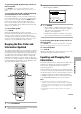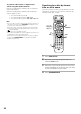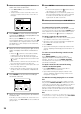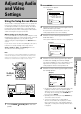Owner's Manual
34
Text
Auto UpdateCustom
Title
Artist
Disc
4CD
DEL
OK
Rook J
ABCDEFGHIJKLMNOPQRSTUVWXYZ +–
a
*
/456
789
bcd efgh i j kl
mnopq
rstuv
w
yxz
!
Type
”
#
$
%
&
‘
()
,
.
:;
<
=
>
?
@
[
\
]
^
_
'
{
|
}~
0123
Chara
SUB SETUP
Cursor
Exit
ENTER
Select
CLEAR
Delete
Return
4 ¢
Inputting characters using a PS/2*
compatible mouse
Be sure to turn off the power to the changer when
connecting a PS/2 compatible mouse to the
KEYBOARD/MOUSE connection jack on the front panel
of this changer.
1 Click both mouse buttons at the same time.
The following menu appears at the bottom of the
screen.
4
3
87
¢
TOP
MENU
MENU
SETUP
SUB
SETUP
4
3
87
¢
TOP
MENU
MENU
SETUP
SUB
SETUP
Text
Auto UpdateCustom
Title
Artist
1 DVD Silver Skies Matt Jones
2 DVD Someone2Hold S. Benak
3 VCD Dance Coll. Various
5 CD Live at Roxy! Exhibition
Type
Disc
4 DVD
Item
SUB SETUP
Page
Exit
4 ¢
Rook
Key
Function
F1
Text input
Sub Setup
Text search
F3
F2
Play modeF4
ReturnESC
ClearDELETE
Cursor control
Arrow keys (+,≠,±,=)
Next/PreviousPAGE UP/PAGE DOWN
EnterENTER
To use a connected keyboard for other changer
functions
In addition to character input, the keyboard can be used
in a number of other changer operations. The table
below shows the keys that can be used and their
corresponding function.
Notes
• If you want to use both the mouse and keyboard, connect
them both using a commercially available “Y” cable. Because
sometimes “Y” cable connections are reversed, if the
keyboard and mouse are ineffective after making connections,
try switching the mouse and keyboard connections.
• For compatibility reasons, be sure to use only an IBM*
compatible keyboard.
• Certain commercially available PS/2 mouse models, PS/2
keyboard models, and “Y” cables may not be compatible with
this unit. For details, please consult Integra technical support.
* IBM and PS/2 are registered trademarks of IBM Corporation.
2 Move the cursor to SUB SETUP in the menu
bar and click the left button.
When the mouse can be used to make a selection,
the cursor arrow turns orange.
3 Click on the disc title or artist’s name field that
you want to input text for.
4 Click on the characters you want to select.
5 Click on “OK” on the text input screen to exit
the text input screen.
6 Repeat steps 3 and 5 to continue input of
titles and artist’s names.
7 When you are finished with input, click on
“SUB SETUP”.
Notes
• In addition to text input, a connected mouse can be used to
perform other player functions by clicking on on-screen
command icons.
• If you want to use both the mouse and keyboard, connect
them both using a commercially available “Y” cable. Because
sometimes “Y” cable connections are reversed, if the
keyboard and mouse are ineffective after making connections,
try switching the mouse and keyboard connections.
• For compatibility reasons, be sure to use only an IBM*
compatible mouse.
• Certain commercially available PS/2 mouse models, PS/2
keyboard models, and “Y” cables may not be compatible with
this unit. For details, please consult Integra technical support.
* IBM and PS/2 are registered trademarks of IBM Corporation.
3
0
1
D
is
c
Direct Digital Path
Standby/On
Standby
DPT-1
Direct Custom
DISC
/
CHARACTER
( Push To Enter )
Clear
Update
Audio / Video
Play Mode Random Display Input Search
Single Loader
Access Play
Text
Keyboard / Mouse
PlayStop PauseOpen /Close
123
456
789
10