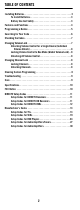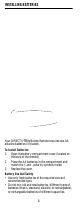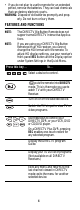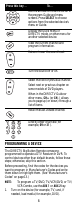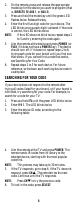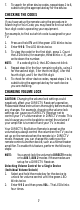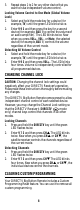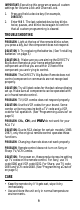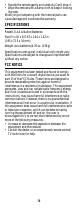DirecTV Big Easy Remote Control USER GUIDE
Table Of Contents
- DIRECTV® Big Button Remote
- USER GUIDE
- Table of Contents
- Installing Batteries
- Features and Functions
- Programming a Device
- Searching for Your Code
- Checking the Codes
- Changing Volume Lock
- Changing Channel Lock
- Clearing Custom Programming
- Troubleshooting
- Care
- Specifications
- FCC Notice
- DIRECTV Setup Codes
- Manufacturer’s Codes
- Setup Codes for VCRs
- Setup Codes for DVD Players
- Setup Codes for Audio Amplifiers/Tuners
- Setup Codes for Audio Amplifiers
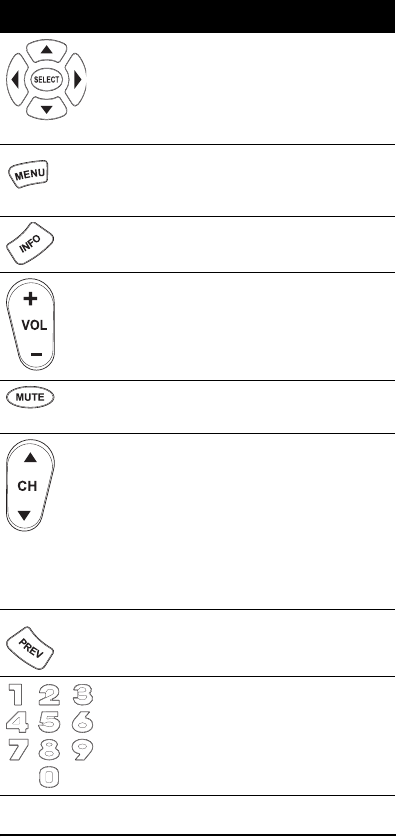
5
PROGRAMMING A DEVICE
The DIRECTV Big Button Remote comes pre-
programmed to operate a DTV Receiver or DVR. To
control devices other than default brands, follow these
steps; otherwise, skip this section.
Before proceeding, find the codes for the devices you
want to program in Manufacturer's Codes and write
them down or highlight them. (See “Manufacturer’s
Codes” on page 13.)
NOTE: To program a TV/DVD, TV/VCR/DVD, or TV/
VCR Combo, use the AUX 1 or AUX 2 key.
1. Turn on the device (for example, TV) and, if
needed, load media (for example, DVD).
Use the arrows to m
ove the cursor in
the progra
m Guide and menu
screens. Press SELECT to choose
options from the selected device's
menu or Guide.
Display the Quick Menu in
DIRECTV mode, or other menu for
another selected device.
View the current channel and
program information.
Raise or lower the sound level.
Turn the sound off or on.
Select the next or previous channel.
Select next or previous chapter on
some models of DVD players.
When in the DIRECTV Guide or
other menu, CH+ (or CH- ) allows
you to page up (or down) through a
list of items.
Recall the last-viewed channel.
Directly enter channels (for
example, 09 or 31).
Press this key… To…