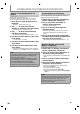Owner's Manual
40
E
N
Renting or Purc
h
asing Movies / TV
Episod
es
A
f
ter
y
ou set up the connection to
CinemaNow / Blockbuster,
y
ou can rent or purchase
movies / TV episodes and watch directl
y
on
y
our TV
.
1
Press [B] or [C] w
h
i
l
e opening screen is
d
isp
l
aye
d
.
•
F
or openin
g
screen, refer to pa
g
e 12
.
2
Use
[
K
/
L
/
s
/
B
]
to se
l
ect “Movies”
,
"
Browse" or “TV S
h
ows”, t
h
en press [Enter]
.
•
L
ist of movies / TV e
p
isodes will a
pp
ear
.
3
Use
[
K
/
L
/
s
/
B
]
to se
l
ect t
h
e
d
esire
d
tit
l
e, t
h
en press [Enter].
•
T
itle details screen of the selected title will a
pp
ear.
4
Use
[
s
/
B
] to se
l
ect “Rent” or “Bu
y
”, t
h
en
press
[
Enter
]
.
•
Ch
ec
k
out screen wi
ll
appear.
5
Use
[
s
/
B
] to se
l
ect “Su
b
mit Or
d
er”
,
t
h
en
press [Enter].
6
Use
[
s
/
B
] to se
l
ect “Watc
h
Now”
,
t
h
en
press
[
Enter
]
.
•
If
y
ou want to continue browsing, select “Continue
B
rowsing” an
d
press
[
Enter
]
to go
b
ac
k
to “Movies”.
Note
•
If
you select “Add to Wish List” or “Add to My Favorites”
i
n tit
l
e
d
etai
l
s screen, t
h
e tit
l
e wi
ll
b
e a
dd
e
d
to your
“Wis
h
List” or “My Favorites”.
•
F
or CinemaNow, i
f
you want to redeem a gi
f
t code,
select “Redeem Gi
f
t Code” in the checkout screen,
t
h
en press
[
Enter
]
and enter the gi
f
t code
.
•
I
n most cases, rented movies or TV e
p
isodes are
available for 24 hours from the pla
y
back starting time.
S
earc
h
ing Movies / TV Episo
d
e
s
F
rom the search screen, you can search for movies / T
V
E
piso
d
es
b
y entering searc
h
wor
d
s.
1
Follow step 1 in “Renting or Purchasing
M
ovies / TV Episodes” on pa
g
e 40
.
2
Use
[
K
/
L
]
to select “Search All” or
“
Search”, then
p
ress [Enter].
•
Keypa
d
screen wi
ll
appear.
3
Use
[
K
/
L
/
s
/
B
] to select characters
,
t
hen
p
ress [Enter]
.
•
W
h
en you enter a
l
etter, tit
l
es t
h
at start wit
h
t
h
e
letter will be displa
y
ed on the right side o
f
the
screen
.
4
Use
[
K
/
L
/
s
/
B
]
to se
l
ect a
d
esire
d
tit
l
e
f
rom the search result on the ri
g
ht side of
t
he screen, then
p
ress [Enter].
•
Title details screen of the selected title will a
pp
ear.
W
atchin
g
Rented or Purchased
M
ovies / TV E
p
iso
d
es
1
Follow step 1 in “Rentin
g
or Purchasin
g
M
ovies / TV Episodes” on pa
g
e 40
.
2
Use
[
K
/
L
/
s
/
B
] to select “M
y
Videos” or
“
M
y
Librar
y
”, then press [Enter].
•
List of rented or
p
urchased movies / TV e
p
isodes will
appear
.
3
Use
[
K
/
L
/
s
/
B
] to se
l
ect a
d
esire
d
tit
l
e,
th
e press [Enter].
4
Use
[
s
/
B
] to select “Watch
f
rom Start” or
“
P
l
ay Now”, t
h
e press [Enter].
•
If
y
ou want to resume pla
y
back, select “Resume
Pla
y
” and press
[
Enter
]
.
•
To stop the pla
y
back, press [Sto
p
C
]
.
•
To pause the pla
y
back, press
[
Pause
F
]
.
•
To
g
o back to the openin
g
screen, press
[
To
p
Menu]
o
r
[
Setu
p
]
.
N
ote
•
Depen
d
ing on your networ
k
environment an
d
spee
d
,
t
h
e p
l
ay
b
ac
k
may
b
e pause
d
or stoppe
d
. To improve
p
l
ay
b
ac
k
con
d
ition, use
h
ig
h
spee
d
b
roa
db
an
d
Internet connection (For
d
etai
l
s, contact your
Internet service provi
d
er.)
CINEMANOW / BLOCKBUSTER OPERATIONS
E5SF0UD_DBS50.2_EN_v2.indd 40E5SF0UD_DBS50.2_EN_v2.indd 40 2010/08/05 15:17:162010/08/05 15:17:16