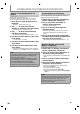Owner's Manual
35
E
N
Switc
h
in
g
Su
b
tit
l
e
s
Some video materials ma
y
have subtitles in 1 or more
languages. For commerciall
y
available discs, the
supported languages can be
f
ound on the disc case.
Fo
ll
ow t
h
e steps
b
e
l
ow to switc
h
t
h
e su
b
tit
l
e
l
anguage
d
uring p
l
a
yb
ac
k
.
BD-V
1
During p
l
ay
b
ac
k
, press [Su
b
tit
l
e]
.
2
Use
[
K
/
L
] to se
l
ect “Primary Su
b
tit
l
e”,
“Secon
d
ary Su
b
tit
l
e” or “Su
b
tit
l
e Sty
l
e”,
t
h
en press [Enter].
/ 11
/ 11
2
2
2
/25
ENG
ENG
Primary Subtitle
Secondary Subtitle
Subtitle Style
“
Primar
y
Subtitle”
:
Sets
t
h
e
subt
i
t
l
e
f
o
r
t
h
e
p
rimar
y
video.
”Secon
d
ar
y
Su
b
tit
l
e”
:
Sets
t
h
e
subt
i
t
l
e
fo
r
t
h
e
s
econ
d
ar
y
vi
d
eo.
“
Su
b
tit
l
e Sty
l
e” :Sets style o
f
the subtitle
.
3
Use
[
K
/
L
] to se
l
ect
y
our
d
esire
d
su
b
tit
l
e
or st
y
le.
•
Use
[
{
/
{
B
]
to
s
wi
tch
bet
w
ee
n
cu
rr
e
n
t
subt
i
tle
setting and “O
ff
”.
4
Press
[
Subtitle
]
to exit
.
DVD-V
AVCHD
1
During p
l
ay
b
ac
k
, press [Su
b
tit
l
e]
.
2
Use
[
K
/
L
] to se
l
ect your
d
esire
d
su
b
tit
l
e
.
1 ENG / 4
•
Use
[
{
/
{
B
]
to
s
wi
tc
h
bet
w
ee
n
cu
rr
e
n
t
subt
i
t
l
e
settin
g
and “Off”.
3
Press [Su
b
tit
l
e] to exit
.
N
ote
•
S
ome
d
iscs wi
ll
on
l
y a
ll
ow you to c
h
ange t
h
e
s
ubtitles
f
rom the disc menu or pop-up menu. Press
[
Top Menu
]
or
[
Pop Up Menu
/
Menu
]
to displa
y
the
d
isc menu or
p
o
p
-u
p
menu.
•
I
f
4-digit-language code appears in the subtitle
menu, re
f
er to “LANGUAGE CODE” on page 61.
• If the disc has no subtitle language or subtitle st
y
le,
“Not Available” will be displa
y
ed on the TV screen.
• During pla
y
back o
f
the secondar
y
video, the primar
y
s
u
b
tit
l
e setting is not avai
l
a
bl
e except w
h
en t
h
ere is
no subtitle
f
or the secondary video.
•
S
econ
d
ary su
b
tit
l
e setting is on
l
y avai
l
a
bl
e
d
uring
playback o
f
the secondary video.
• If
y
ou choose a language that has a 3-letter-language
c
ode, the code will be displa
y
ed ever
y
time
y
ou
c
hange the subtitle language setting. If
y
ou choose
an
y
other Languages, “---” will be displa
y
ed instead
(refer to pa
g
e 61).
SPECIAL SETTINGS
Y
ou can select the format of audio and video as you prefer depending on the contents of the disc you are playing back.
Switc
h
in
g
Au
d
io Soun
d
trac
k
When pla
y
ing back video material recorded with 2 or
m
ore soundtracks
(
these are o
f
ten in di
ff
erent audio
languages or audio
f
ormats), you can switch them during
pl
ay
b
ac
k
.
BD-V
1
D
u
ring p
l
ay
b
ac
k
, press [A
ud
io
].
2
U
se
[
K
/
L
]
t
o se
l
ect “Primary” or
“
Secon
d
ary”
a
ud
io to set, t
h
en press [
E
nte
r
]
.
/ 3
/ 3
Primary
1 ENG
Secondary
1 ENG
Multi-ch
Multi-ch
Dolby D
Dolby D+
“
Pr
i
mary” :Sets the audio
f
or the primar
y
video.
“
Secon
d
ary” : Sets the audio
f
or the secondary video.
3
U
s
e
[
K
/
L
] to se
l
ect
y
our
d
esire
d
au
d
io
st
re
a
m
c
ha
nne
l.
•
For “Secon
d
ary”, use
[
{
/
{
B
]
to switc
h
b
etween
current audio setting and “O
ff
”.
4
P
r
ess
[
A
ud
i
o
]
to exit
.
DVD-V
CD
AVCHD
1
During p
l
a
yb
ac
k
, press [
A
ud
i
o
].
2
Use
[
K
/
L
] to select
y
our desired audio
s
tre
a
m ch
a
nnel
.
/ 3Dolby D 3/2.1ch 48k
1 ENG
e.
g
.) DVD-video
•
For audio CD, you can select
f
ollowing options.
“
Stere
o
”
:
Both ri
g
ht and left channels are active (stereo)
.
“
L-
ch
”
:
Only left channel is active.
“
R-c
h
”
:
On
l
y rig
h
t c
h
anne
l
is active.
3
Press
[A
ud
i
o
]
to ex
i
t
.
N
ote
•
Th
e secon
d
ar
y
au
d
io wi
ll
not
b
e output w
h
en t
h
e
s
econ
d
ar
y
vi
d
eo is not
d
isp
l
a
y
e
d
or w
h
en “BD Au
d
io
M
o
d
e” is set to “HD Au
d
io Out
p
ut”.(For some BD,
s
econdar
y
audio will be output even when secondar
y
v
ideo is o
ff
.
)
•
Th
e soun
d
mo
d
e cannot
b
e c
h
ange
d
d
uring
p
layback o
f
discs not recorded in multiple audio.
•
S
ome discs allow to chan
g
e audio lan
g
ua
g
e settin
g
on
t
he disc menu. (Operation varies dependin
g
on the
d
iscs. Refer to the manual accompan
y
ing the disc.)
•
[
Au
d
io
]
may not wor
k
on some
d
iscs wit
h
mu
l
tip
l
e
a
u
d
io streams or c
h
anne
l
s (e.g. DVD w
h
ic
h
a
ll
ow to
c
han
g
e audio settin
g
on the disc menu).
•
I
f
y
ou select a language that has a 3-letter-language code,
t
he code will be displa
y
ed ever
y
time
y
ou change the
a
udio language setting. If
y
ou select an
y
other languages,
“
---” will be displa
y
ed instead (refer to page
6
1
).
•
If
4-di
g
it-lan
g
ua
g
e code appears in the subtitle
m
enu, refer to “LANGUAGE CODE” on pa
g
e 61.
•
If
the disc has no audio language, “Not Available” will
b
e
d
isp
l
aye
d
on t
h
e TV screen.
•
F
or DTS-CD (5.1 music disc), “DTS” will be displa
y
ed.
(
Selectin
g
audio streams or channels is not available.)
E5SF0UD_DBS50.2_EN_v2.indd 35E5SF0UD_DBS50.2_EN_v2.indd 35 2010/08/05 15:17:102010/08/05 15:17:10