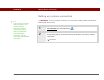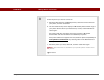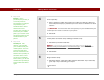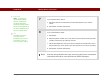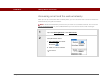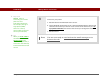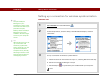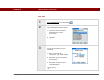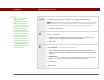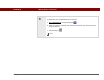- Tungsten E2 Handheld Using Quick Guide
Table Of Contents
- Getting Started with Your Tungsten™ E2 Handheld
- Table of Contents
- About This Guide
- Your Handheld
- Synchronizing Your Handheld with Your Computer
- Managing Your Contacts
- Managing Your Calendar
- Managing Your Office Files
- Viewing Photos and Videos
- Listening to Music
- Managing Your Tasks
- Writing Memos
- Writing Notes in Note Pad
- Making Wireless Connections
- Sending and Receiving Email Messages
- Sending and Receiving Text Messages
- Browsing the Web
- Expanding Your Handheld
- Customizing Your Handheld
- Common Questions
- Product Regulatory Information
- Index
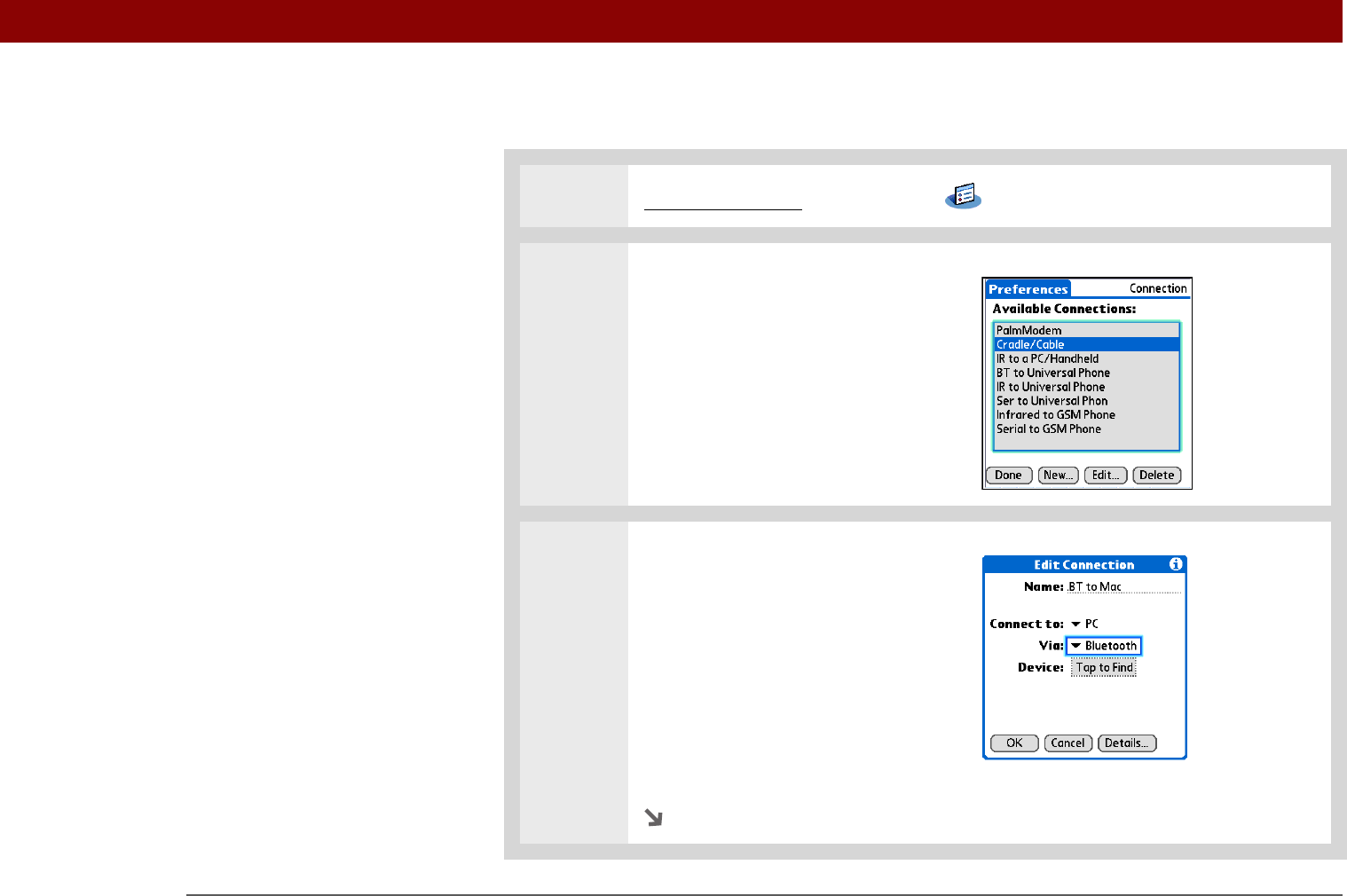
Tungsten™ E2 Handheld 89
CHAPTER 11 Making Wireless Connections
MAC ONLY
0
1 Go to Applications and select Prefs .
2 Open the Edit Connection screen:
a. From the Communications
Preferences list, select
Connection.
b. Tap New.
3 Set up the connection to your
computer:
a. Enter a name for the
connection, such as BT to Mac.
b. Select the Connect to pick list
and select PC.
c. Select the Via pick list and
select Bluetooth.
Continued