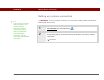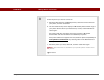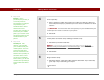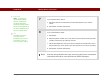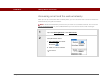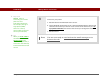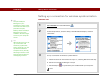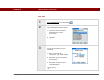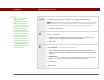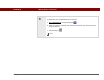- Tungsten E2 Handheld Using Quick Guide
Table Of Contents
- Getting Started with Your Tungsten™ E2 Handheld
- Table of Contents
- About This Guide
- Your Handheld
- Synchronizing Your Handheld with Your Computer
- Managing Your Contacts
- Managing Your Calendar
- Managing Your Office Files
- Viewing Photos and Videos
- Listening to Music
- Managing Your Tasks
- Writing Memos
- Writing Notes in Note Pad
- Making Wireless Connections
- Sending and Receiving Email Messages
- Sending and Receiving Text Messages
- Browsing the Web
- Expanding Your Handheld
- Customizing Your Handheld
- Common Questions
- Product Regulatory Information
- Index
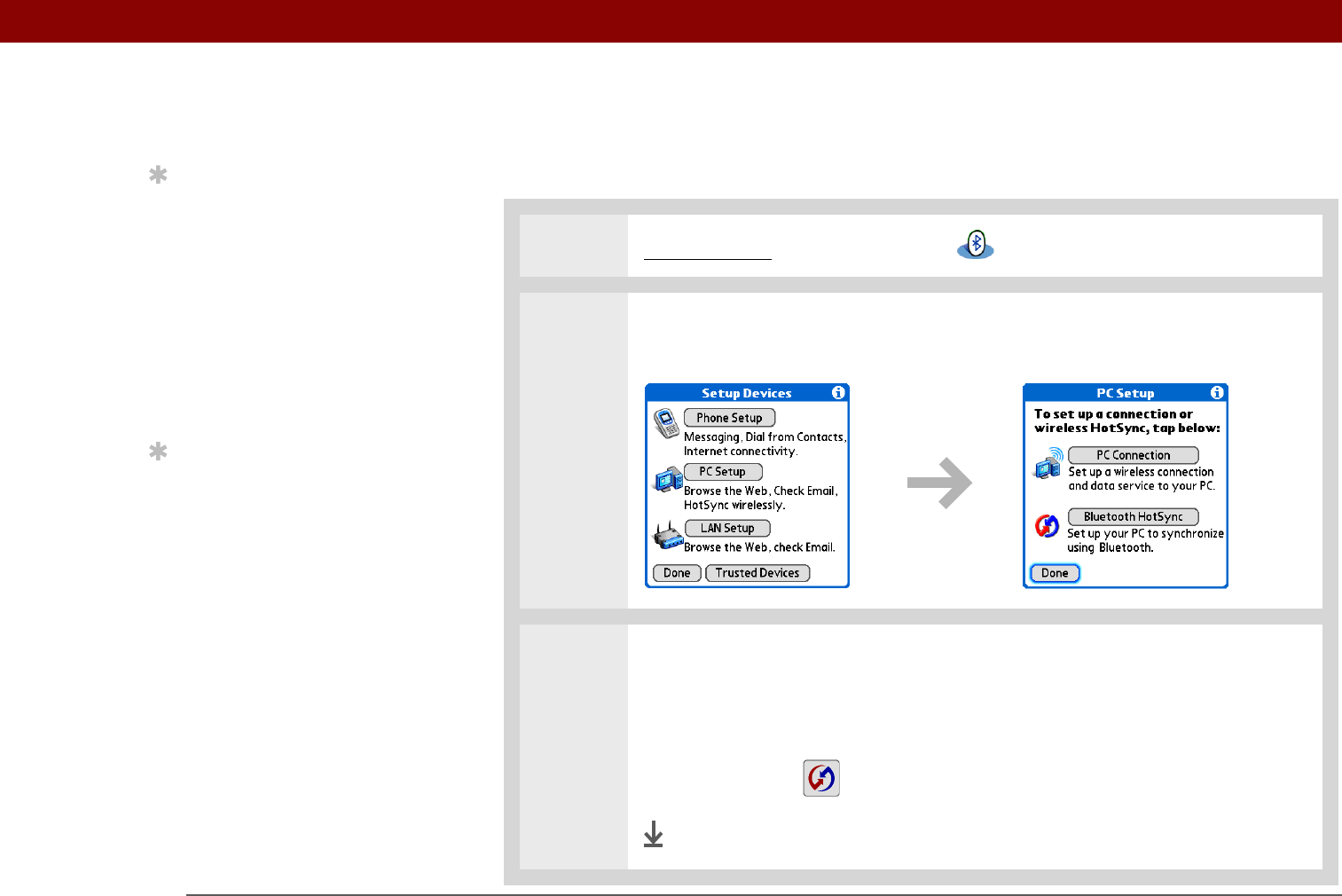
Tungsten™ E2 Handheld 88
CHAPTER 11 Making Wireless Connections
Setting up a connection for wireless synchronization
WINDOWS ONLY
0
1 Go to Favorites and select Bluetooth .
2 Select Setup Devices, select PC Setup, select Bluetooth HotSync, and then
select Next.
3 Set up a connection for wireless synchronization:
a. Follow the onscreen instructions for steps 1–3, selecting Next after each step.
b. Select Launch HotSync Manager in step 4.
c. Select HotSync to synchronize your handheld with your computer.
Done
Tip
To open HotSync
®
Manager on your
computer in step 2 of the
onscreen instructions (see
procedure step 3b,
below), click the HotSync
Manager icon on the
taskbar in the lower-right
corner of your computer
screen.
Tip
After the first time you set
up a connection and
wirelessly synchronize
with a computer, you can
synchronize with that
computer at any time by
choosing its device name
from the Service pick list
and tapping Connect.