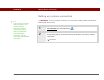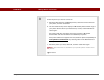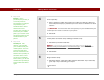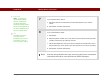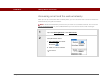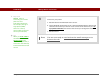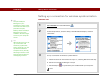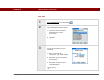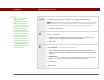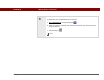- Tungsten E2 Handheld Using Quick Guide
Table Of Contents
- Getting Started with Your Tungsten™ E2 Handheld
- Table of Contents
- About This Guide
- Your Handheld
- Synchronizing Your Handheld with Your Computer
- Managing Your Contacts
- Managing Your Calendar
- Managing Your Office Files
- Viewing Photos and Videos
- Listening to Music
- Managing Your Tasks
- Writing Memos
- Writing Notes in Note Pad
- Making Wireless Connections
- Sending and Receiving Email Messages
- Sending and Receiving Text Messages
- Browsing the Web
- Expanding Your Handheld
- Customizing Your Handheld
- Common Questions
- Product Regulatory Information
- Index
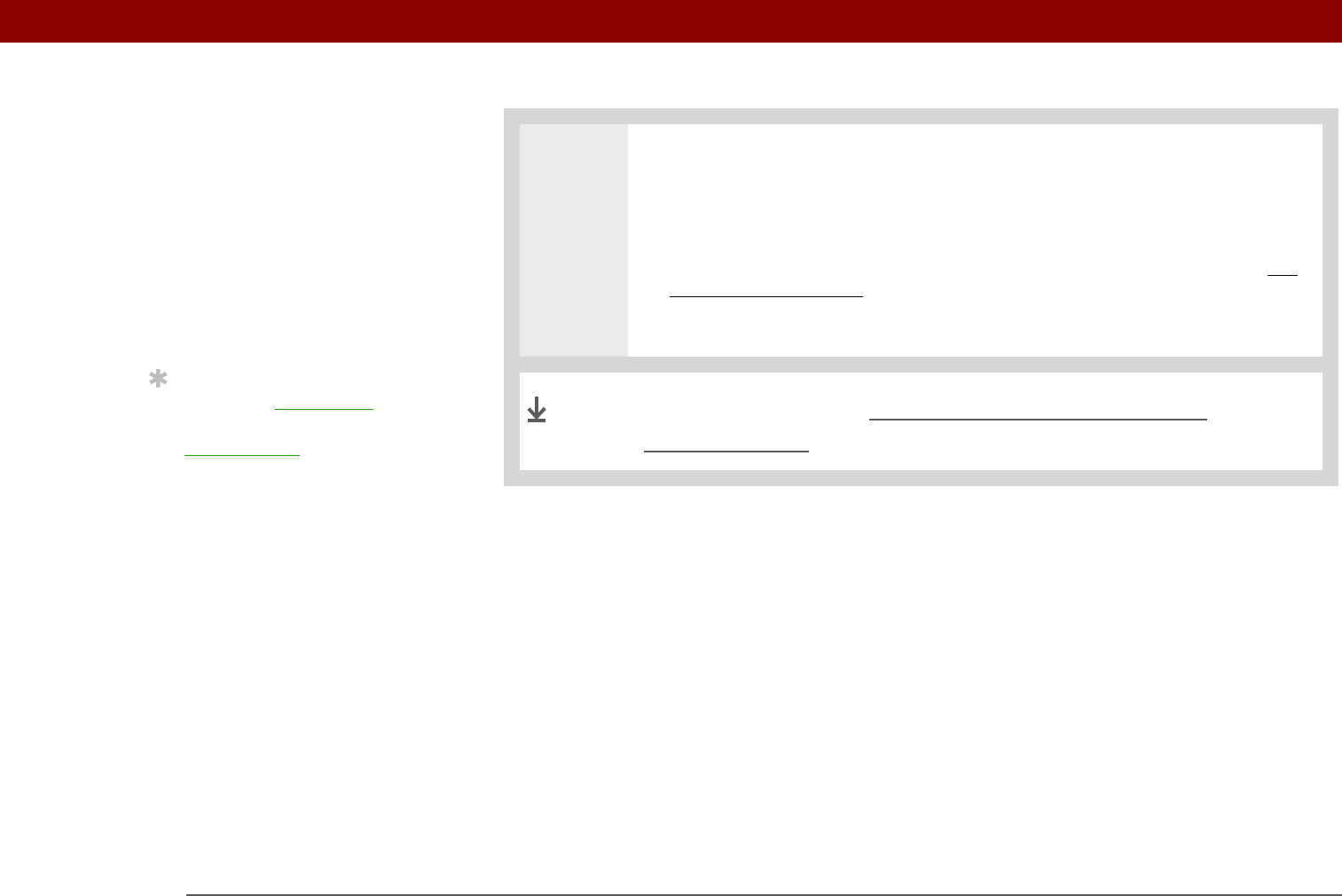
Tungsten™ E2 Handheld 87
CHAPTER 11 Making Wireless Connections
3
Connect to your phone:
a. Select Prefs from the Bluetooth status screen.
b. On the Bluetooth preferences screen, select the Network Service pick list and
select the service that you want to use to connect to the Internet. If you set
up a phone connection, the name of the service you configured is listed.
c. Select Connect.
You are now ready to send and receive email messages or to
browse the web.
»
Key Term
Service Way of
connecting to a mobile
phone to send
information wirelessly,
for example, through a
high-speed (GPRS)
carrier or a dial-up
account with an Internet
service provider (ISP).
Tip
When you enter a URL in
the web browser or select
Get and Send
in the
VersaMail
®
application, a
connection automatically
initiates with the last used
service.
Done