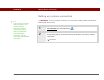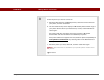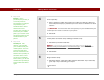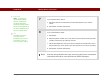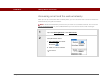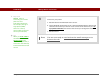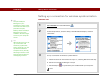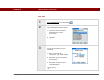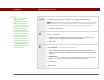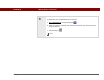- Tungsten E2 Handheld Using Quick Guide
Table Of Contents
- Getting Started with Your Tungsten™ E2 Handheld
- Table of Contents
- About This Guide
- Your Handheld
- Synchronizing Your Handheld with Your Computer
- Managing Your Contacts
- Managing Your Calendar
- Managing Your Office Files
- Viewing Photos and Videos
- Listening to Music
- Managing Your Tasks
- Writing Memos
- Writing Notes in Note Pad
- Making Wireless Connections
- Sending and Receiving Email Messages
- Sending and Receiving Text Messages
- Browsing the Web
- Expanding Your Handheld
- Customizing Your Handheld
- Common Questions
- Product Regulatory Information
- Index
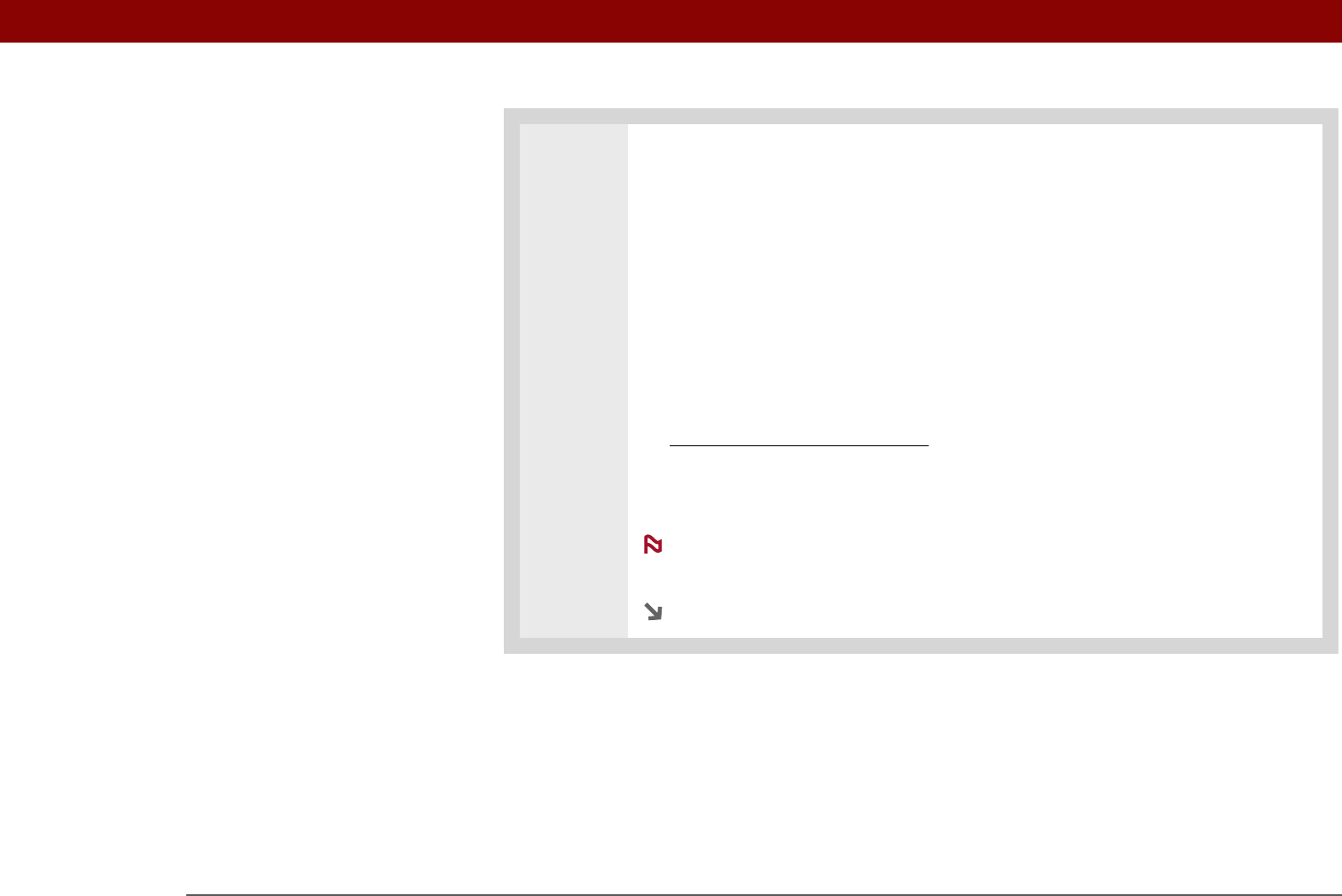
Tungsten™ E2 Handheld 83
CHAPTER 11 Making Wireless Connections
3 Select the phone you want to connect to:
a. Select the Manufacturer and Model pick lists, select the correct entries for
your phone, and then select Next.
b. The Connection Setup screen displays all Bluetooth phones within range. If
your phone did not show up on the discovery results, select Find More to
search again.
If the phone still does not appear, check if your phone is Bluetooth
discoverable. See the instructions included with your phone.
If the phone still does not appear on the list, check for phone compatibility on
www.palmOne.com/bluetooth
. Try selecting Other in the Manufacturer or
Model pick list.
c. Select the phone you want, select OK, and then select Next again.
Not all features are available if your specific phone model is not in
the pick list.
Continued
NOTE