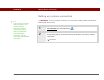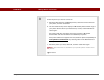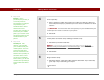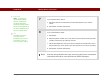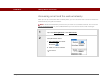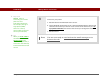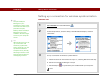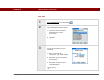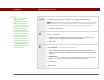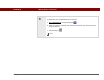- Tungsten E2 Handheld Using Quick Guide
Table Of Contents
- Getting Started with Your Tungsten™ E2 Handheld
- Table of Contents
- About This Guide
- Your Handheld
- Synchronizing Your Handheld with Your Computer
- Managing Your Contacts
- Managing Your Calendar
- Managing Your Office Files
- Viewing Photos and Videos
- Listening to Music
- Managing Your Tasks
- Writing Memos
- Writing Notes in Note Pad
- Making Wireless Connections
- Sending and Receiving Email Messages
- Sending and Receiving Text Messages
- Browsing the Web
- Expanding Your Handheld
- Customizing Your Handheld
- Common Questions
- Product Regulatory Information
- Index
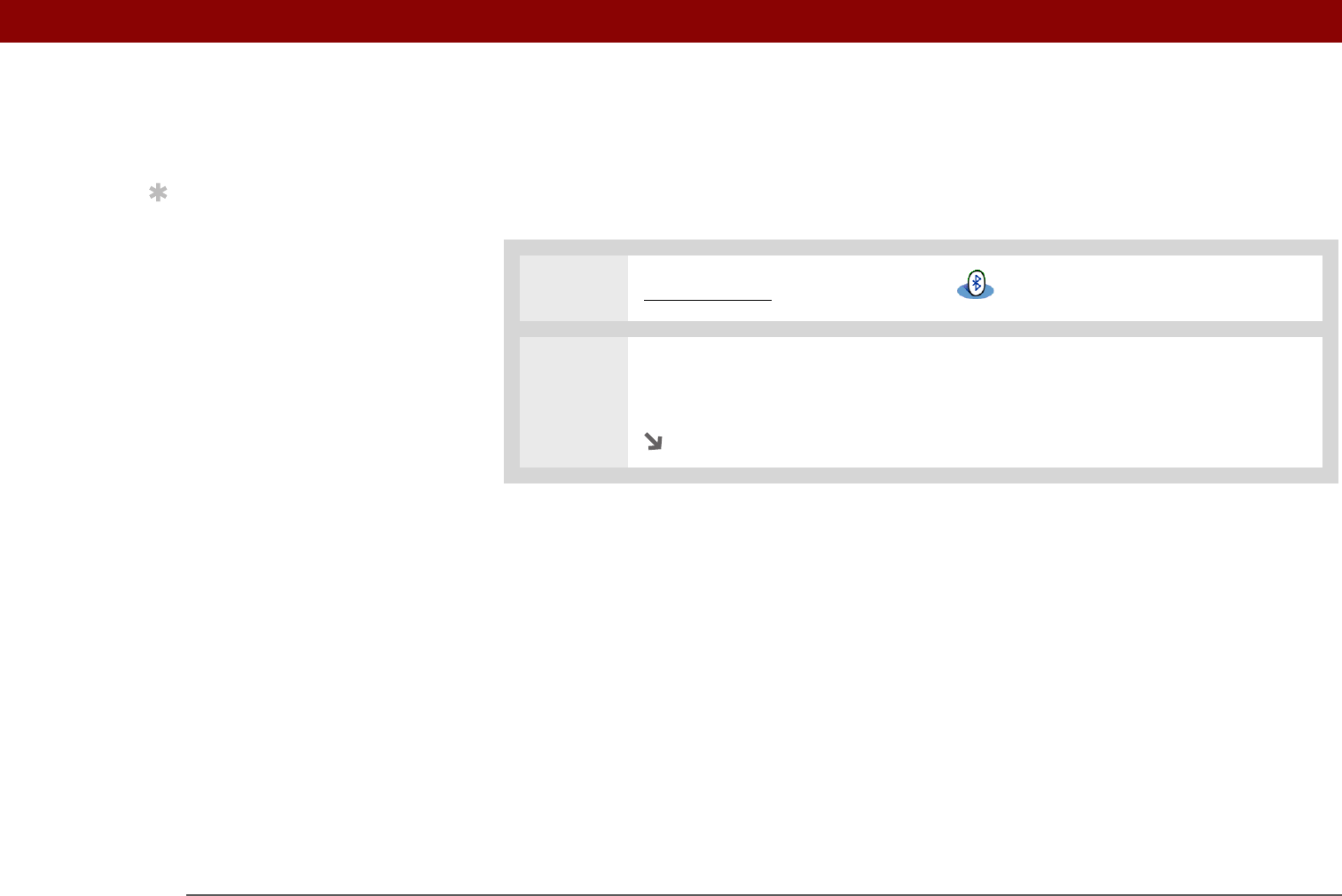
Tungsten™ E2 Handheld 82
CHAPTER 11 Making Wireless Connections
Setting up a phone connection
To set up a phone connection, you must have a GSM or GPRS mobile phone
enabled with data services.
0O
1
Go to Favorites and select Bluetooth .
2 Select Setup Devices, select Phone Setup, select Phone Connection, and then
select Next.
Continued
Tip
If you receive a message
that your phone is not
ready to accept a
connection, check to
make sure that your
phone is prepared to
make a Bluetooth
connection. See the
instructions included with
your phone.
IMPORTANT
[
! ]