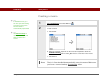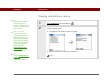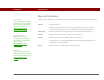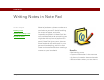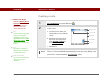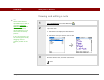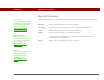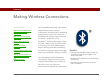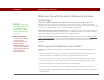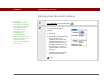- Tungsten E2 Handheld Using Quick Guide
Table Of Contents
- Getting Started with Your Tungsten™ E2 Handheld
- Table of Contents
- About This Guide
- Your Handheld
- Synchronizing Your Handheld with Your Computer
- Managing Your Contacts
- Managing Your Calendar
- Managing Your Office Files
- Viewing Photos and Videos
- Listening to Music
- Managing Your Tasks
- Writing Memos
- Writing Notes in Note Pad
- Making Wireless Connections
- Sending and Receiving Email Messages
- Sending and Receiving Text Messages
- Browsing the Web
- Expanding Your Handheld
- Customizing Your Handheld
- Common Questions
- Product Regulatory Information
- Index
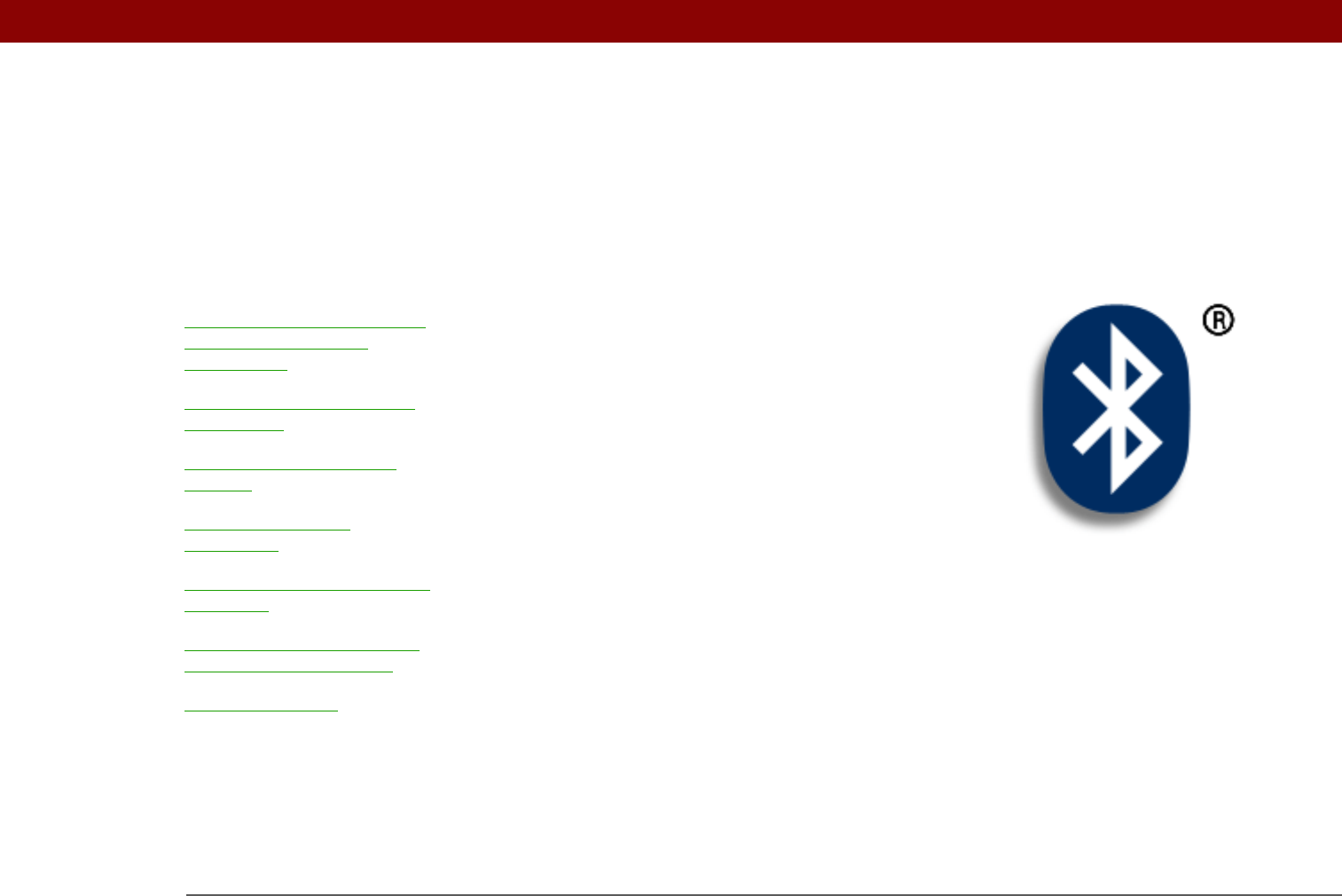
Tungsten™ E2 Handheld 79
CHAPTER 11
Making Wireless Connections
Your handheld helps keep your world
organized by storing contact
information and documents, recording
appointments, and so on. Now your
handheld can actually connect you to
the world—wirelessly, using
Bluetooth
®
wireless technology. Need
to make a phone call? Tap the number
in Contacts, and your mobile phone
begins dialing. How about browsing
the web or sending an email message
from your handheld—without a cable?
Your handheld's built-in Bluetooth
functionality helps you easily set up
wireless connections to a number of
devices so you can enjoy the
convenience of cable-free connectivity.
Benefits
• Connect to your Bluetooth phone to
send text or email messages or to
access the web
• Reduce cable clutter by synchronizing
wirelessly
• Connect to other devices to share
files wirelessly
I
n t
hi
s c
h
apter
What can I do with the built-
in Bluetooth wireless
technology?
What types of connections
can I make?
Entering basic Bluetooth
settings
Setting up a phone
connection
Accessing email and the web
wirelessly
Setting up a connection for
wireless synchronization
Beyond the basics