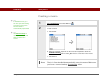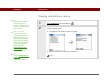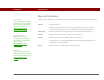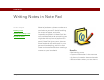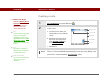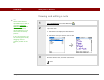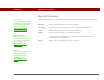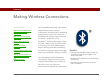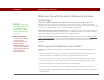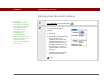- Tungsten E2 Handheld Using Quick Guide
Table Of Contents
- Getting Started with Your Tungsten™ E2 Handheld
- Table of Contents
- About This Guide
- Your Handheld
- Synchronizing Your Handheld with Your Computer
- Managing Your Contacts
- Managing Your Calendar
- Managing Your Office Files
- Viewing Photos and Videos
- Listening to Music
- Managing Your Tasks
- Writing Memos
- Writing Notes in Note Pad
- Making Wireless Connections
- Sending and Receiving Email Messages
- Sending and Receiving Text Messages
- Browsing the Web
- Expanding Your Handheld
- Customizing Your Handheld
- Common Questions
- Product Regulatory Information
- Index
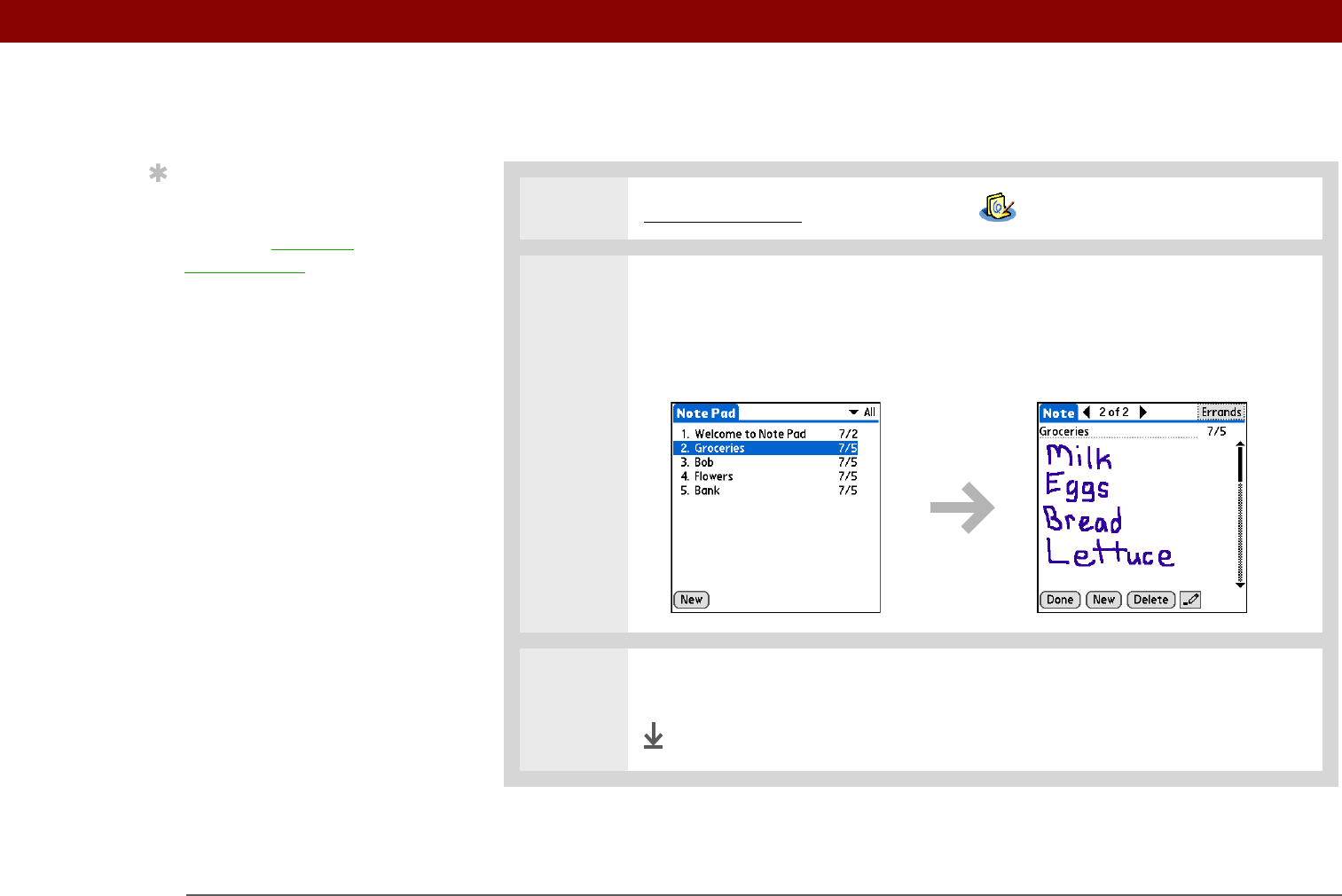
Tungsten™ E2 Handheld 77
CHAPTER 10 Writing Notes in Note Pad
Viewing and editing a note
0
1 Go to Applications and select Note Pad .
2 Open the note:
a. Select Done to display the Note Pad list.
b. Select the note you want to view or edit.
3 Read or edit the note, and then select Done.
Done
Tip
Sort the Note Pad list
alphabetically, by date, or
manually. Open the
Options menu from the
Note Pad list screen,
select Preferences, and
then select the Sort by
pick list.
If you sort manually, you
can rearrange the list by
dragging notes to
another position in the
list.