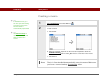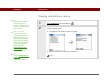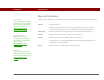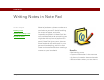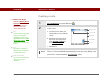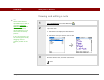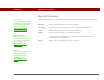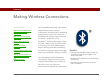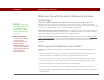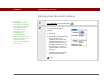- Tungsten E2 Handheld Using Quick Guide
Table Of Contents
- Getting Started with Your Tungsten™ E2 Handheld
- Table of Contents
- About This Guide
- Your Handheld
- Synchronizing Your Handheld with Your Computer
- Managing Your Contacts
- Managing Your Calendar
- Managing Your Office Files
- Viewing Photos and Videos
- Listening to Music
- Managing Your Tasks
- Writing Memos
- Writing Notes in Note Pad
- Making Wireless Connections
- Sending and Receiving Email Messages
- Sending and Receiving Text Messages
- Browsing the Web
- Expanding Your Handheld
- Customizing Your Handheld
- Common Questions
- Product Regulatory Information
- Index
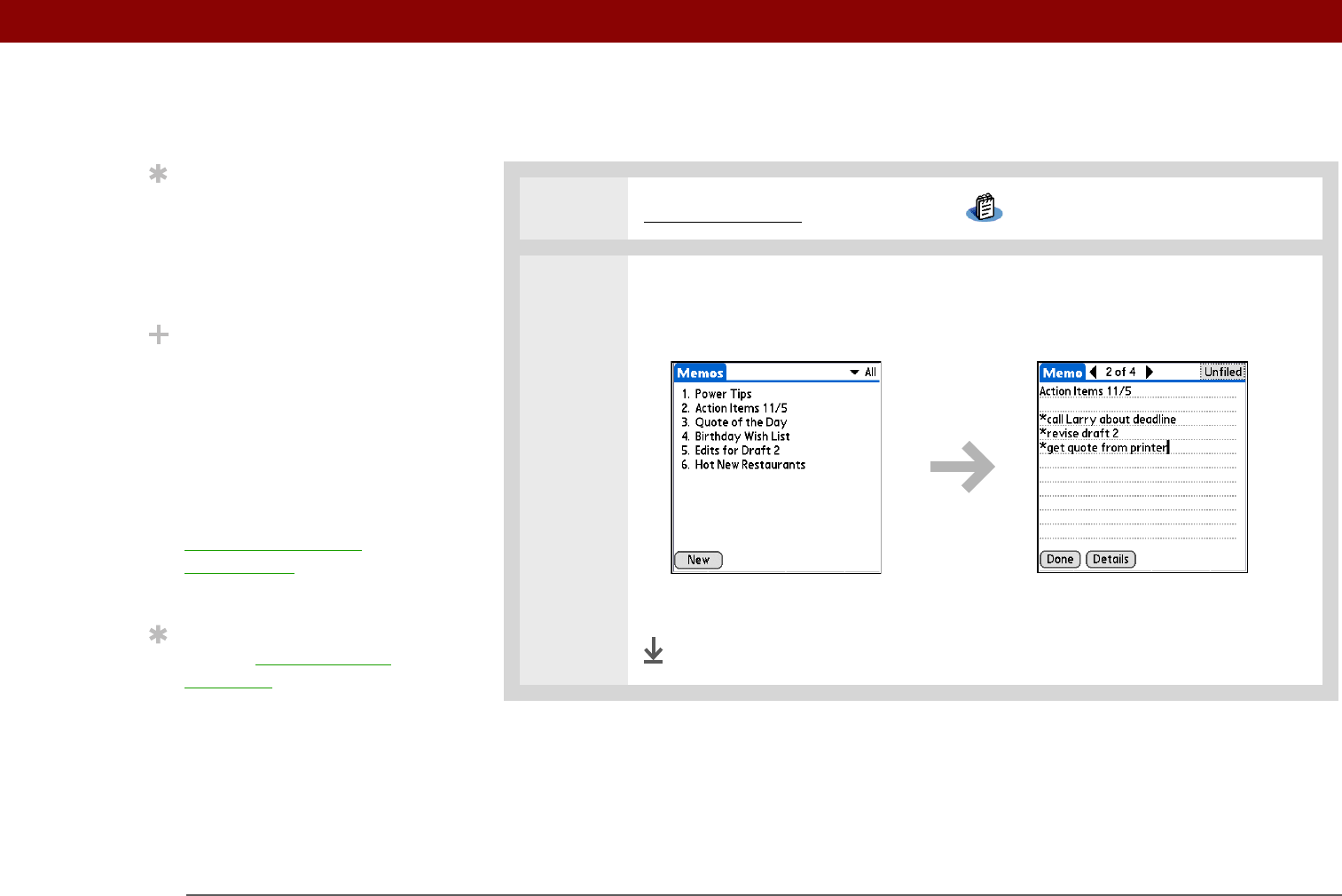
Tungsten™ E2 Handheld 73
CHAPTER 9 Writing Memos
Viewing and editing a memo
0
1 Go to Applications and select Memos .
2 View or edit the memo:
a. In the Memos list, select the memo you want.
b. Read or edit the memo, and then select Done.
Done
Tip
The Memos list shows
the first line of each
memo, so make sure that
first line is something you
will recognize.
Did You Know?
You can connect your
handheld to a portable
keyboard and type your
memos on the go without
carrying around a heavy
laptop. You can purchase
a variety of portable
keyboards. Visit
www.palmOne.com/
mytunstene2 and click
the Accessories link.
Tip
You can change the size
of the text in Memos to
enhance readability.