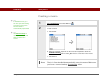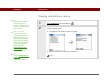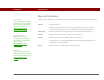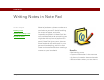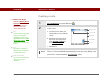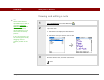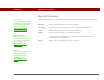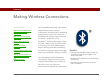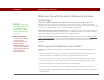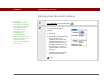- Tungsten E2 Handheld Using Quick Guide
Table Of Contents
- Getting Started with Your Tungsten™ E2 Handheld
- Table of Contents
- About This Guide
- Your Handheld
- Synchronizing Your Handheld with Your Computer
- Managing Your Contacts
- Managing Your Calendar
- Managing Your Office Files
- Viewing Photos and Videos
- Listening to Music
- Managing Your Tasks
- Writing Memos
- Writing Notes in Note Pad
- Making Wireless Connections
- Sending and Receiving Email Messages
- Sending and Receiving Text Messages
- Browsing the Web
- Expanding Your Handheld
- Customizing Your Handheld
- Common Questions
- Product Regulatory Information
- Index
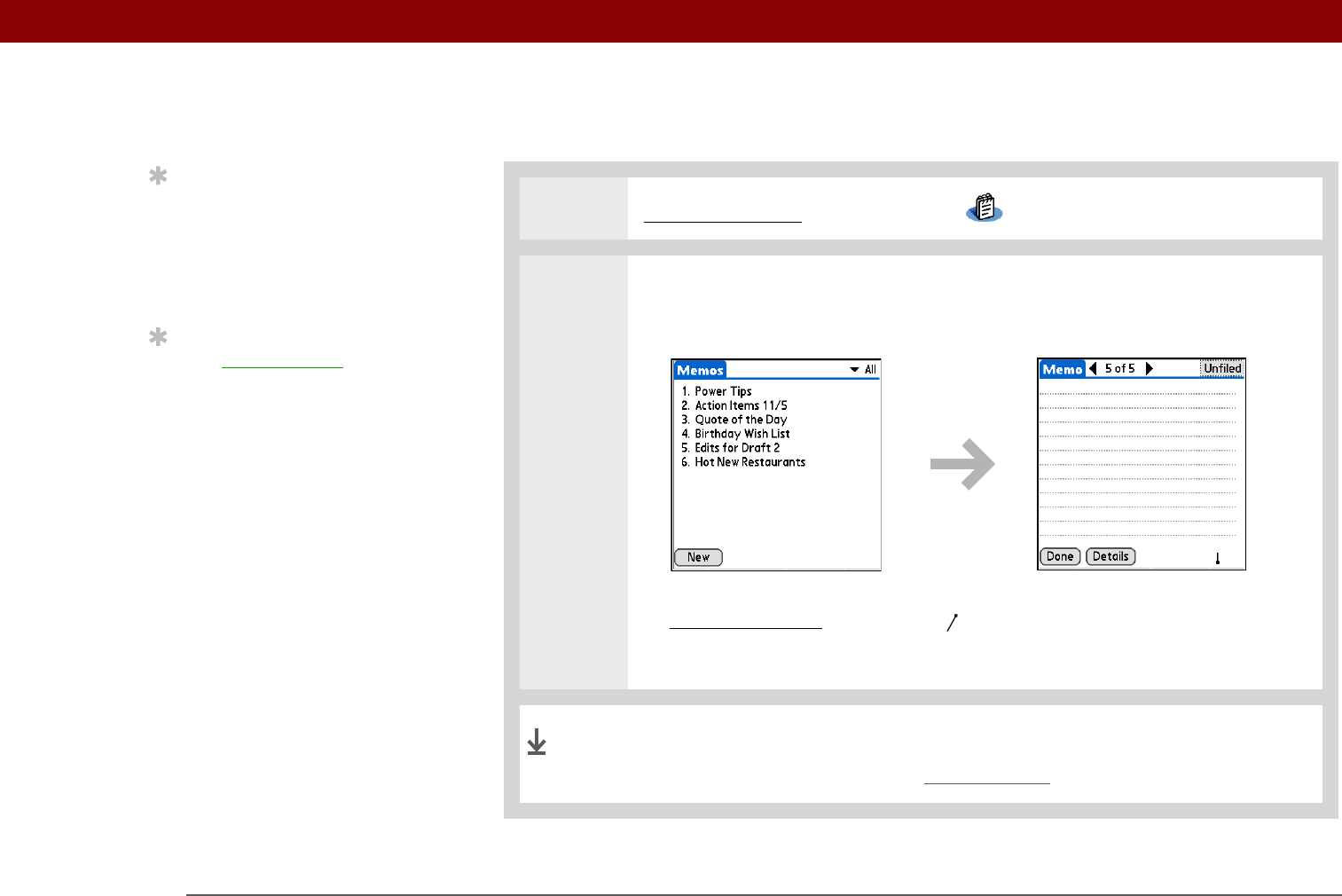
Tungsten™ E2 Handheld 72
CHAPTER 9 Writing Memos
Creating a memo
0
1 Go to Applications and select Memos .
2 Create a memo:
a. Select New.
b. Enter your memo. Tap Enter on the onscreen keyboard or draw the
Graffiti® 2 writing
Return stroke to move to a new line in the memo.
c. Select Done.
That's it. Your handheld automatically saves the memo. Make sure
you have a current backup. Synchronize often.
Tip
In the Memos list, you
can also just start writing
to create a new memo.
The first letter is
automatically capitalized.
Tip
Use Phone Lookup to
quickly add a name and
phone number to a
memo.
Done