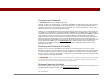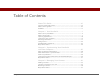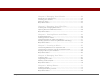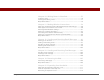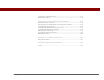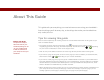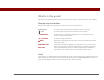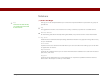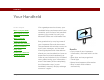- Tungsten E2 Handheld Using Quick Guide
Table Of Contents
- Getting Started with Your Tungsten™ E2 Handheld
- Table of Contents
- About This Guide
- Your Handheld
- Synchronizing Your Handheld with Your Computer
- Managing Your Contacts
- Managing Your Calendar
- Managing Your Office Files
- Viewing Photos and Videos
- Listening to Music
- Managing Your Tasks
- Writing Memos
- Writing Notes in Note Pad
- Making Wireless Connections
- Sending and Receiving Email Messages
- Sending and Receiving Text Messages
- Browsing the Web
- Expanding Your Handheld
- Customizing Your Handheld
- Common Questions
- Product Regulatory Information
- Index
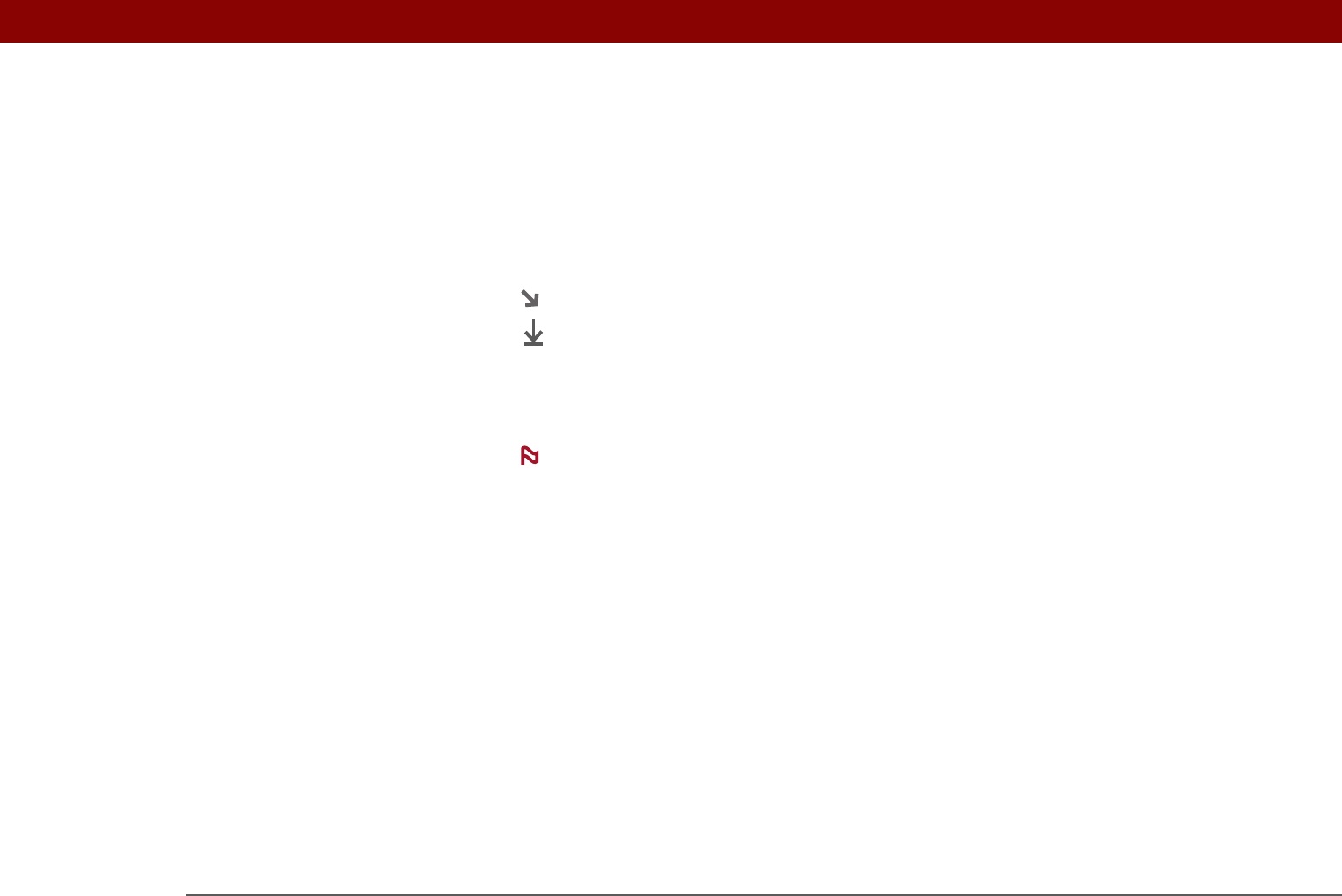
Tungsten™ E2 Handheld viii
What’s in this guide?
The info in this guide includes step-by-step instructions, links to cross-references, and sidebars.
Step-by-step instructions
Here you’ll find how-to information. Look for these cues in instructions:
Links
Links appear as underlined words throughout this guide. Links in body text or sidebars take you to
other sections of this guide or to the User Guide on the web. The In this chapter list on the first
page of each chapter contains links that send you to a specific section.
Cue that means the procedure continues on the next page.
Cue that signals the end of the procedure. You're done.
A step that you must follow; otherwise, you could experience an
error or even lose information.
[ & ] OPTIONAL A step you might find useful.
Information that applies only in certain cases or that tells more about
a procedure step.
WINDOWS ONLY
MAC ONLY
A procedure or text that applies to one platform only. In most cases,
if you see one heading, check the following or preceding sections for
the other. Sometimes, there is no Mac counterpart for a Windows
procedure or text—this feature is not available to Mac users.
Continued
Done
IMPORTANT
[
! ]
NOTE