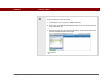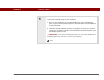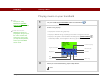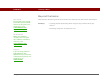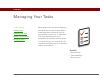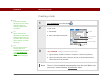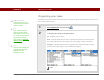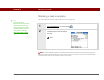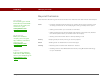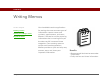- Tungsten E2 Handheld Using Quick Guide
Table Of Contents
- Getting Started with Your Tungsten™ E2 Handheld
- Table of Contents
- About This Guide
- Your Handheld
- Synchronizing Your Handheld with Your Computer
- Managing Your Contacts
- Managing Your Calendar
- Managing Your Office Files
- Viewing Photos and Videos
- Listening to Music
- Managing Your Tasks
- Writing Memos
- Writing Notes in Note Pad
- Making Wireless Connections
- Sending and Receiving Email Messages
- Sending and Receiving Text Messages
- Browsing the Web
- Expanding Your Handheld
- Customizing Your Handheld
- Common Questions
- Product Regulatory Information
- Index
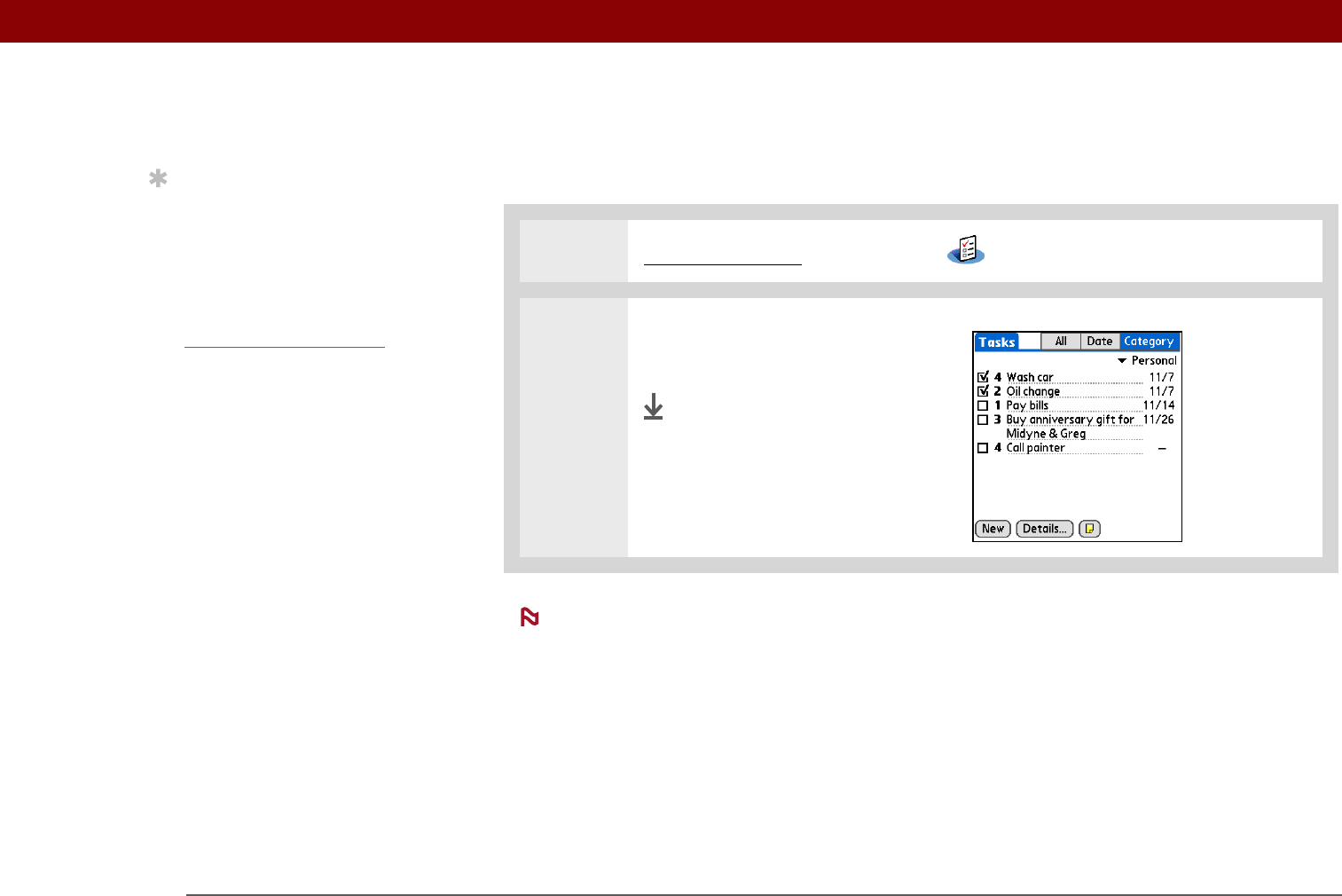
Tungsten™ E2 Handheld 69
CHAPTER 8 Managing Your Tasks
Marking a task complete
You can check off a task to indicate that you’ve completed it.
0
Palm
®
Desktop software and Microsoft Outlook handle completed repeating tasks
differently. Palm Desktop software checks off all overdue instances of the task, and Microsoft
Outlook checks off only the oldest instance of the task.
1 Go to Applications and select Tasks .
2 Check the box on the left side of
the task.
Done
Tip
You can set Task
Preferences to record the
date that you finish your
tasks, and you can show
or hide finished tasks. To
change these settings,
open the Options menu
and select Preferences.
NOTE