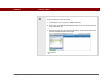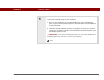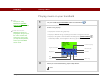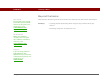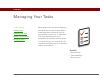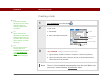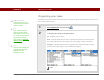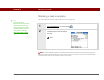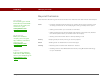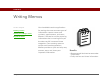- Tungsten E2 Handheld Using Quick Guide
Table Of Contents
- Getting Started with Your Tungsten™ E2 Handheld
- Table of Contents
- About This Guide
- Your Handheld
- Synchronizing Your Handheld with Your Computer
- Managing Your Contacts
- Managing Your Calendar
- Managing Your Office Files
- Viewing Photos and Videos
- Listening to Music
- Managing Your Tasks
- Writing Memos
- Writing Notes in Note Pad
- Making Wireless Connections
- Sending and Receiving Email Messages
- Sending and Receiving Text Messages
- Browsing the Web
- Expanding Your Handheld
- Customizing Your Handheld
- Common Questions
- Product Regulatory Information
- Index
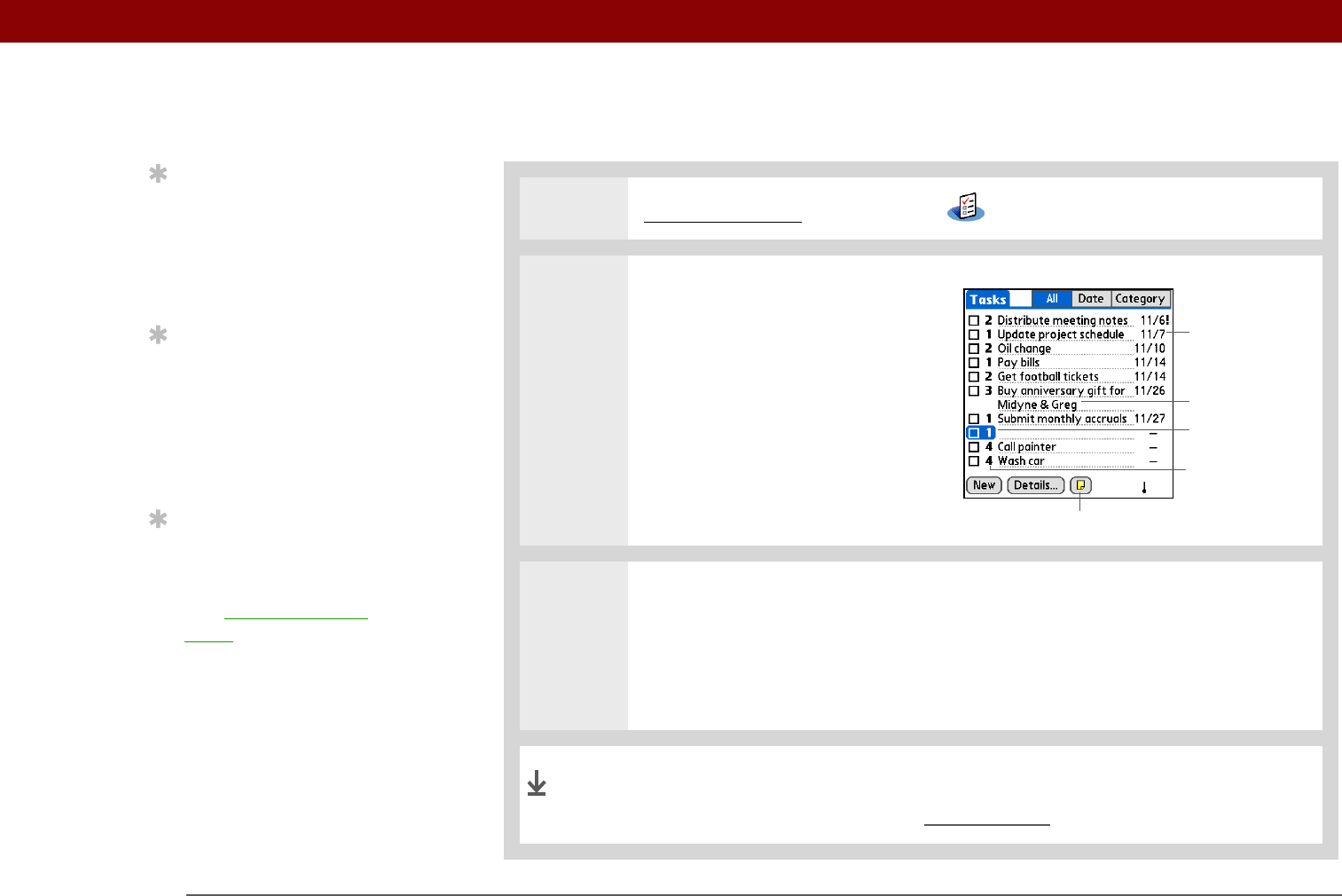
Tungsten™ E2 Handheld 67
CHAPTER 8 Managing Your Tasks
Creating a task
0
1 Go to Applications and select Tasks .
2 Create a task:
a. Select New.
b. Enter a description of the task.
3 [ & ] OPTIONAL Assign a priority and due date:
a. Tap the priority number and select a number (1 is the most important).
b. Tap the due date and select a date from the list, or select Choose Date to
select a date from the calendar.
That’s it. Your handheld automatically saves the task. Make sure
you have a current backup. Synchronize often.
Tip
If no task is currently
selected, you can create a
new task simply by
starting to write in the
input area.
Tip
Set an alarm for the
selected task. Tap Details,
check the Alarm box, tap
the Alarm box, enter the
alarm settings, and then
select OK.
Tip
You can beam tasks to
anyone who has a
handheld with an IR port.
Just open the Record
menu and select Beam
Item or Beam Category.
New task
Priority number
Due date
Long description
Note button
Done