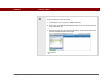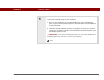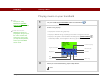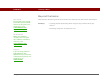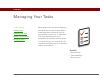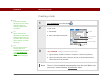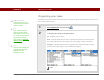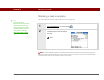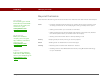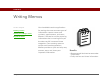- Tungsten E2 Handheld Using Quick Guide
Table Of Contents
- Getting Started with Your Tungsten™ E2 Handheld
- Table of Contents
- About This Guide
- Your Handheld
- Synchronizing Your Handheld with Your Computer
- Managing Your Contacts
- Managing Your Calendar
- Managing Your Office Files
- Viewing Photos and Videos
- Listening to Music
- Managing Your Tasks
- Writing Memos
- Writing Notes in Note Pad
- Making Wireless Connections
- Sending and Receiving Email Messages
- Sending and Receiving Text Messages
- Browsing the Web
- Expanding Your Handheld
- Customizing Your Handheld
- Common Questions
- Product Regulatory Information
- Index
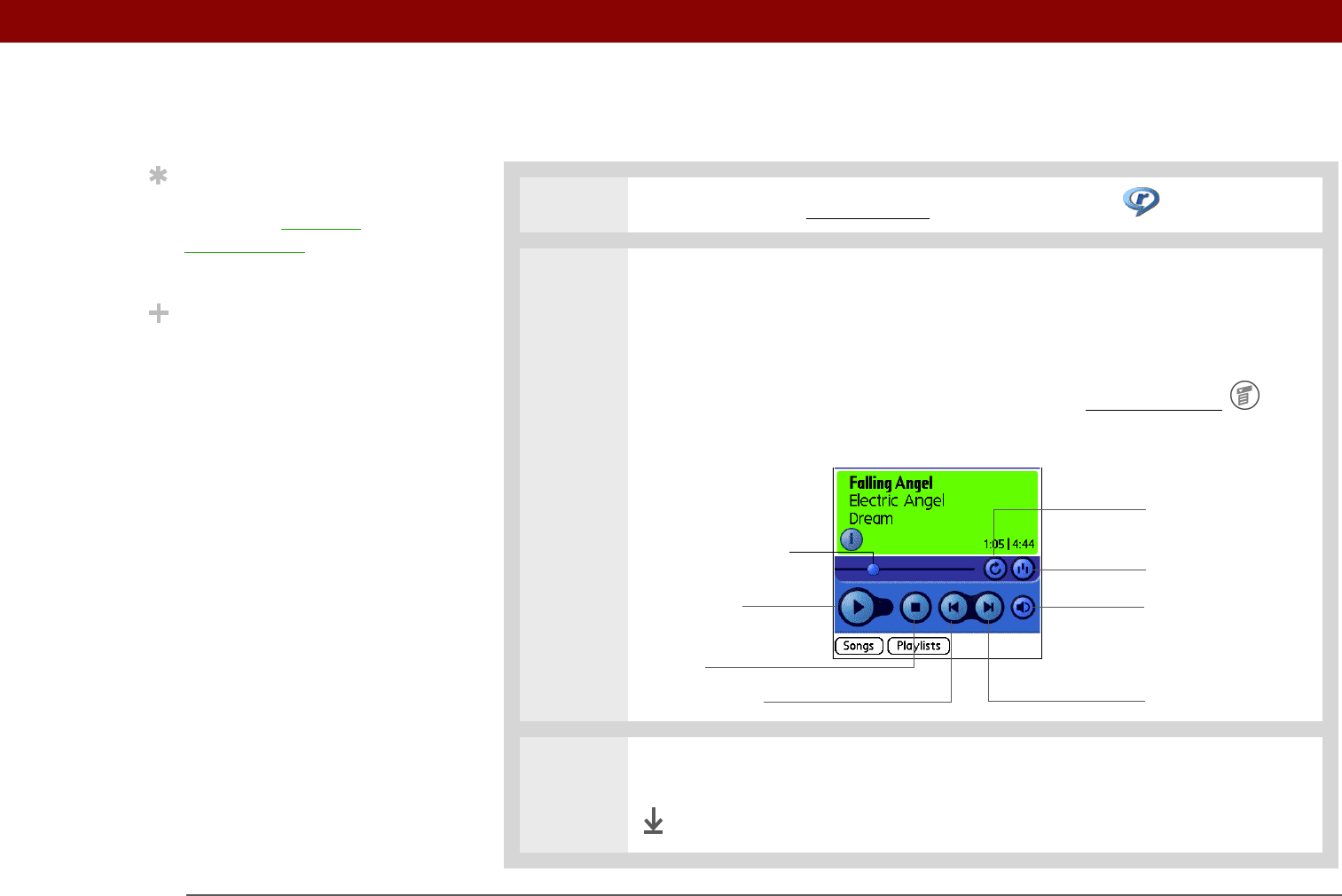
Tungsten™ E2 Handheld 64
CHAPTER 7 Listening to Music
Playing music on your handheld
0
1 On your handheld, go to Favorites and then select Music .
2 Select a song to play:
• To play the current song, tap Play.
• To play a different song, tap Songs and select a song from the list.
• To play a song that is not located in the Songs list, open the menus
,
select Play Folder, and navigate to the song you want.
3 When you’ve finished listening, tap the Stop button.
Done
Tip
For tips on using
RealPlayer, open the
Options menu and select
Help.
Did You Know?
RealPlayer continues
playing the songs in your
list until it reaches the
end of your list or until
you tap the Stop button,
even if your handheld
screen is off.
Progress indicator
Play/Pause
Stop
Previous song Next song
Volume
Continuous play
Random play