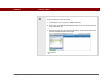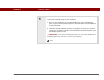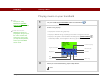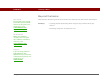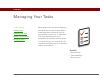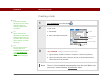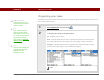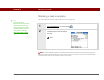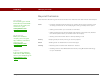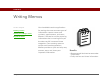- Tungsten E2 Handheld Using Quick Guide
Table Of Contents
- Getting Started with Your Tungsten™ E2 Handheld
- Table of Contents
- About This Guide
- Your Handheld
- Synchronizing Your Handheld with Your Computer
- Managing Your Contacts
- Managing Your Calendar
- Managing Your Office Files
- Viewing Photos and Videos
- Listening to Music
- Managing Your Tasks
- Writing Memos
- Writing Notes in Note Pad
- Making Wireless Connections
- Sending and Receiving Email Messages
- Sending and Receiving Text Messages
- Browsing the Web
- Expanding Your Handheld
- Customizing Your Handheld
- Common Questions
- Product Regulatory Information
- Index
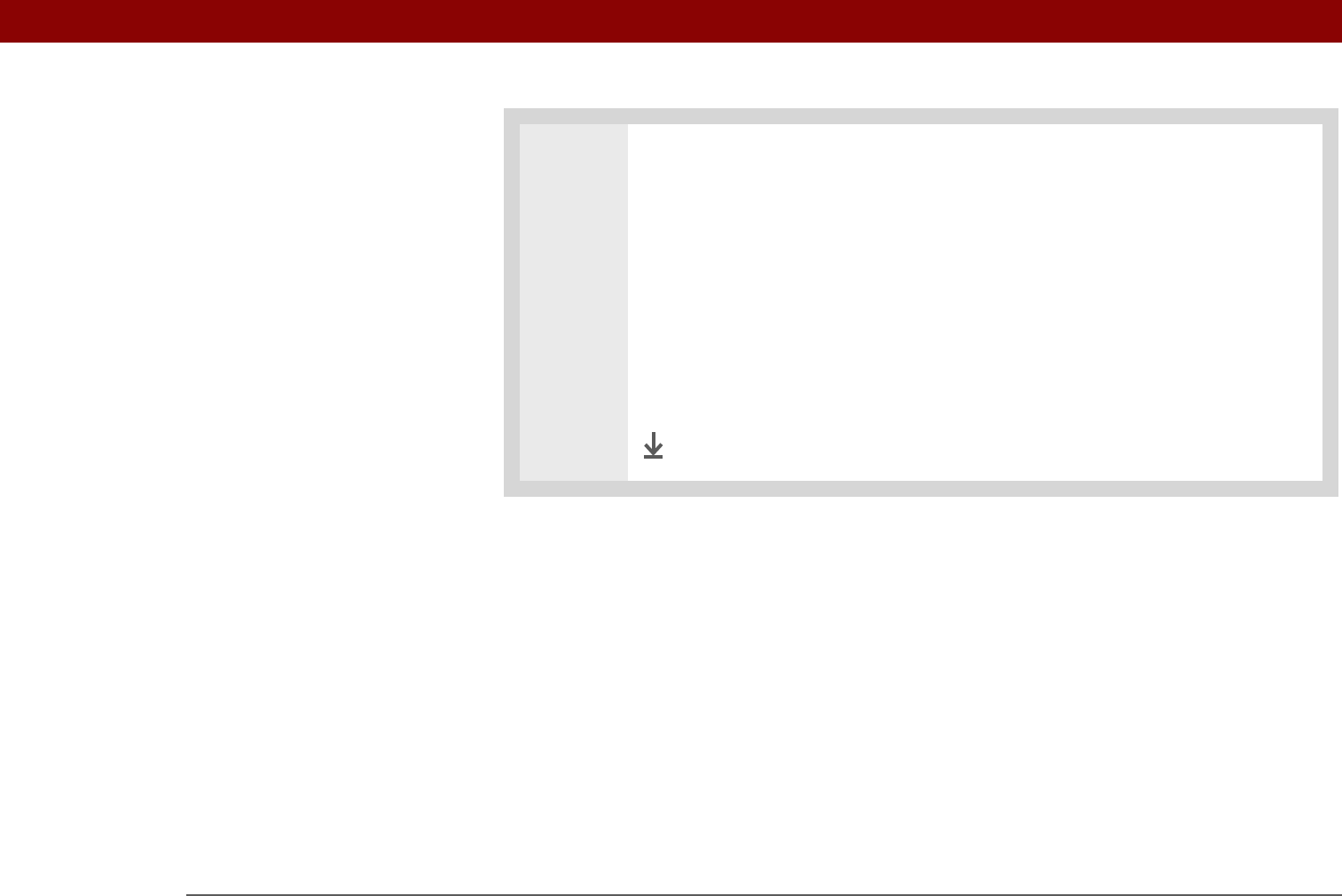
CHAPTER 7 Listening to Music
Tungsten™ E2 Handheld
63
5 Transfer the selected songs to your handheld:
a. Be sure your handheld is on and that RealPlayer is open. If RealPlayer is
open, a green Connected light appears in the lower-left corner of RealPlayer
on your computer.
b. Click Start Transfer. When the transfer is complete, the tracks you selected
should say “On Device.” The files are transferred to the Music folder on your
handheld’s expansion card.
Do not press the HotSync button on your cable. RealPlayer is
transferring the files, so there’s no need to do anything.
Done
IMPORTANT
[
! ]