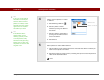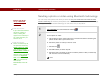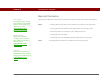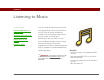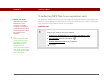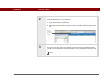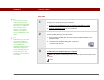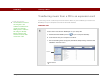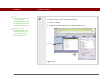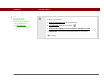- Tungsten E2 Handheld Using Quick Guide
Table Of Contents
- Getting Started with Your Tungsten™ E2 Handheld
- Table of Contents
- About This Guide
- Your Handheld
- Synchronizing Your Handheld with Your Computer
- Managing Your Contacts
- Managing Your Calendar
- Managing Your Office Files
- Viewing Photos and Videos
- Listening to Music
- Managing Your Tasks
- Writing Memos
- Writing Notes in Note Pad
- Making Wireless Connections
- Sending and Receiving Email Messages
- Sending and Receiving Text Messages
- Browsing the Web
- Expanding Your Handheld
- Customizing Your Handheld
- Common Questions
- Product Regulatory Information
- Index
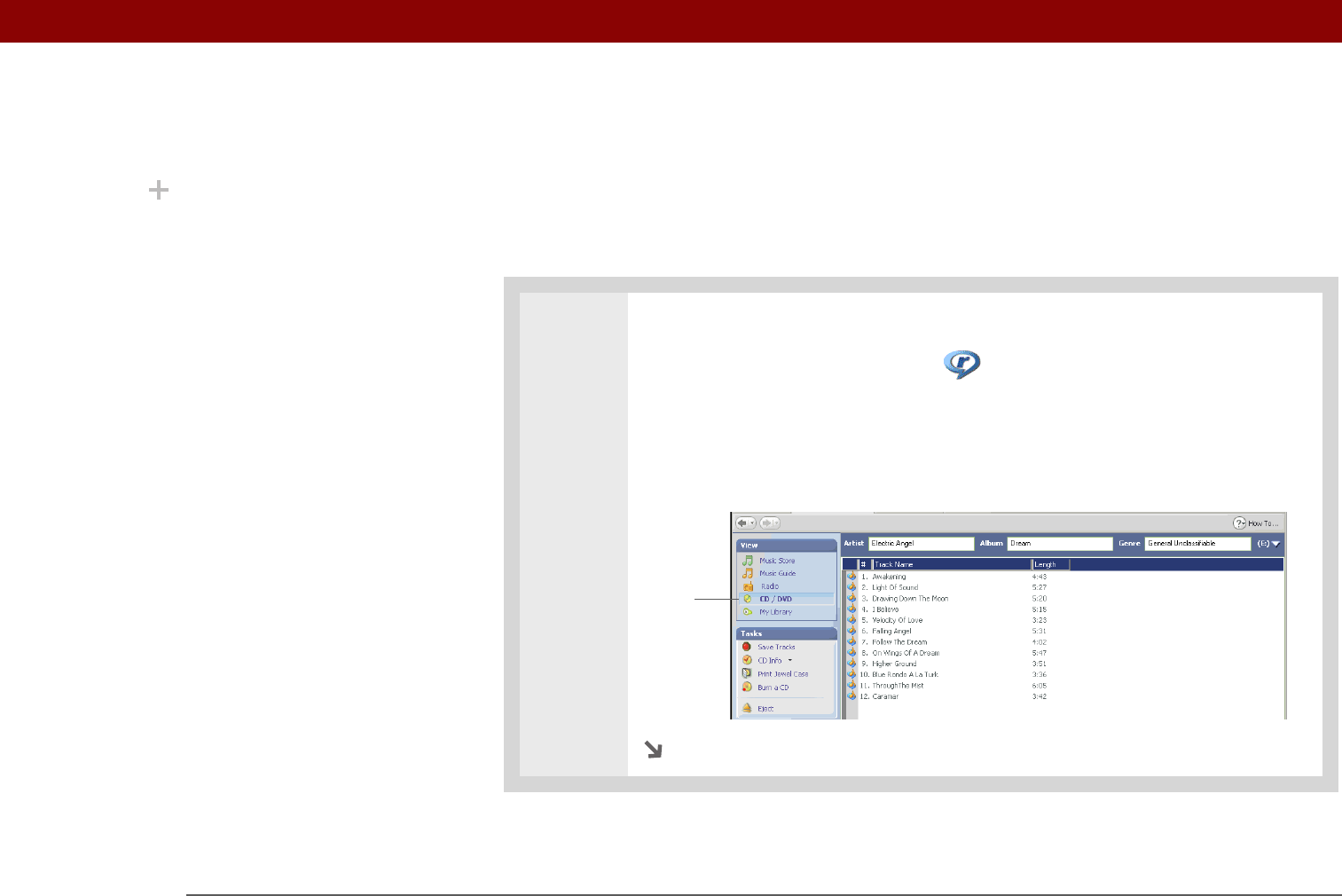
Tungsten™ E2 Handheld 59
CHAPTER 7 Listening to Music
Transferring music from a CD to an expansion card
If your songs are on a CD and you want to listen to them on your handheld, you need to use
RealPlayer on your computer to convert and transfer the files.
WINDOWS ONLY
0
1
Access the music CD from RealPlayer on your computer:
a. Double-click the RealPlayer icon on your computer desktop.
b. Insert the CD into your computer’s CD drive.
c. If the track listing does not appear, click Music & My Library, and then click
CD/DVD in the View menu.
Continued
Did You Know?
An interactive tutorial on
the Tungsten™ E2
software installation CD
guides you through
adding music. Insert the
CD and go to the My
Music section of the
tutorial and select Add
music from a CD.
CD/DVD