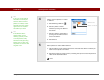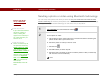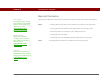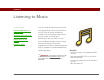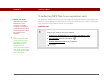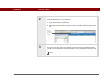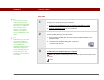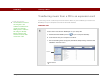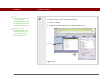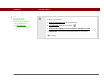- Tungsten E2 Handheld Using Quick Guide
Table Of Contents
- Getting Started with Your Tungsten™ E2 Handheld
- Table of Contents
- About This Guide
- Your Handheld
- Synchronizing Your Handheld with Your Computer
- Managing Your Contacts
- Managing Your Calendar
- Managing Your Office Files
- Viewing Photos and Videos
- Listening to Music
- Managing Your Tasks
- Writing Memos
- Writing Notes in Note Pad
- Making Wireless Connections
- Sending and Receiving Email Messages
- Sending and Receiving Text Messages
- Browsing the Web
- Expanding Your Handheld
- Customizing Your Handheld
- Common Questions
- Product Regulatory Information
- Index
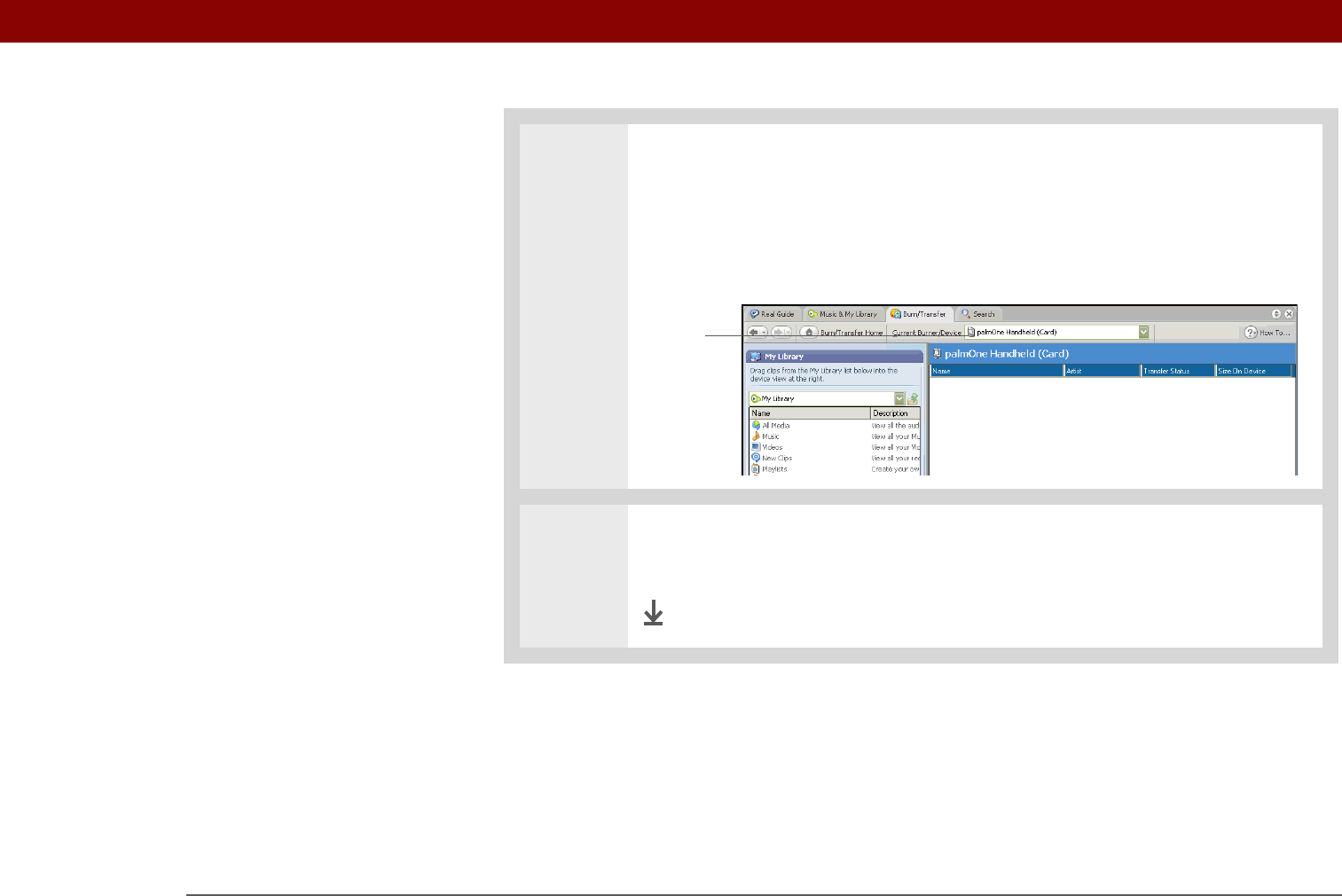
Tungsten™ E2 Handheld 57
CHAPTER 7 Listening to Music
2
Prepare RealPlayer on your computer:
a. Open the RealPlayer application.
b. Select palmOne Handheld (Card) from the Current Burner/Device drop-down
list.
3
Drag the music files from your desktop onto the palmOne Handheld window.
The files are transferred to the Audio folder on your handheld’s expansion card.
Done
Select
palmOne
Handheld
(Card)