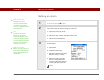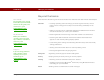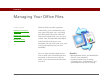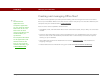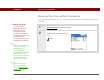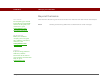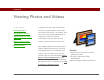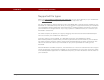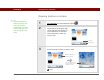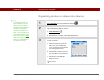- Tungsten E2 Handheld Using Quick Guide
Table Of Contents
- Getting Started with Your Tungsten™ E2 Handheld
- Table of Contents
- About This Guide
- Your Handheld
- Synchronizing Your Handheld with Your Computer
- Managing Your Contacts
- Managing Your Calendar
- Managing Your Office Files
- Viewing Photos and Videos
- Listening to Music
- Managing Your Tasks
- Writing Memos
- Writing Notes in Note Pad
- Making Wireless Connections
- Sending and Receiving Email Messages
- Sending and Receiving Text Messages
- Browsing the Web
- Expanding Your Handheld
- Customizing Your Handheld
- Common Questions
- Product Regulatory Information
- Index
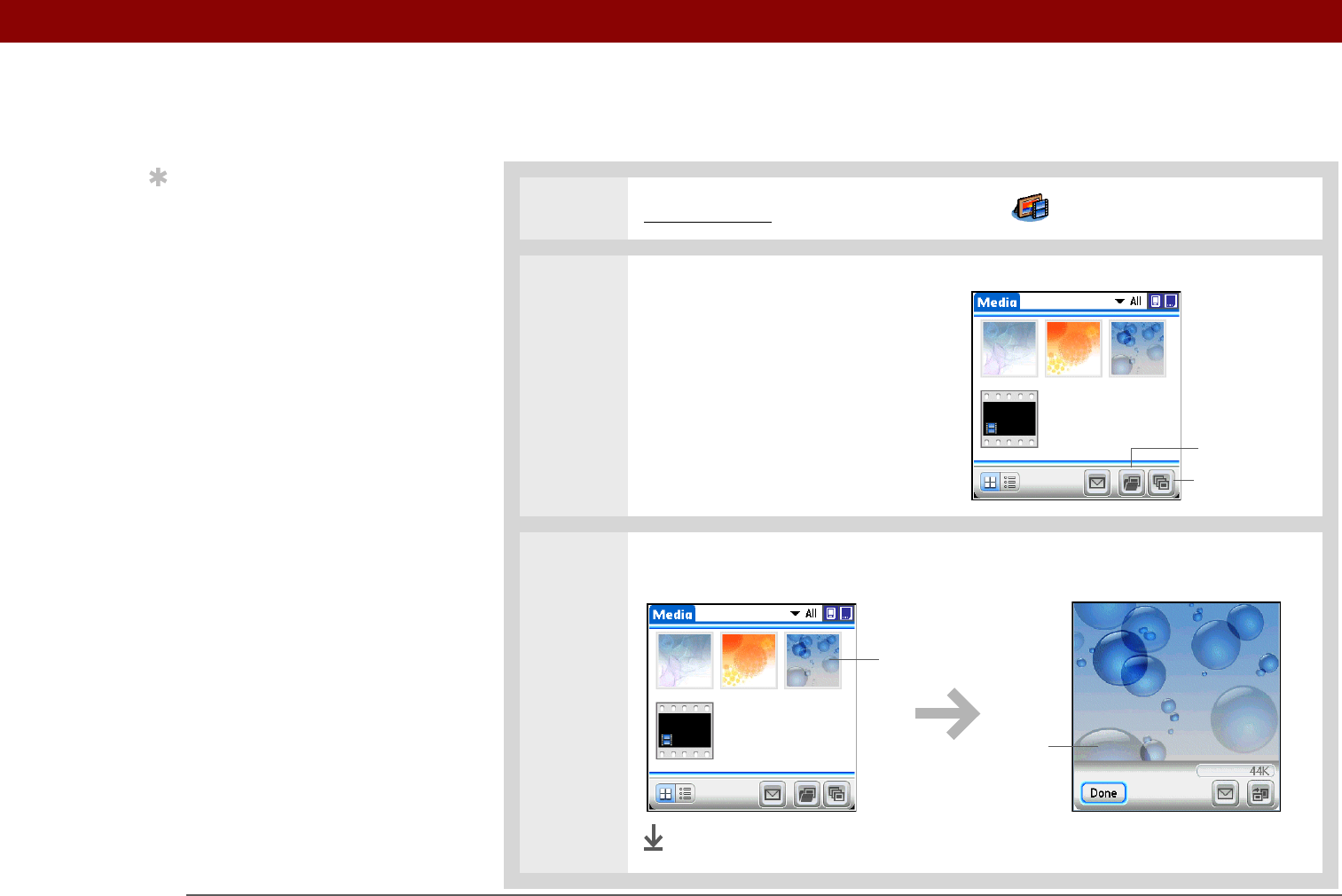
Tungsten™ E2 Handheld 50
CHAPTER 6 Viewing Photos and Videos
Viewing photos or videos
0
1 Go to Favorites and select Photos & Videos .
2 Tap the pick list in the upper-right
corner and select the location on
your handheld or an expansion
card of the photo or video you
want to view.
3 Select the photo or video you want to view.
Done
Tip
Select Slide Show to
display all photos and
videos in an album,
automatically, one after
another. Tap a photo or
video to stop the slide
show.
Slide Show
Albums
Select a photo or
video to view
Tap on the photo or
video to return to the
selection screen