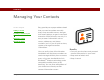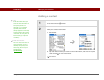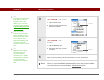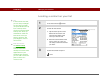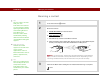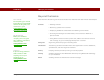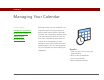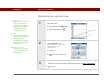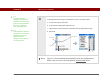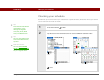- Tungsten E2 Handheld Using Quick Guide
Table Of Contents
- Getting Started with Your Tungsten™ E2 Handheld
- Table of Contents
- About This Guide
- Your Handheld
- Synchronizing Your Handheld with Your Computer
- Managing Your Contacts
- Managing Your Calendar
- Managing Your Office Files
- Viewing Photos and Videos
- Listening to Music
- Managing Your Tasks
- Writing Memos
- Writing Notes in Note Pad
- Making Wireless Connections
- Sending and Receiving Email Messages
- Sending and Receiving Text Messages
- Browsing the Web
- Expanding Your Handheld
- Customizing Your Handheld
- Common Questions
- Product Regulatory Information
- Index
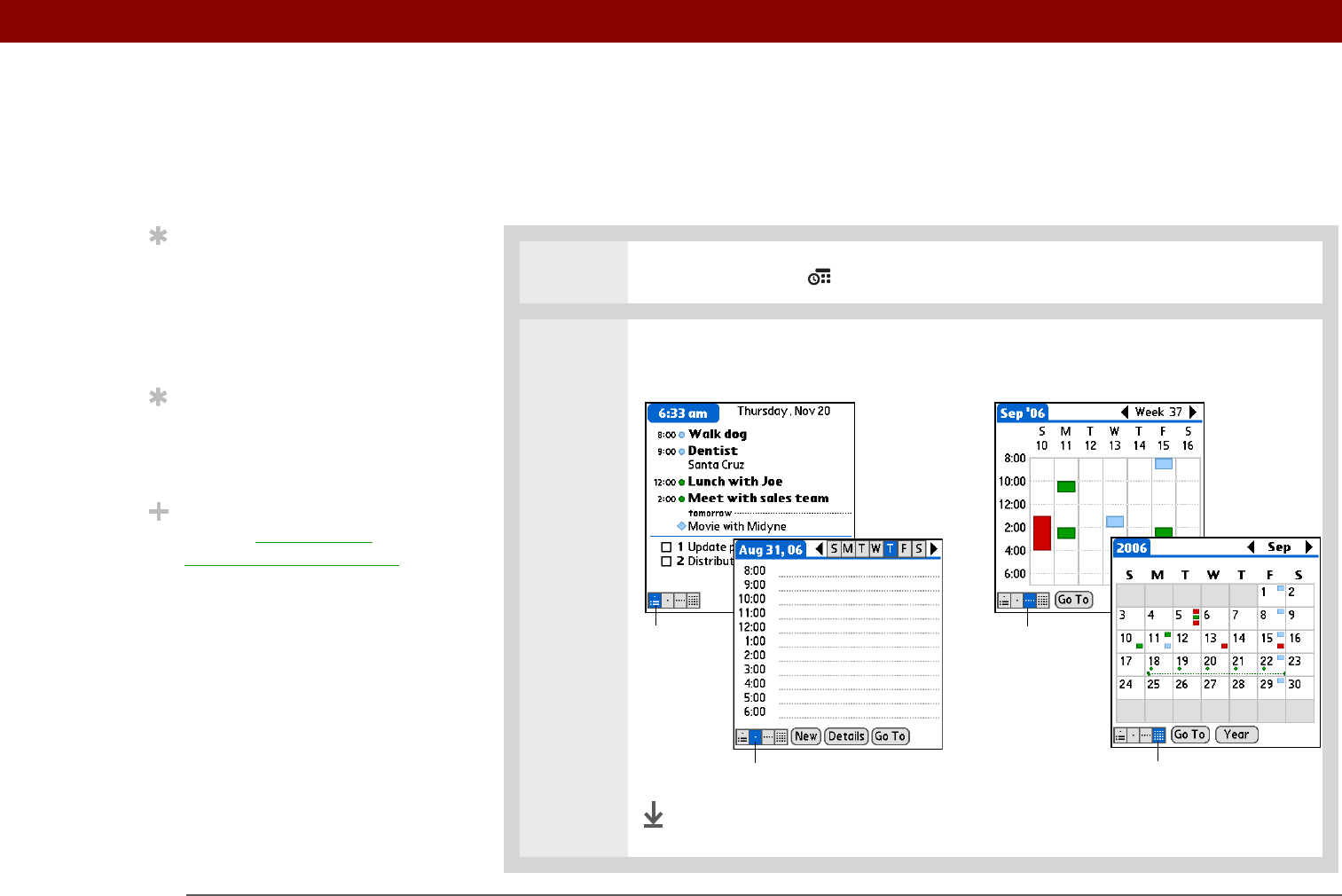
Tungsten™ E2 Handheld 41
CHAPTER 4 Managing Your Calendar
Checking your schedule
Sometimes you want to look at your schedule for a particular date, while other times you want to
see an overview of a week or month.
0
1 Press the Calendar button.
2 Tap the icons in the lower-left corner to see four different Calendar views:
Done
Tip
Press the Calendar button
repeatedly to cycle
through the Agenda
View, Day View, Week
View, and Month View.
Tip
You can also display Year
View. From Month View,
tap Year.
Did You Know?
You can use a favorite
photo as the background
for your Agenda View.
Week View
Agenda
View
Month View
Day View