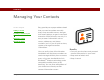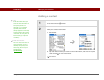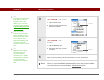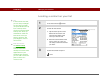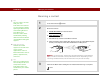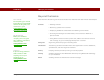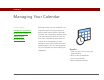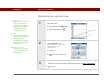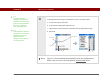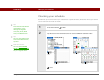- Tungsten E2 Handheld Using Quick Guide
Table Of Contents
- Getting Started with Your Tungsten™ E2 Handheld
- Table of Contents
- About This Guide
- Your Handheld
- Synchronizing Your Handheld with Your Computer
- Managing Your Contacts
- Managing Your Calendar
- Managing Your Office Files
- Viewing Photos and Videos
- Listening to Music
- Managing Your Tasks
- Writing Memos
- Writing Notes in Note Pad
- Making Wireless Connections
- Sending and Receiving Email Messages
- Sending and Receiving Text Messages
- Browsing the Web
- Expanding Your Handheld
- Customizing Your Handheld
- Common Questions
- Product Regulatory Information
- Index
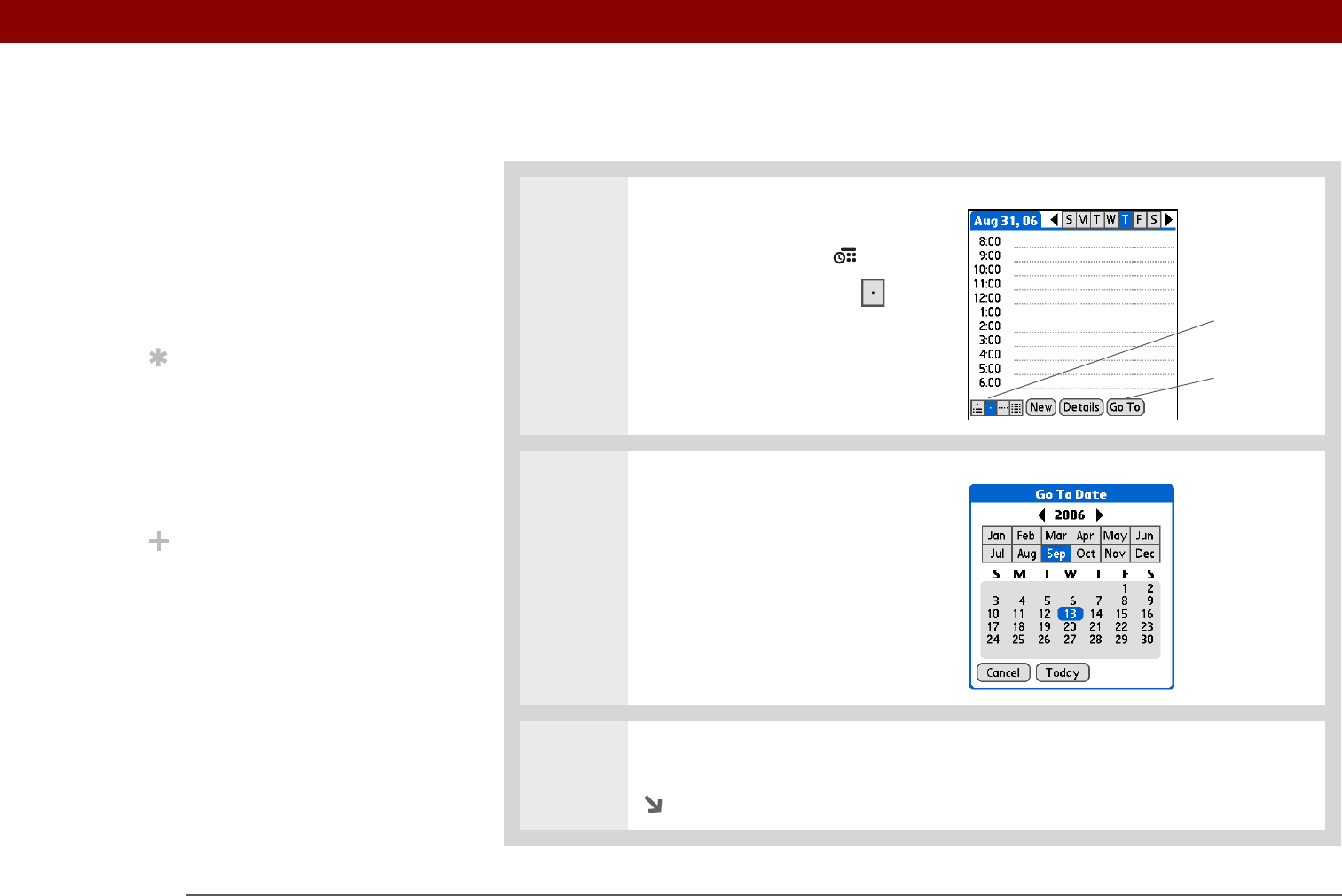
Tungsten™ E2 Handheld 39
CHAPTER 4 Managing Your Calendar
Scheduling an appointment
0
1 Open Day View:
a. Press the Calendar button.
b. Tap the Day View icon
2 [ & ] OPTIONAL If the
appointment is not for today,
select the date of the
appointment:
a. Tap G o To.
b. Select the year, month, and
date.
3 Tap the line next to the time the appointment begins and enter a description.
Continued
»
Key Term
Event The name for an
entry in the Calendar
application, including
appointments, birthdays,
reminders, recurring
meetings, and so on.
Tip
You can also scroll to a
date by pressing Right or
Left on the 5-way
navigator or by tapping
the arrows at the top of
the Day View.
Did You Know?
You can use more than
one line to describe an
appointment.
Day View icon
Go To