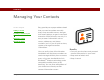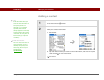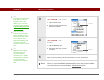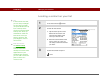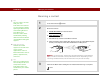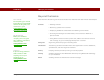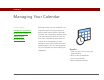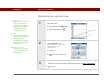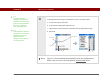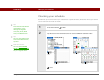- Tungsten E2 Handheld Using Quick Guide
Table Of Contents
- Getting Started with Your Tungsten™ E2 Handheld
- Table of Contents
- About This Guide
- Your Handheld
- Synchronizing Your Handheld with Your Computer
- Managing Your Contacts
- Managing Your Calendar
- Managing Your Office Files
- Viewing Photos and Videos
- Listening to Music
- Managing Your Tasks
- Writing Memos
- Writing Notes in Note Pad
- Making Wireless Connections
- Sending and Receiving Email Messages
- Sending and Receiving Text Messages
- Browsing the Web
- Expanding Your Handheld
- Customizing Your Handheld
- Common Questions
- Product Regulatory Information
- Index
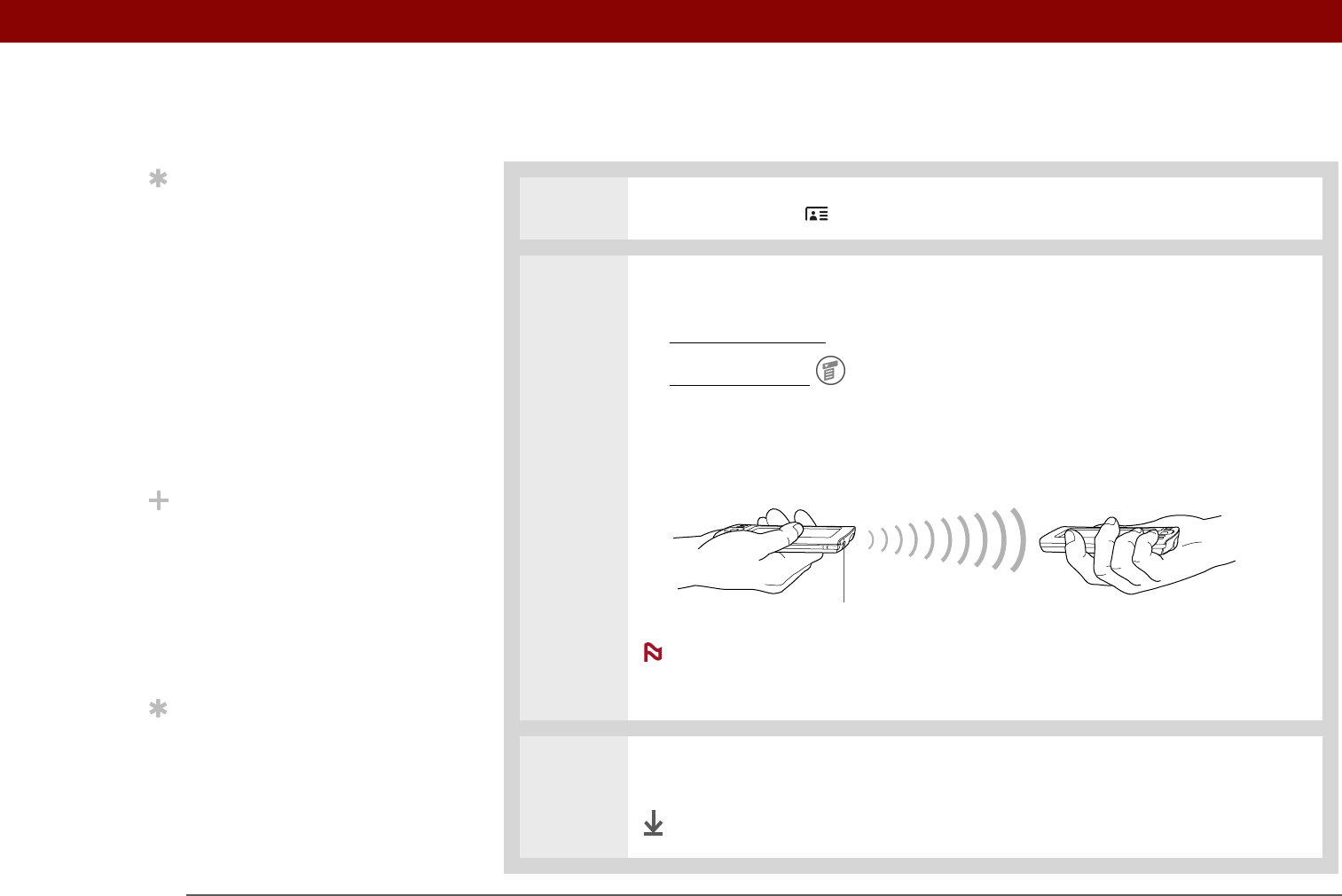
Tungsten™ E2 Handheld 36
CHAPTER 3 Managing Your Contacts
Beaming a contact
0
1 Press the Contacts button.
2 Beam the contact:
a. Locate the contact
you want to beam.
b. Open the menus
.
c. Select Record, and then select Beam Contact.
d. When the Beam Status dialog box appears, point your handheld’s IR port
directly at the IR port of the other handheld or mobile phone.
For best results, the devices should be between 4 and 36 inches
apart, and there should be a clear path between them. Depending on the
receiving handheld model, not all information may be sent correctly.
3 Wait for the Beam Status dialog box to indicate that beaming is complete.
Done
Tip
You can create a contact
with your own
information and select it
as your business card by
opening the Record menu
and selecting Business
Card. Beam your
business card to other
handhelds by holding
down the Contacts button
until the Beam dialog box
appears.
Did You Know?
A Beam command
appears on the left-most
menu of most
applications. Use it to
beam information such as
photos, appointments,
and more.
Tip
Does your mobile phone
have an IR port? You can
easily beam contact
information from your
handheld to your mobile
phone.
IR port
NOTE