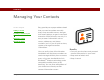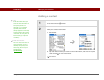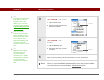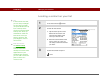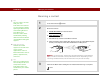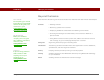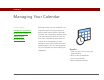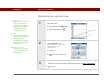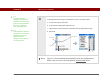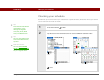- Tungsten E2 Handheld Using Quick Guide
Table Of Contents
- Getting Started with Your Tungsten™ E2 Handheld
- Table of Contents
- About This Guide
- Your Handheld
- Synchronizing Your Handheld with Your Computer
- Managing Your Contacts
- Managing Your Calendar
- Managing Your Office Files
- Viewing Photos and Videos
- Listening to Music
- Managing Your Tasks
- Writing Memos
- Writing Notes in Note Pad
- Making Wireless Connections
- Sending and Receiving Email Messages
- Sending and Receiving Text Messages
- Browsing the Web
- Expanding Your Handheld
- Customizing Your Handheld
- Common Questions
- Product Regulatory Information
- Index
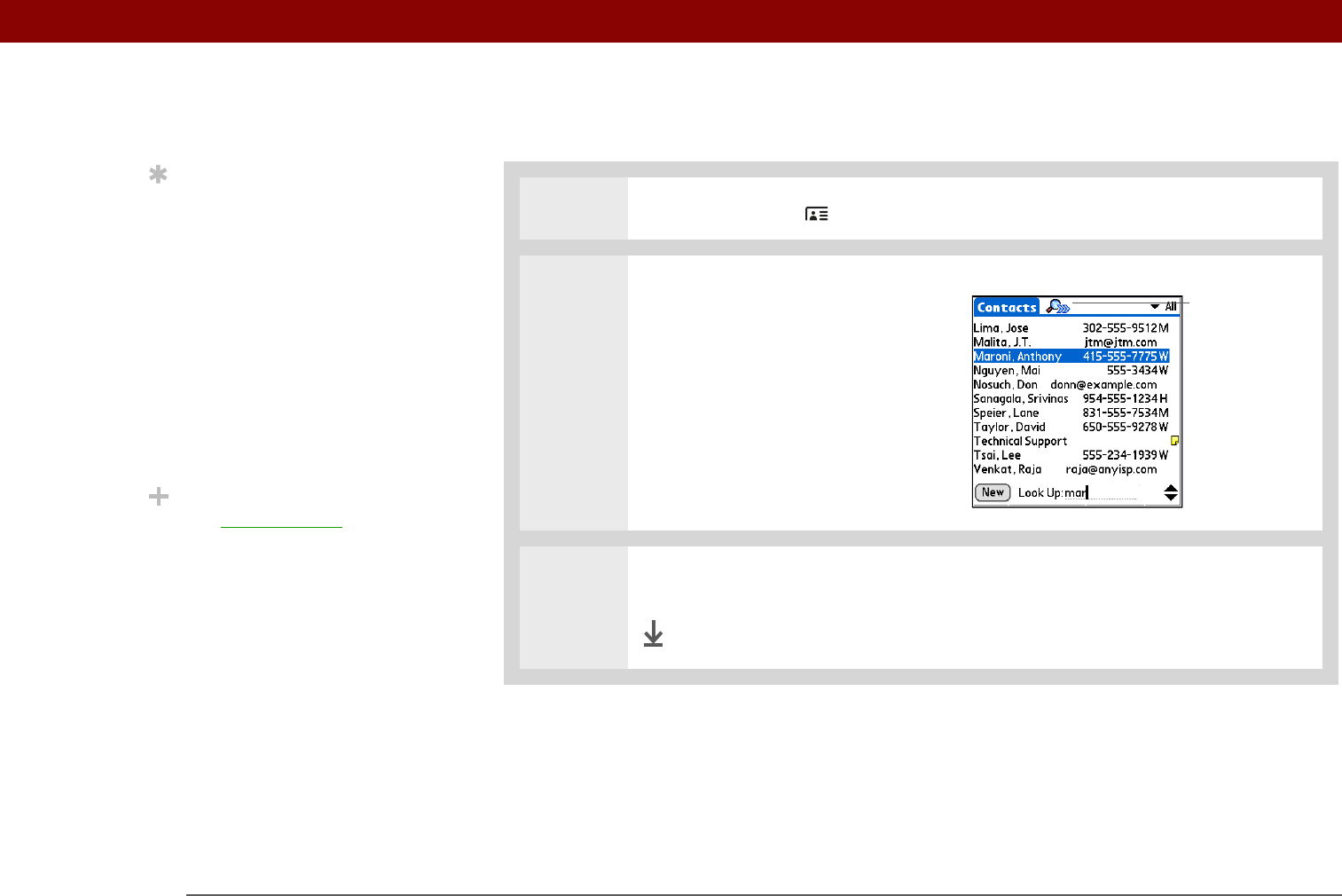
Tungsten™ E2 Handheld 35
CHAPTER 3 Managing Your Contacts
Locating a contact on your list
0
1 Press the Contacts button.
2 Search for the contact:
a. Tap the Look Up line at the
bottom of the screen and
enter the first letter of the
name you want to find.
b. Enter the second letter of the
name, and so on, until you
can easily scroll to the contact
you want.
3 Select the contact to open it.
Done
Tip
In the Contacts list view,
you can also press Right
on the 5-way navigator
(or tap the Quick Look Up
icon at the top of the
screen) to open the Quick
Look Up line. Press Up
and Down to select the
letter of the name you
want in each box, and
press Right to move to
the next box.
Did You Know?
The Phone Lookup
feature lets you add
contact information
directly into certain other
applications on your
handheld. For example,
you can add a name and
phone number to a
memo or task.
Quick Look Up
icon