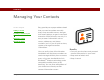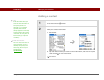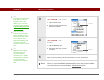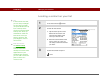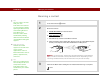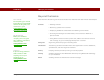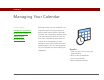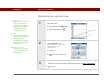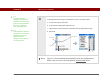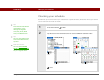- Tungsten E2 Handheld Using Quick Guide
Table Of Contents
- Getting Started with Your Tungsten™ E2 Handheld
- Table of Contents
- About This Guide
- Your Handheld
- Synchronizing Your Handheld with Your Computer
- Managing Your Contacts
- Managing Your Calendar
- Managing Your Office Files
- Viewing Photos and Videos
- Listening to Music
- Managing Your Tasks
- Writing Memos
- Writing Notes in Note Pad
- Making Wireless Connections
- Sending and Receiving Email Messages
- Sending and Receiving Text Messages
- Browsing the Web
- Expanding Your Handheld
- Customizing Your Handheld
- Common Questions
- Product Regulatory Information
- Index
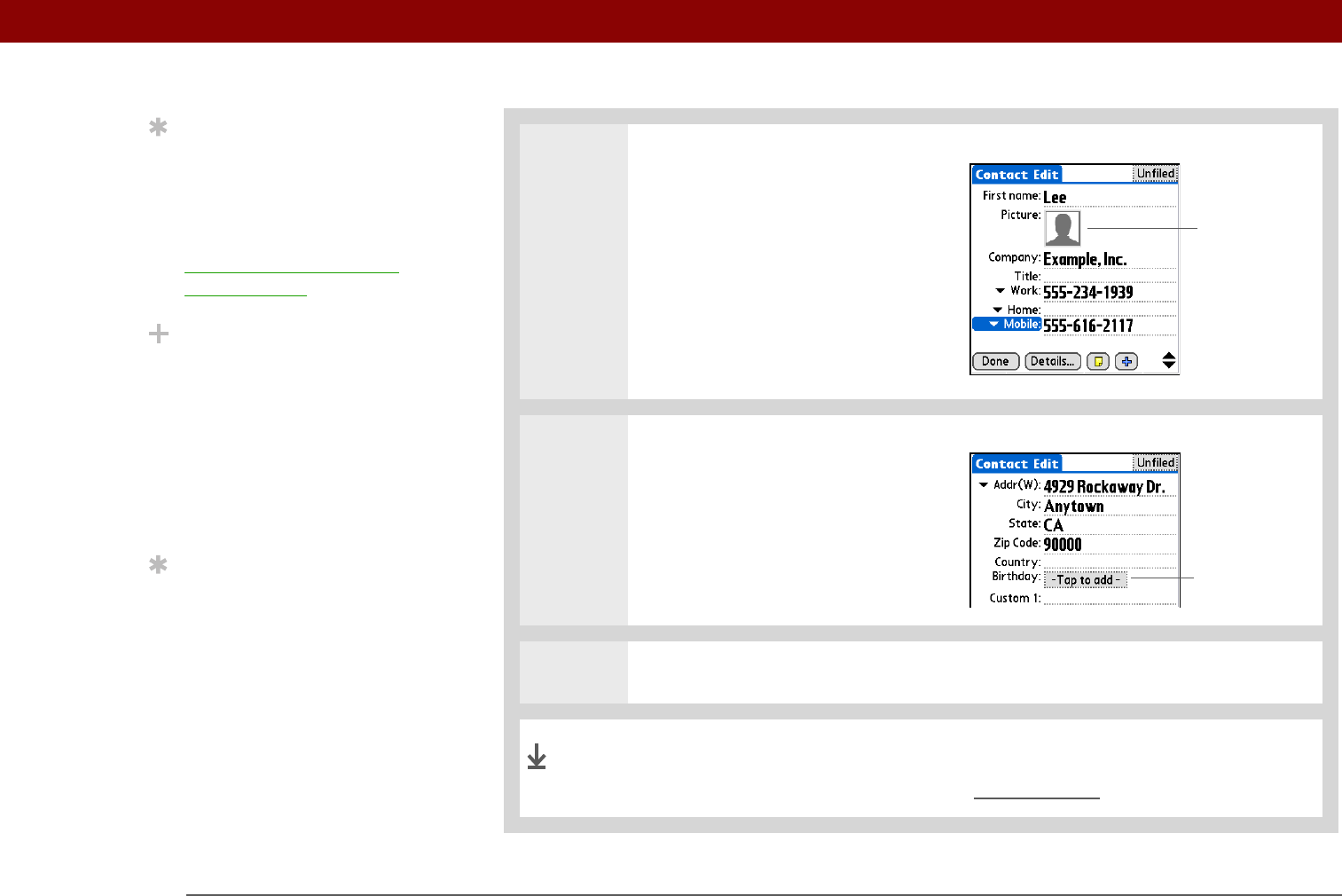
Tungsten™ E2 Handheld 34
CHAPTER 3 Managing Your Contacts
3 [ & ] OPTIONAL Add a photo:
a. Tap the Picture box.
b. Select and add a photo from
palmOne™ Media.
4 [ & ] OPTIONAL Add a
birthday:
a. Tap the Birthday box.
b. Select the birth year, month,
and date.
5 After you finish entering all the information you want, select Done.
That's it. Your handheld automatically saves the contact. Make
sure you have a current backup. Synchronize
often.
Tip
If multiple contacts share
information, such as a
company name and
address, you can enter
the first contact and then
copy the information into
other contacts.
Did You Know?
If you want a reminder
about a birthday, select
the Reminder box, enter
the number of days
before the birthday that
you want to see the
reminder, and then select
OK.
Tip
Birthdays you enter in
Contacts appear as
untimed events in
Calendar. If you update
the birthday in Contacts,
it is automatically
updated in Calendar as
well.
Tap here
Tap here
Done