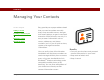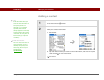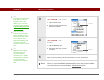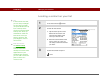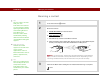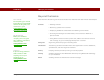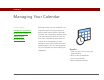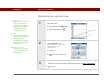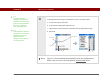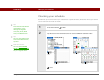- Tungsten E2 Handheld Using Quick Guide
Table Of Contents
- Getting Started with Your Tungsten™ E2 Handheld
- Table of Contents
- About This Guide
- Your Handheld
- Synchronizing Your Handheld with Your Computer
- Managing Your Contacts
- Managing Your Calendar
- Managing Your Office Files
- Viewing Photos and Videos
- Listening to Music
- Managing Your Tasks
- Writing Memos
- Writing Notes in Note Pad
- Making Wireless Connections
- Sending and Receiving Email Messages
- Sending and Receiving Text Messages
- Browsing the Web
- Expanding Your Handheld
- Customizing Your Handheld
- Common Questions
- Product Regulatory Information
- Index
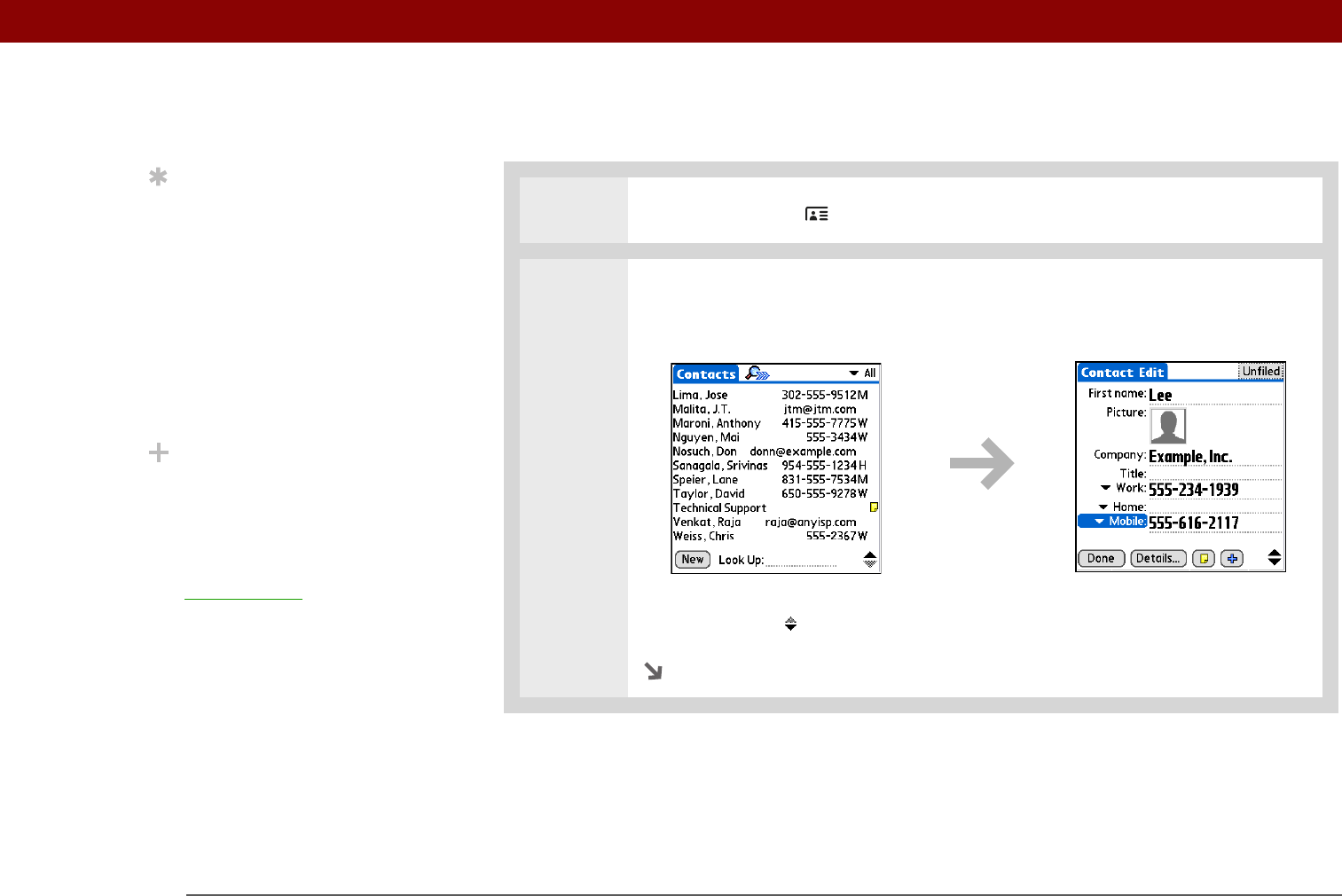
Tungsten™ E2 Handheld 33
CHAPTER 3 Managing Your Contacts
Adding a contact
0
1
Press the Contacts button.
2 Add your contact information:
a. Select New.
b. Tap each field in which you want to enter information, and enter it. Tap the
scroll arrows to view more fields.
Continued
Tip
If the first character you
enter in the Last Name or
Company field is an
asterisk (*) or another
symbol, that contact
always appears at the top
of the Contacts list. That’s
useful for an entry like “If
Found Call [your phone
number].”
Did You Know?
You can also enter one or
more contacts on your
desktop computer, and
then copy them to your
handheld by
synchronizing
.