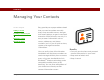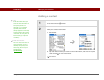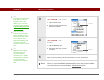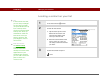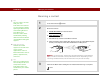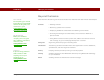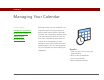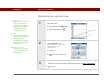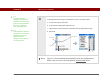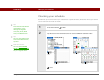- Tungsten E2 Handheld Using Quick Guide
Table Of Contents
- Getting Started with Your Tungsten™ E2 Handheld
- Table of Contents
- About This Guide
- Your Handheld
- Synchronizing Your Handheld with Your Computer
- Managing Your Contacts
- Managing Your Calendar
- Managing Your Office Files
- Viewing Photos and Videos
- Listening to Music
- Managing Your Tasks
- Writing Memos
- Writing Notes in Note Pad
- Making Wireless Connections
- Sending and Receiving Email Messages
- Sending and Receiving Text Messages
- Browsing the Web
- Expanding Your Handheld
- Customizing Your Handheld
- Common Questions
- Product Regulatory Information
- Index
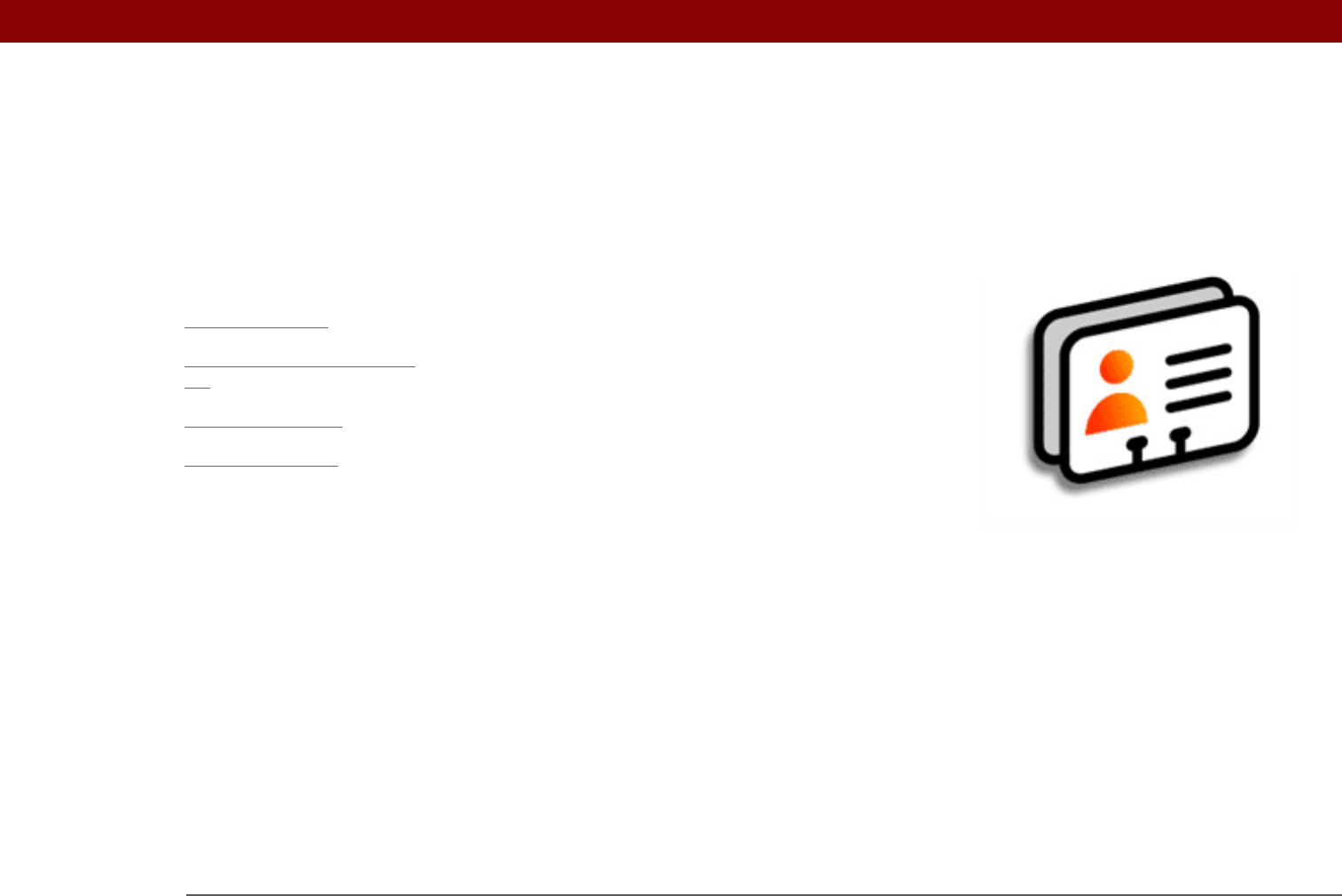
Tungsten™ E2 Handheld 32
CHAPTER 3
Managing Your Contacts
Say good-bye to a paper address book
that you need to update manually
every time someone moves, changes
their email address, or gets a new work
extension. With Contacts, not only is it
easy to enter information such as
names, addresses, and phone
numbers, but it is just as quick to view,
update, and organize contact
information.
You can easily share info with other
handhelds and dial phone numbers or
send messages directly from a contact
entry using your handheld’s built-in
Bluetooth
®
wireless technology and a
compatible mobile phone, or by
beaming. You can even add photos of
your loved ones directly to their
contact information screen.
Benefits
• Carry all your business and personal
contact information in your hand
• Keep track of who’s who
• Keep in touch
I
n t
hi
s c
h
apter
Adding a contact
Locating a contact on your
list
Beaming a contact
Beyond the basics