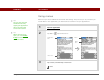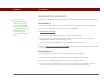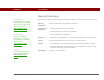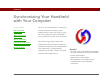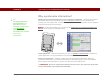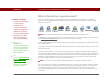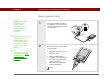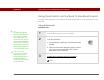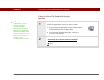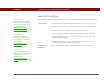- Tungsten E2 Handheld Using Quick Guide
Table Of Contents
- Getting Started with Your Tungsten™ E2 Handheld
- Table of Contents
- About This Guide
- Your Handheld
- Synchronizing Your Handheld with Your Computer
- Managing Your Contacts
- Managing Your Calendar
- Managing Your Office Files
- Viewing Photos and Videos
- Listening to Music
- Managing Your Tasks
- Writing Memos
- Writing Notes in Note Pad
- Making Wireless Connections
- Sending and Receiving Email Messages
- Sending and Receiving Text Messages
- Browsing the Web
- Expanding Your Handheld
- Customizing Your Handheld
- Common Questions
- Product Regulatory Information
- Index
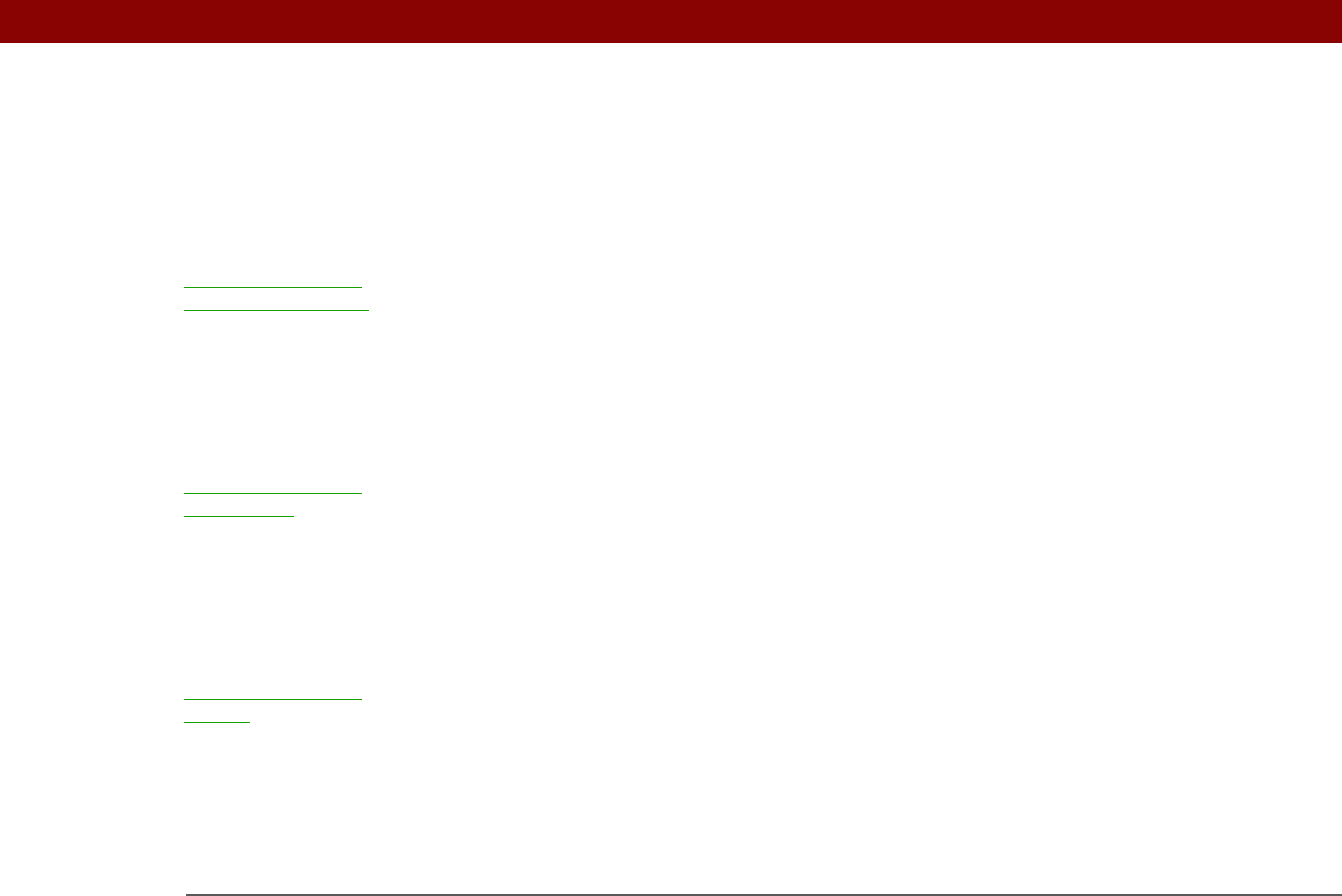
Tungsten™ E2 Handheld 31
CHAPTER 2 Synchronizing Your Handheld with Your Computer
Beyond the basics
Click the link to the left to go to the User Guide on the web and learn about these related topics:
Synchronizing • Synchronizing your handheld with Microsoft Outlook on your computer
• Synchronizing wirelessly using Bluetooth technology on your handheld
• Using your company’s network to synchronize information
• Choosing whether to synchronize information for a specific application
• Switching back to the cable if you have been synchronizing information
using Bluetooth technology
• Receiving information on your handheld from an outside source, such
as a file containing your company’s phone list
Installing and
Removing
Using palmOne Quick Install to add applications to your handheld
User Guide
For everything you need to
know about your handheld—
all that’s in this guide, and
much more—go to
www.palmOne.com/
tungstene2-userguide.
My Handheld
Make your handheld
uniquely yours. For great
tips, software, accessories,
and more, visit
www.palmOne.com/
mytunstene2.
Support
If you’re having problems
with synchronization or with
anything else on your
handheld, go to
www.palmOne.com/
support.