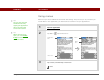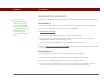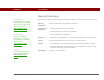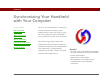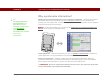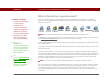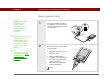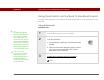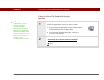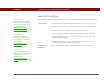- Tungsten E2 Handheld Using Quick Guide
Table Of Contents
- Getting Started with Your Tungsten™ E2 Handheld
- Table of Contents
- About This Guide
- Your Handheld
- Synchronizing Your Handheld with Your Computer
- Managing Your Contacts
- Managing Your Calendar
- Managing Your Office Files
- Viewing Photos and Videos
- Listening to Music
- Managing Your Tasks
- Writing Memos
- Writing Notes in Note Pad
- Making Wireless Connections
- Sending and Receiving Email Messages
- Sending and Receiving Text Messages
- Browsing the Web
- Expanding Your Handheld
- Customizing Your Handheld
- Common Questions
- Product Regulatory Information
- Index
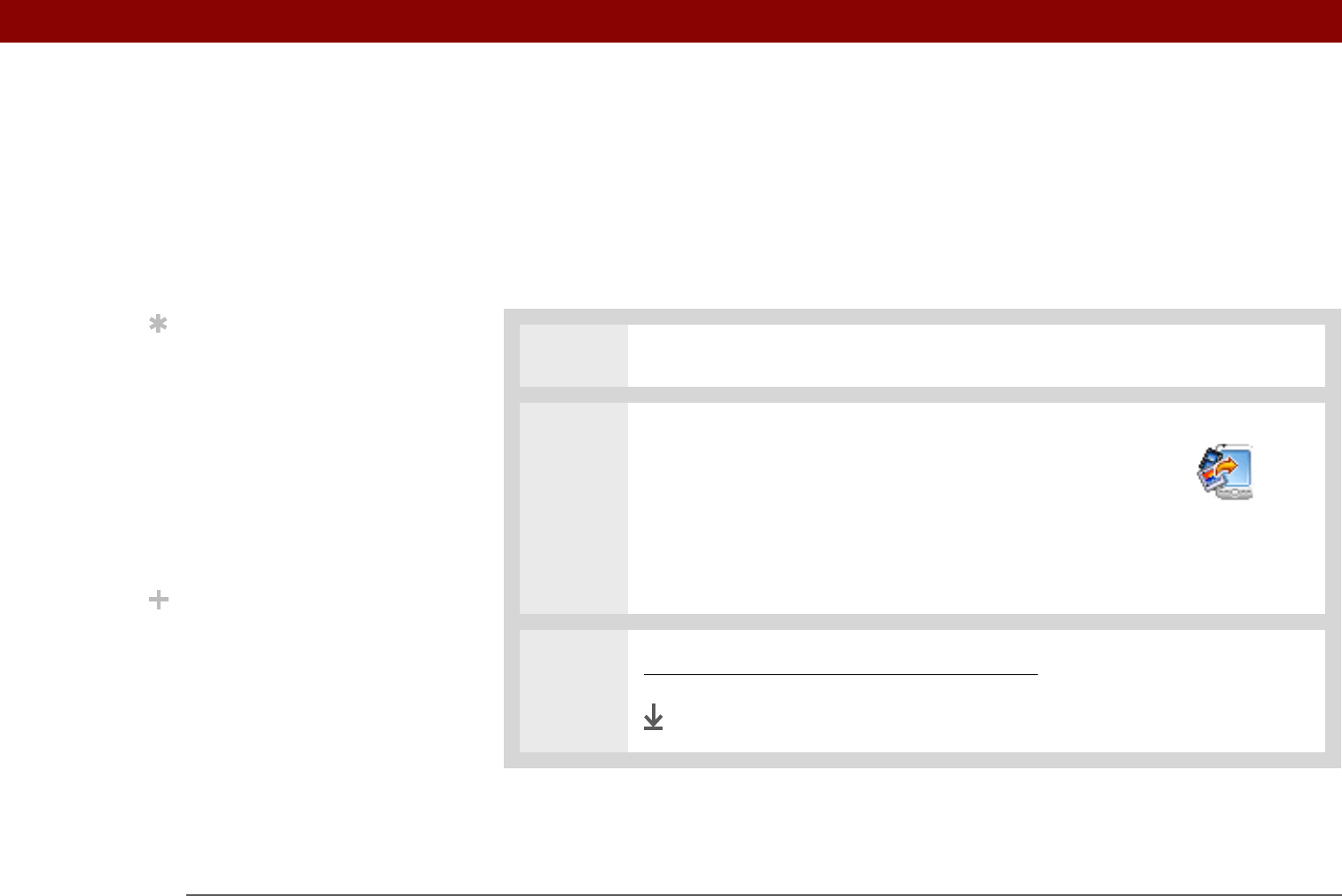
CHAPTER 2 Synchronizing Your Handheld with Your Computer
Tungsten™ E2 Handheld
29
Using Quick Install and the Send To Handheld droplet
Use Quick Install (Windows) or the Send To Handheld droplet (Mac) to install applications on your
handheld.
Using Quick Install
WINDOWS ONLY
0
1 Click the Quick Install icon on your desktop.
2 Copy the application:
a. Drag and drop the application onto the Quick Install
window.
b. When the confirmation dialog box appears, confirm
your username, the application name, and the
destination, and then click OK.
3 Synchronize to install the file to your handheld.
Done
Tip
A confirmation dialog
box shows whether the
items will be copied to
your handheld or to an
expansion card. You can
choose which handheld
will receive the items by
selecting the username in
the User drop-down box
in the upper-right corner.
Did You Know?
You can move multiple
applications into the
Quick Install window to
have them ready for
installation the next time
you synchronize.