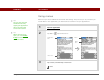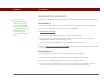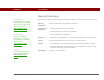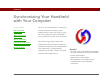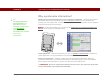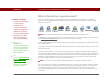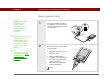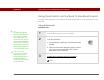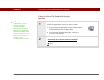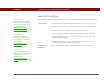- Tungsten E2 Handheld Using Quick Guide
Table Of Contents
- Getting Started with Your Tungsten™ E2 Handheld
- Table of Contents
- About This Guide
- Your Handheld
- Synchronizing Your Handheld with Your Computer
- Managing Your Contacts
- Managing Your Calendar
- Managing Your Office Files
- Viewing Photos and Videos
- Listening to Music
- Managing Your Tasks
- Writing Memos
- Writing Notes in Note Pad
- Making Wireless Connections
- Sending and Receiving Email Messages
- Sending and Receiving Text Messages
- Browsing the Web
- Expanding Your Handheld
- Customizing Your Handheld
- Common Questions
- Product Regulatory Information
- Index
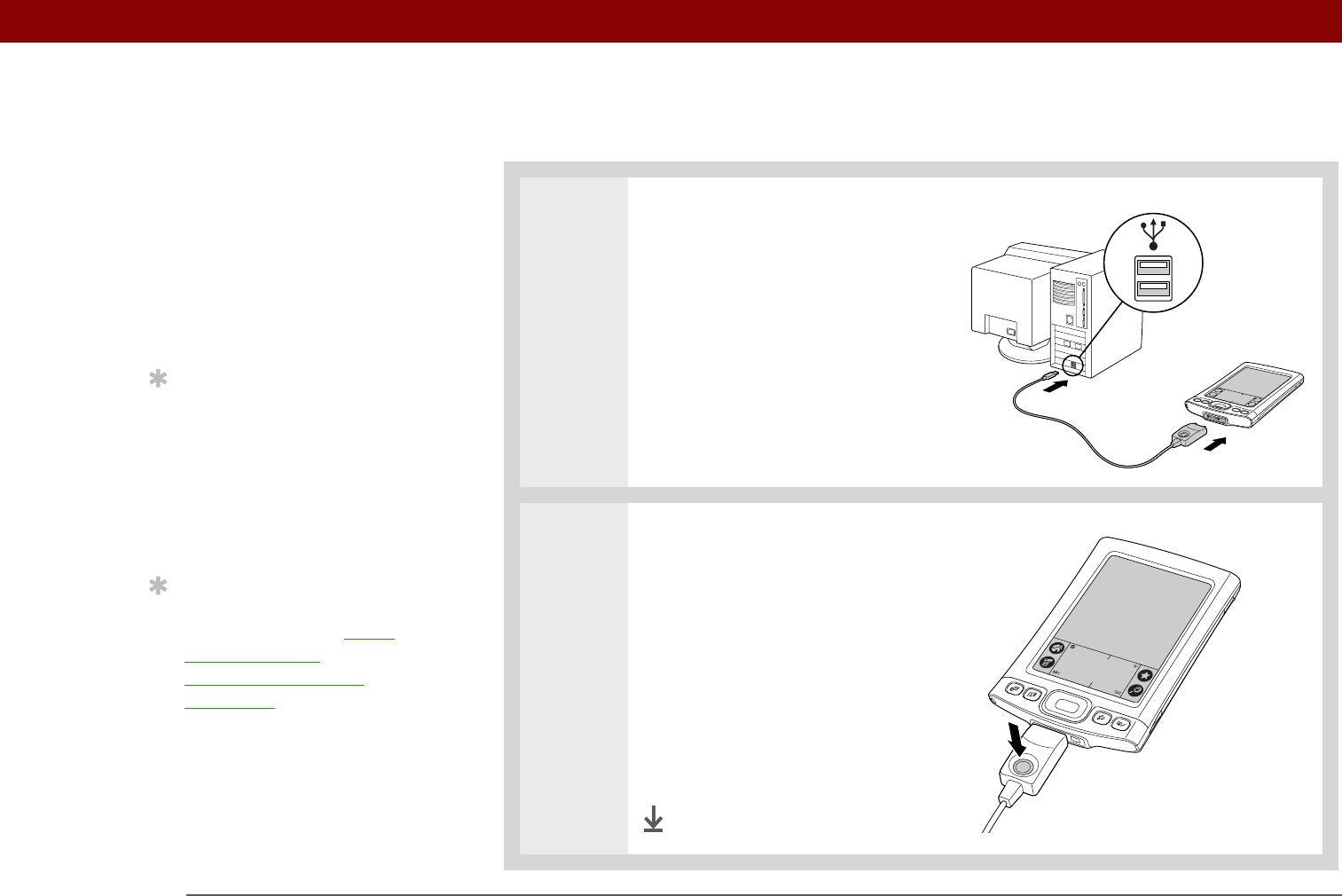
CHAPTER 2 Synchronizing Your Handheld with Your Computer
Tungsten™ E2 Handheld
28
How to synchronize
0
1 Connect the USB sync cable to
the USB port on your computer,
and then insert the other end into
your handheld.
2 Synchronize your handheld with
your computer:
a. Press the sync button on the
USB sync cable.
b. When synchronization is
complete, a message appears
at the top of your handheld
screen, and you can
disconnect your handheld
from the connector.
Done
»
Key Term
HotSync
®
Te chno lo gy
that allows you to
synchronize the
information on your
handheld with the
information on your
computer.
Tip
If the Select User dialog
box appears during
synchronization, select
the username whose
information you want to
synchronize, and then
click OK.
Tip
If you need help with
synchronizing, see What
do I do if I can’t
synchronize with my
computer?