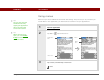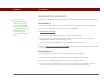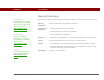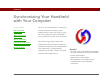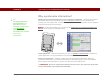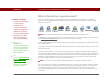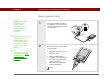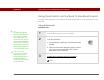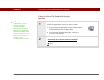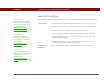- Tungsten E2 Handheld Using Quick Guide
Table Of Contents
- Getting Started with Your Tungsten™ E2 Handheld
- Table of Contents
- About This Guide
- Your Handheld
- Synchronizing Your Handheld with Your Computer
- Managing Your Contacts
- Managing Your Calendar
- Managing Your Office Files
- Viewing Photos and Videos
- Listening to Music
- Managing Your Tasks
- Writing Memos
- Writing Notes in Note Pad
- Making Wireless Connections
- Sending and Receiving Email Messages
- Sending and Receiving Text Messages
- Browsing the Web
- Expanding Your Handheld
- Customizing Your Handheld
- Common Questions
- Product Regulatory Information
- Index
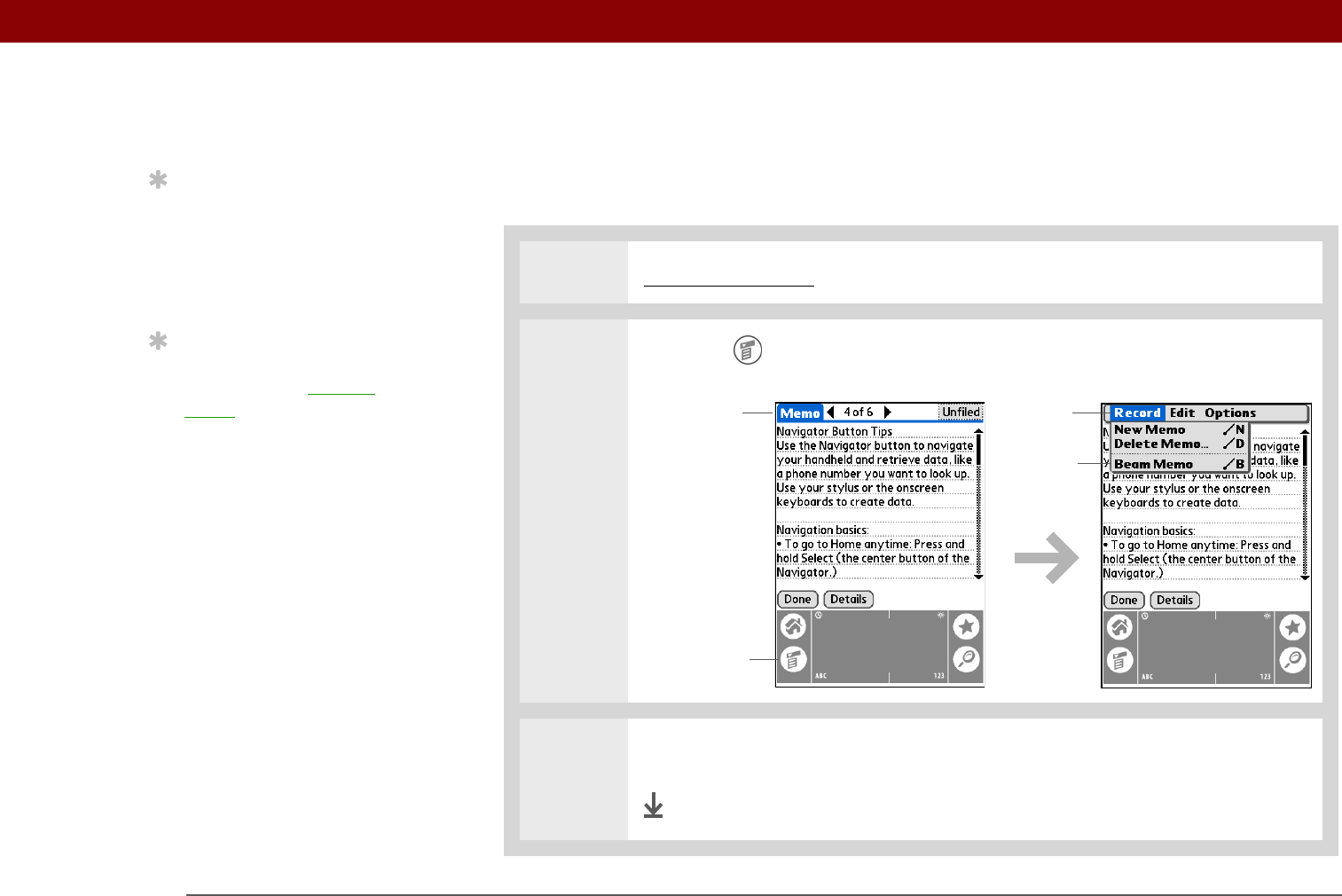
CHAPTER 1 Your Handheld
Tungsten™ E2 Handheld
22
Using menus
Menus let you access additional commands and settings. They are easy to use, and once you
master them in one application, you know how to use them in all your applications.
0
1 Open an application.
2 Tap Menu to open the menus.
.
3 Tap a menu, and then tap a menu item.
Done
Tip
You can also open the
handheld menus by
tapping the application
title in the upper-left
corner of the screen.
Tip
When the menus are
open, you can use the
5-way to select menus
and menu items.
Menu icon
Application
title
Menu
item
Menu