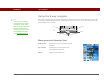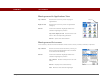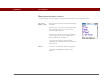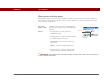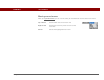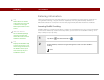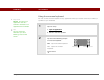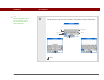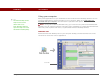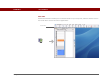- Tungsten E2 Handheld Using Quick Guide
Table Of Contents
- Getting Started with Your Tungsten™ E2 Handheld
- Table of Contents
- About This Guide
- Your Handheld
- Synchronizing Your Handheld with Your Computer
- Managing Your Contacts
- Managing Your Calendar
- Managing Your Office Files
- Viewing Photos and Videos
- Listening to Music
- Managing Your Tasks
- Writing Memos
- Writing Notes in Note Pad
- Making Wireless Connections
- Sending and Receiving Email Messages
- Sending and Receiving Text Messages
- Browsing the Web
- Expanding Your Handheld
- Customizing Your Handheld
- Common Questions
- Product Regulatory Information
- Index
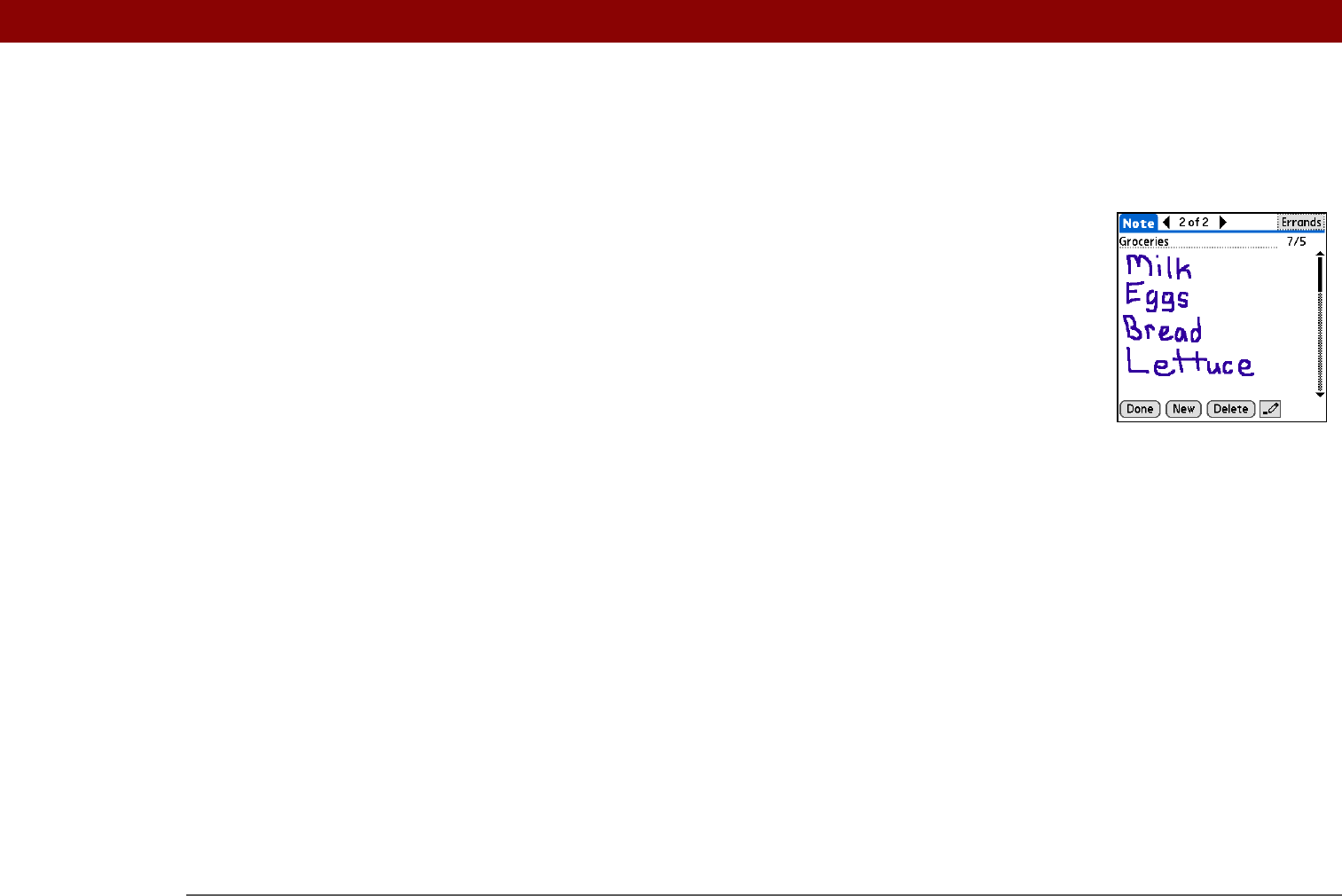
CHAPTER 1 Your Handheld
Tungsten™ E2 Handheld
14
Moving around entry screens
In entry screens, use the 5-way to scroll within the current entry or between entries.
Up, Down,
Right, or Left
Scrolls to the next item in the corresponding
direction.
If there is no “up” entry, pressing Up scrolls
left. Likewise if there is no “left” entry,
pressing Left scrolls up.
If there is no “down” entry, pressing Down
scrolls right. If there is no “right” entry,
pressing Right scrolls down.
On some entry screens, pressing Left
highlights the leftmost button at the bottom
of the screen.
Center Inserts or removes the selection highlight.
If a button is highlighted, activates the
button.