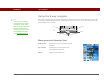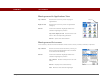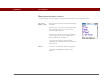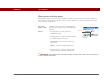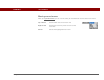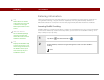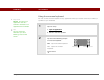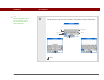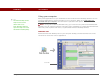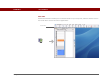- Tungsten E2 Handheld Using Quick Guide
Table Of Contents
- Getting Started with Your Tungsten™ E2 Handheld
- Table of Contents
- About This Guide
- Your Handheld
- Synchronizing Your Handheld with Your Computer
- Managing Your Contacts
- Managing Your Calendar
- Managing Your Office Files
- Viewing Photos and Videos
- Listening to Music
- Managing Your Tasks
- Writing Memos
- Writing Notes in Note Pad
- Making Wireless Connections
- Sending and Receiving Email Messages
- Sending and Receiving Text Messages
- Browsing the Web
- Expanding Your Handheld
- Customizing Your Handheld
- Common Questions
- Product Regulatory Information
- Index
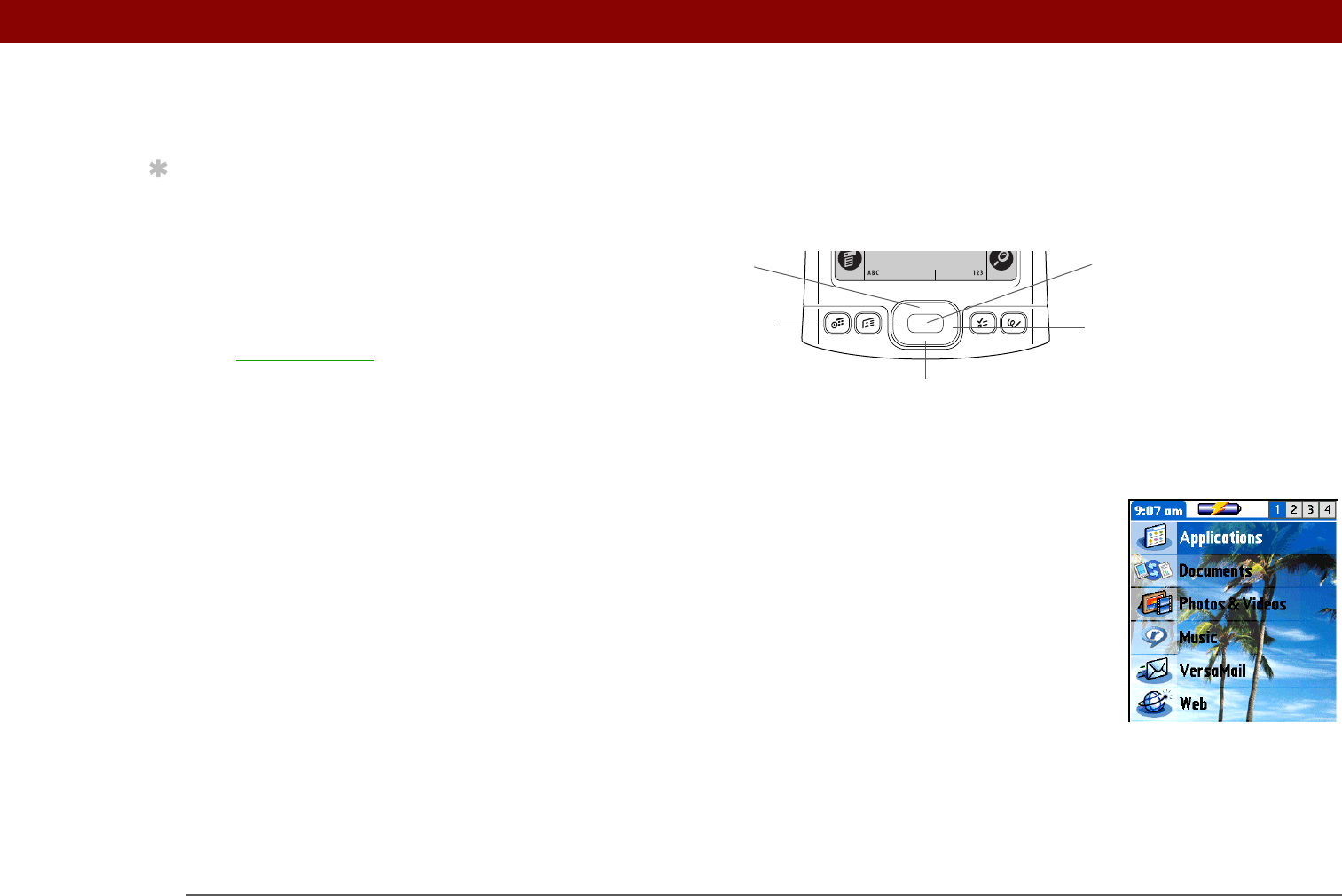
CHAPTER 1 Your Handheld
Tungsten™ E2 Handheld
12
Using the 5-way navigator
The 5-way navigator lets you access information quickly with one hand and without the stylus. The
5-way does various things based on which type of screen you’re on. To use the 5-way, press Up,
Down, Right, Left, or Center
.
Moving around in Favorites View
Right or Left Displays the next or previous page of
favorites.
Up or Down Scrolls to the next favorite in the
corresponding direction.
Center Opens the selected item.
Tip
To remove the selection
highlight without making
a selection, scroll to the
first icon (in the upper-left
corner) and then press
Left on the 5-way, or enter
the Backspace character
using Graffiti 2 writing
.
Up
Right
Left
Center
Down