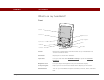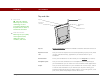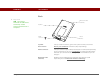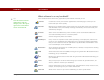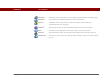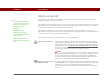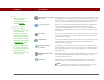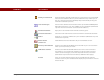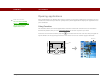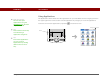- Tungsten E2 Handheld Using Quick Guide
Table Of Contents
- Getting Started with Your Tungsten™ E2 Handheld
- Table of Contents
- About This Guide
- Your Handheld
- Synchronizing Your Handheld with Your Computer
- Managing Your Contacts
- Managing Your Calendar
- Managing Your Office Files
- Viewing Photos and Videos
- Listening to Music
- Managing Your Tasks
- Writing Memos
- Writing Notes in Note Pad
- Making Wireless Connections
- Sending and Receiving Email Messages
- Sending and Receiving Text Messages
- Browsing the Web
- Expanding Your Handheld
- Customizing Your Handheld
- Common Questions
- Product Regulatory Information
- Index
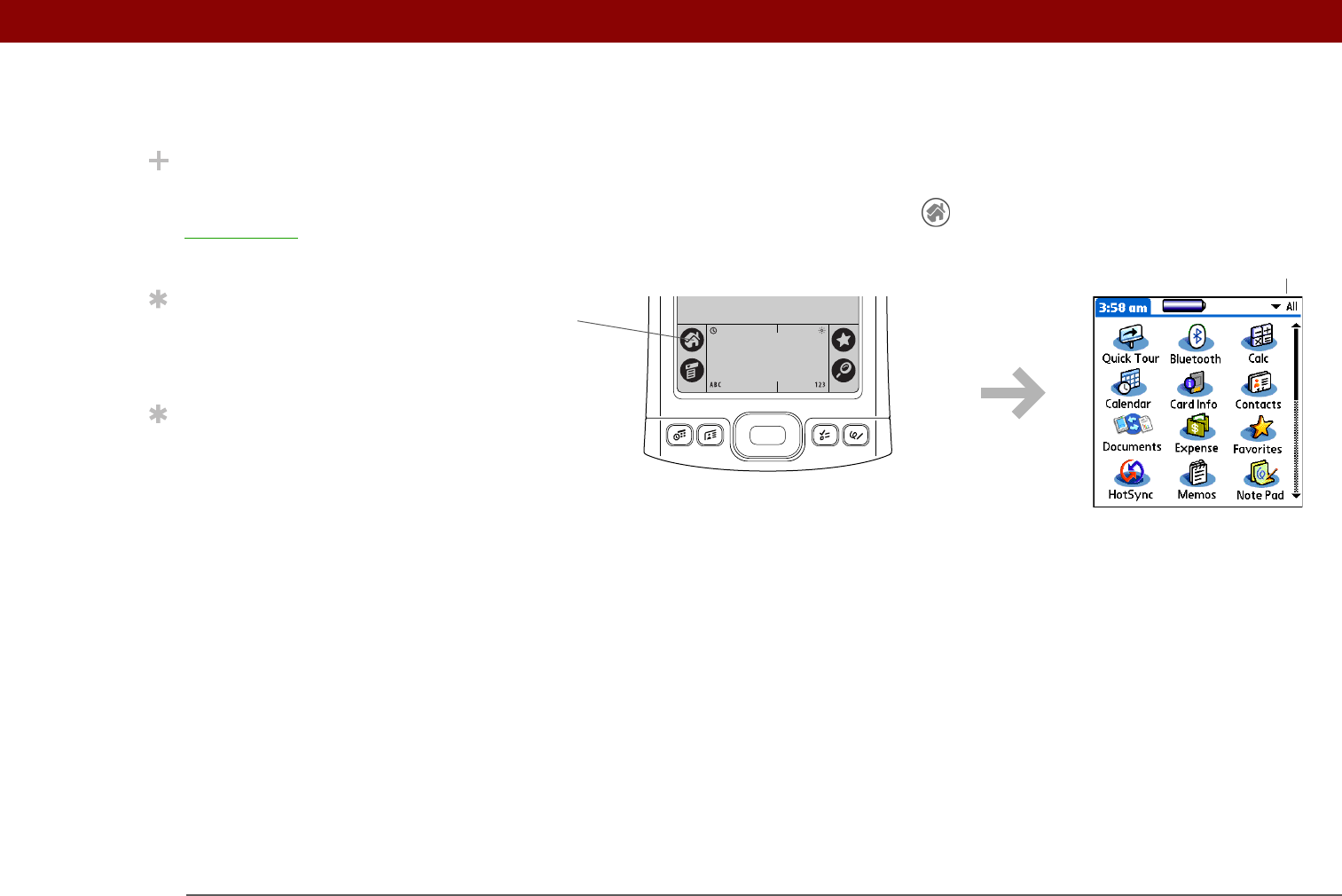
CHAPTER 1 Your Handheld
Tungsten™ E2 Handheld
11
Using Applications
The Applications View shows all of the applications on your handheld. Use the category pick list in
the upper-right corner of the screen to view applications by category or to see all applications.
To access an item from Applications, tap Home and select an icon.
Did You Know?
You can also open
applications using the
quick buttons
on the front
of your handheld.
Tip
Press Center on the 5-way
to scroll through
application categories.
Tip
From most applications
you can return to
Applications by holding
down Center on the 5-
way.
Category pick list
Home