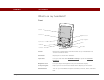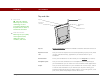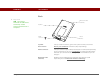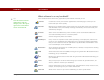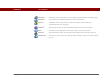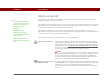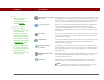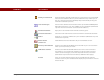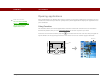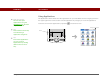- Tungsten E2 Handheld Using Quick Guide
Table Of Contents
- Getting Started with Your Tungsten™ E2 Handheld
- Table of Contents
- About This Guide
- Your Handheld
- Synchronizing Your Handheld with Your Computer
- Managing Your Contacts
- Managing Your Calendar
- Managing Your Office Files
- Viewing Photos and Videos
- Listening to Music
- Managing Your Tasks
- Writing Memos
- Writing Notes in Note Pad
- Making Wireless Connections
- Sending and Receiving Email Messages
- Sending and Receiving Text Messages
- Browsing the Web
- Expanding Your Handheld
- Customizing Your Handheld
- Common Questions
- Product Regulatory Information
- Index
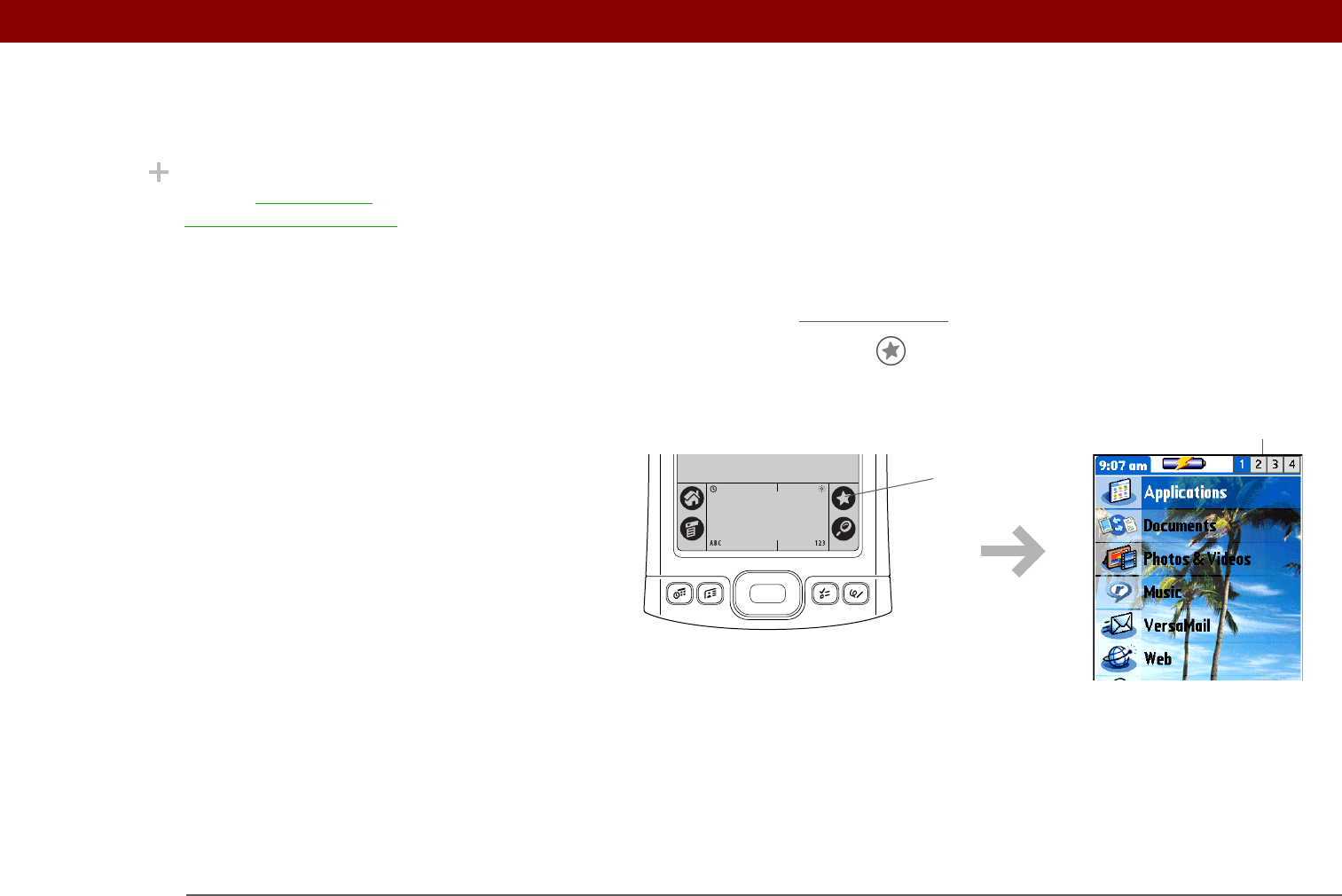
CHAPTER 1 Your Handheld
Tungsten™ E2 Handheld
10
Opening applications
Your handheld lets you display two views to quickly see and open applications. Favorites lets you
create a list of the items you want to quickly access, while Applications displays all applications on
your handheld.
Using Favorites
The Favorites View can include applications and links to the web. Certain items are included in
Favorites by default, but you can customize the list
to contain any items you want.
To access an item from Favorites, tap Star and select from the list. Use the 5-way navigator or
tap the buttons in the upper-right corner of the screen to move to another page of favorites.
Did You Know?
You can use a favorite
photo as the background
for your Favorites or
Applications View.
Buttons
Star