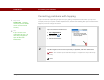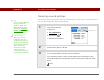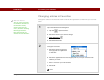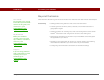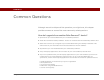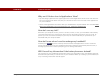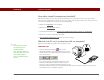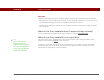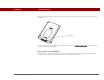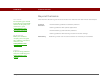- Tungsten E2 Handheld Using Quick Guide
Table Of Contents
- Getting Started with Your Tungsten™ E2 Handheld
- Table of Contents
- About This Guide
- Your Handheld
- Synchronizing Your Handheld with Your Computer
- Managing Your Contacts
- Managing Your Calendar
- Managing Your Office Files
- Viewing Photos and Videos
- Listening to Music
- Managing Your Tasks
- Writing Memos
- Writing Notes in Note Pad
- Making Wireless Connections
- Sending and Receiving Email Messages
- Sending and Receiving Text Messages
- Browsing the Web
- Expanding Your Handheld
- Customizing Your Handheld
- Common Questions
- Product Regulatory Information
- Index
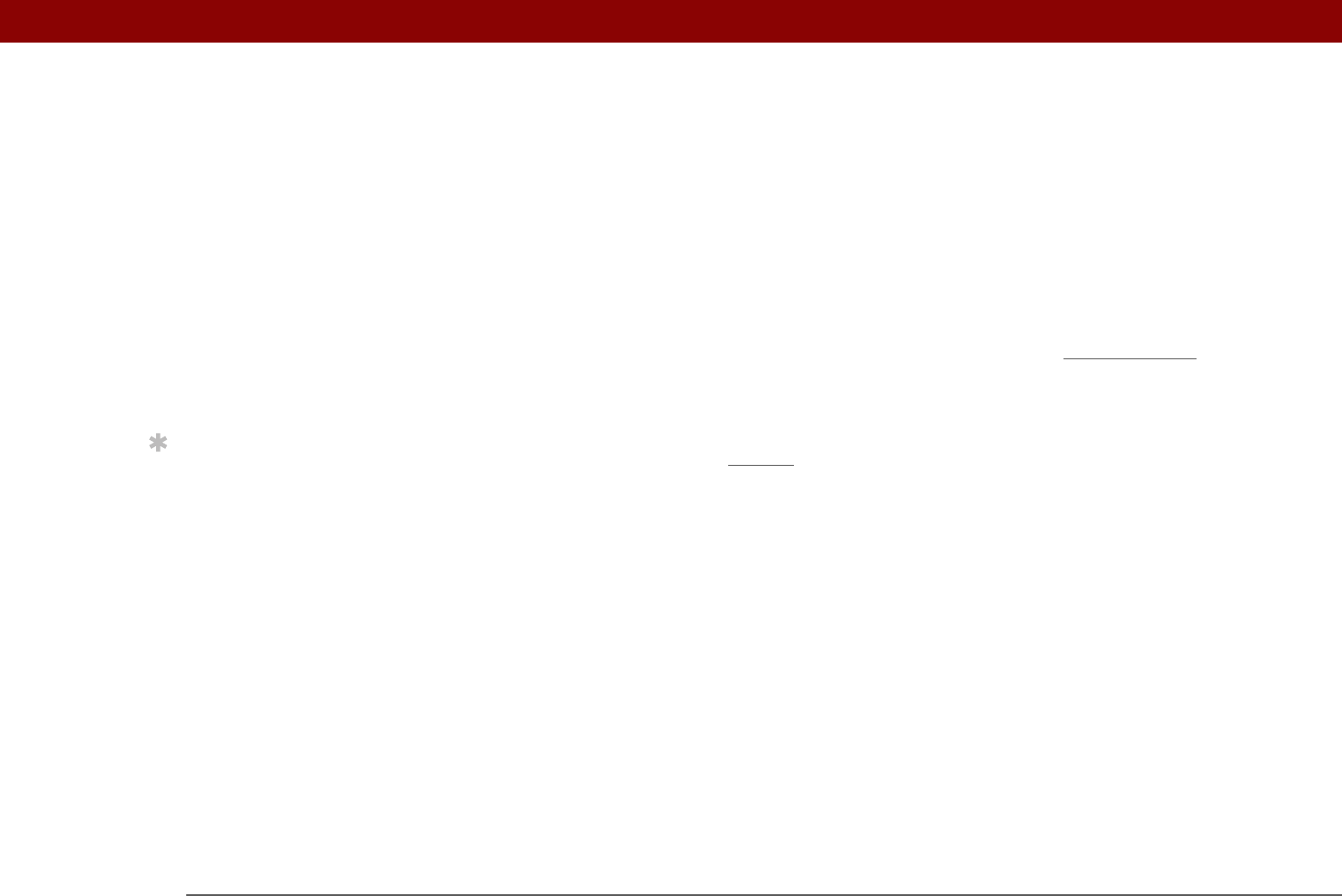
CHAPTER 17 Common Questions
Tungsten™ E2 Handheld
129
MAC ONLY
• Make sure HotSync Manager is enabled: Open the Palm folder and double-click the HotSync
Manager icon. On the HotSync Controls tab, be sure Enabled is selected. If it is not, click it. On
the Connection Settings tab, make sure USB has a checkmark next to it.
• Disconnect the USB sync cable from your computer, and then reconnect the cable and restart
your computer.
What do I do if my handheld doesn’t respond to taps correctly?
If your handheld is not responding to taps correctly, you need to align the screen.
What do I do if my handheld is not responding?
On rare occasions your handheld may not respond to tapping or pressing of buttons. If this
happens, first check that Key
lock is not turned on.
If Keylock is off and your handheld is still not responding, you need to reset your handheld.
A soft reset tells your handheld to stop and start over again. This does not affect any of the
information or applications on your handheld.
Tip
After a soft reset, the
Preferences screen
appears with the Date &
Time option highlighted
so you can reset the date
and time if necessary.