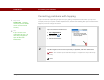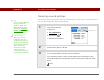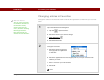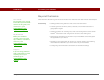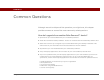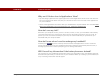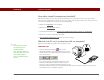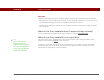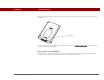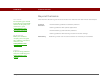- Tungsten E2 Handheld Using Quick Guide
Table Of Contents
- Getting Started with Your Tungsten™ E2 Handheld
- Table of Contents
- About This Guide
- Your Handheld
- Synchronizing Your Handheld with Your Computer
- Managing Your Contacts
- Managing Your Calendar
- Managing Your Office Files
- Viewing Photos and Videos
- Listening to Music
- Managing Your Tasks
- Writing Memos
- Writing Notes in Note Pad
- Making Wireless Connections
- Sending and Receiving Email Messages
- Sending and Receiving Text Messages
- Browsing the Web
- Expanding Your Handheld
- Customizing Your Handheld
- Common Questions
- Product Regulatory Information
- Index
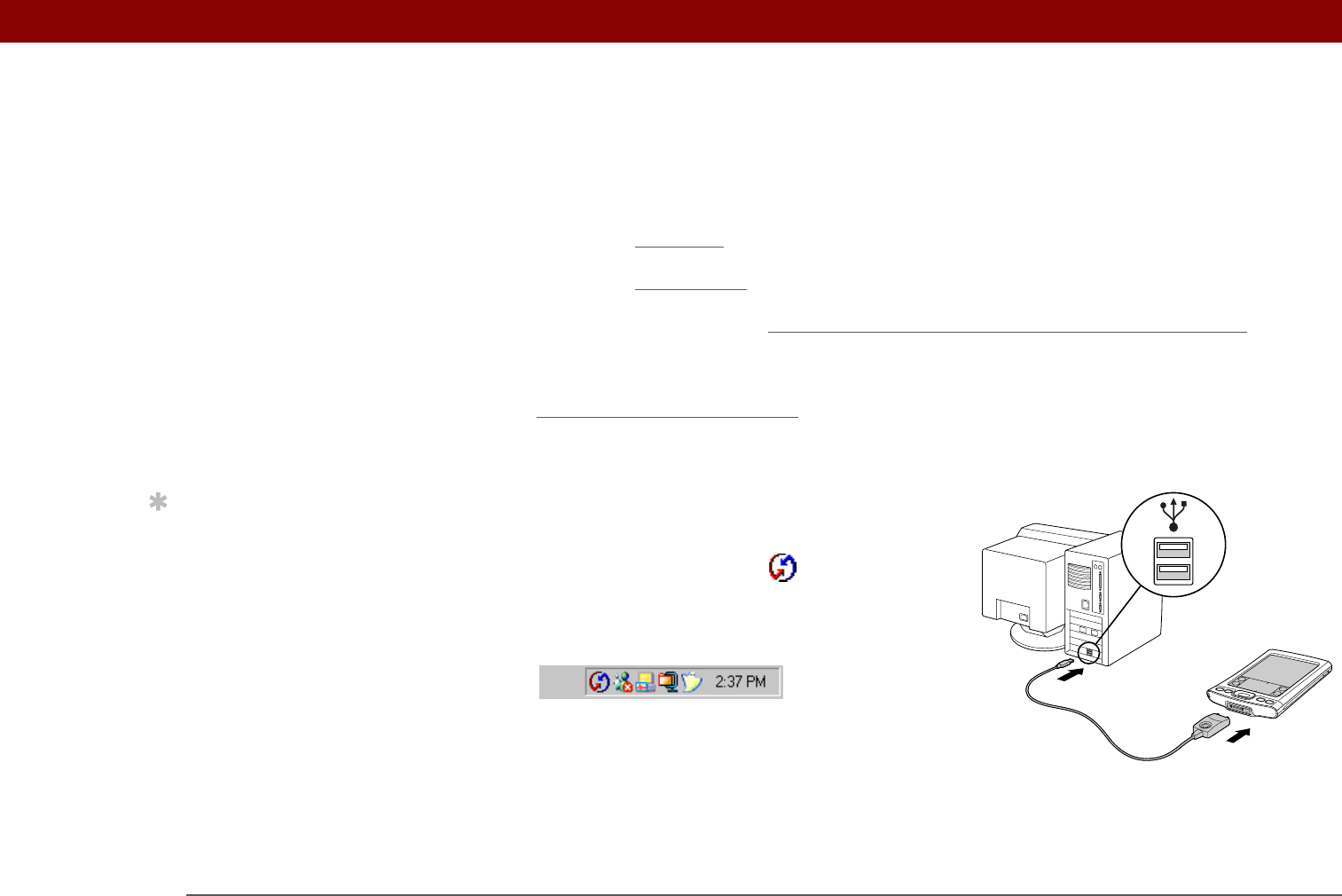
CHAPTER 17 Common Questions
Tungsten™ E2 Handheld
128
How often should I recharge my handheld?
We recommend that you recharge your handheld for at least half an hour every day. Ideally,
connect your handheld to a power source every night and recharge it while you sleep. Also, you
can conserve battery life by doing any of the following:
• Reduce the b
rightness of the display.
• Reduce the Auto-off after
setting.
• Use Keylock Preferences to prevent your handheld from being turned on accidentally
.
• Minimize use of the expansion card slot.
• Turn the Bluetooth® feature off
when you’re not using it.
What do I do if I can’t synchronize with my computer?
Make sure the USB sync cable is connected securely.
WINDOWS ONLY
• Click the HotSync Manager icon in the
Windows taskbar in the lower-right corner of your
screen. Make sure Local USB has a checkmark next
to it. If not, click it.
• If you don’t see the HotSync Manager icon, click
Start on the Windows taskbar, and then select
Programs. Go to the Palm Desktop program group
and select HotSync Manager. Click the HotSync Manager icon when it appears in the system
tray. Make sure Local USB is selected.
Tip
Need more help with
synchronizing your
handheld? Open
Palm Desktop software,
go to the Help menu, and
then select HotSync
Online Troubleshooting
Guide.