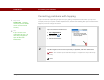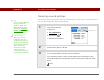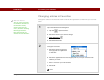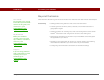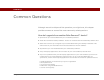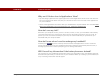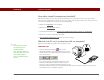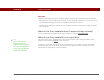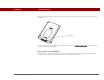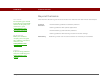- Tungsten E2 Handheld Using Quick Guide
Table Of Contents
- Getting Started with Your Tungsten™ E2 Handheld
- Table of Contents
- About This Guide
- Your Handheld
- Synchronizing Your Handheld with Your Computer
- Managing Your Contacts
- Managing Your Calendar
- Managing Your Office Files
- Viewing Photos and Videos
- Listening to Music
- Managing Your Tasks
- Writing Memos
- Writing Notes in Note Pad
- Making Wireless Connections
- Sending and Receiving Email Messages
- Sending and Receiving Text Messages
- Browsing the Web
- Expanding Your Handheld
- Customizing Your Handheld
- Common Questions
- Product Regulatory Information
- Index
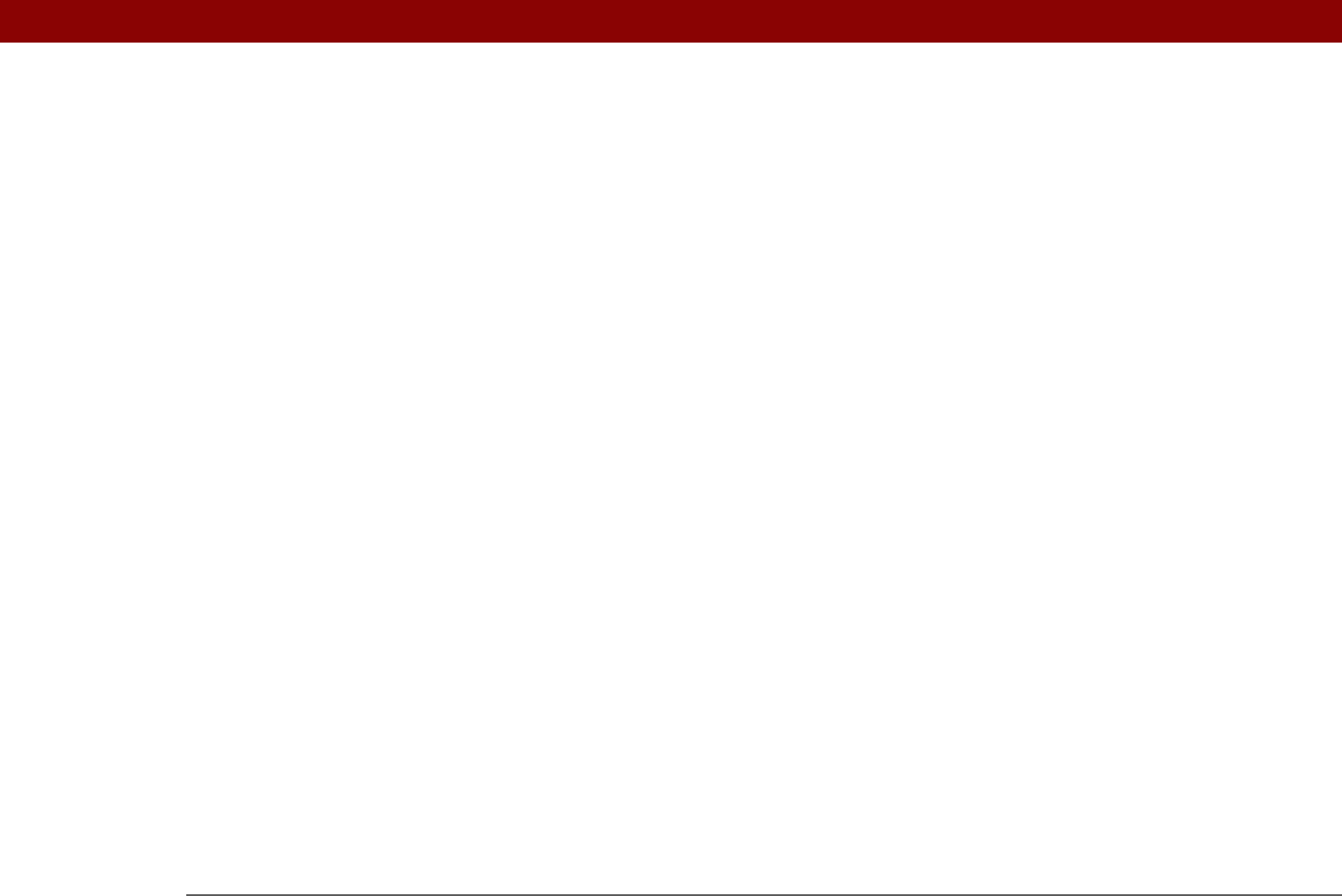
Tungsten™ E2 Handheld 126
CHAPTER 17
Common Questions
Although we can’t anticipate all the questions you might have, this chapter
provides answers to some of the most commonly asked questions.
How do I upgrade from another Palm Powered™ device?
1. Synchronize your old handheld with your old desktop software.
2. Install the new Palm
®
Desktop software. There’s no need to delete the old desktop software first.
3. Select the username you assigned to your old handheld during the desktop installation. This
will transfer all your information from the old software to the new software.
4. Synchronize your new handheld with your new desktop software.
5. If any third-party applications do not transfer to your new handheld, reinstall them.
6. If you have problems with your third-party applications on your new handheld, you’ll have to
update them. If any of the following symptoms occur on your new handheld after you
synchronize, remove the third-party applications and contact the vendor for updated versions:
• Handheld freezes or resets when you open an application
• Slow performance
• Unusual screen display
• Difficulties using handheld features
• Uneven sound quality